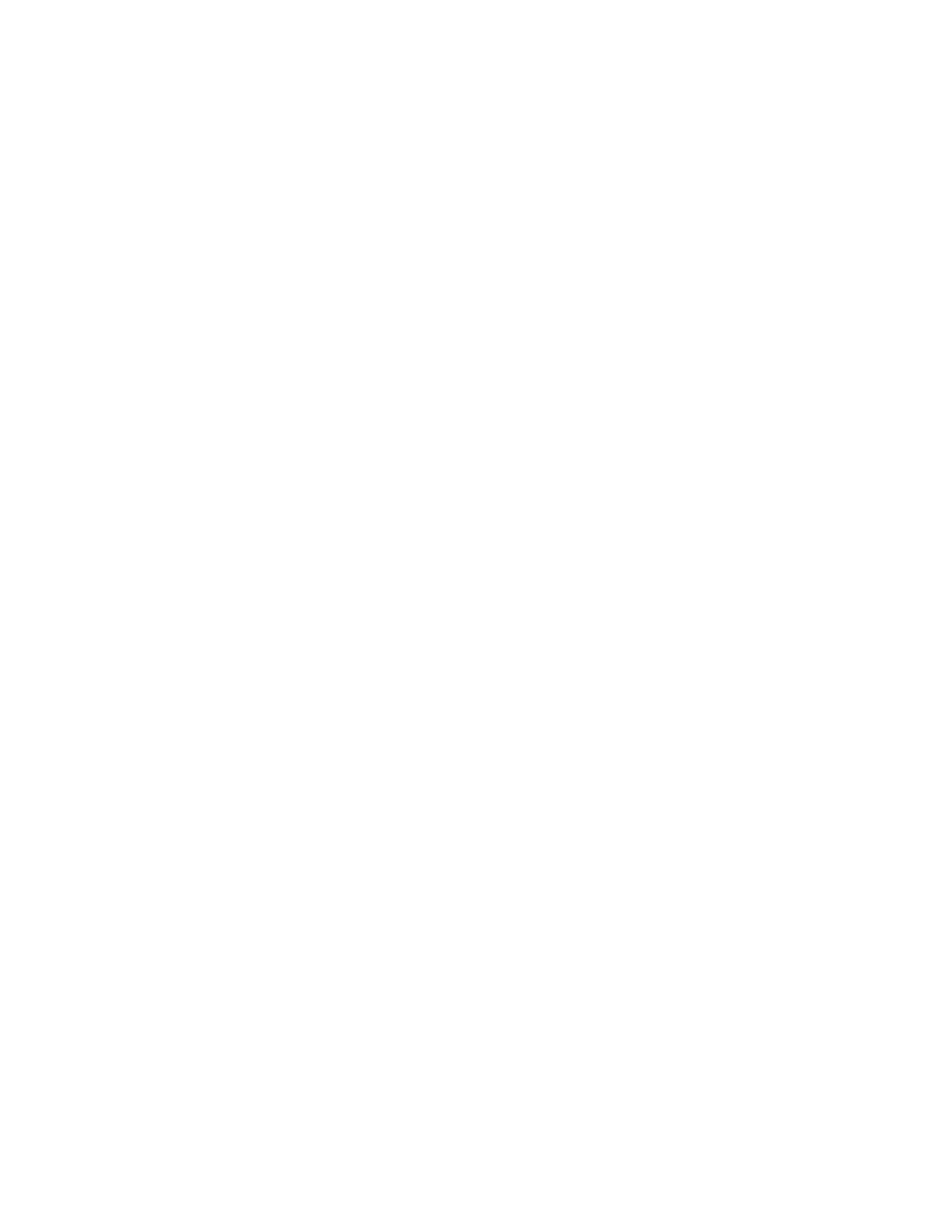Task
1 Connect a supported USB cable from the USB port on the side of your phone to a USB port on your computer.
On CCX 400 phones, use the USB-A port. On CCX 350, CCX 500, CCX 505, and CCX 600 phones, use the USB-C port.
Note: The USB port on your computer must support USB 2.0 or higher.
2 On the computer, configure the phone as an audio output device and an audio input device.
The process to configure an audio device may vary depending on your computer’s operating system.
The phone's microphone provides the audio input to your computer. The phone's speakerphone plays the computer's
audio output.
Enable Accessibility Options
Enable the accessibility features on the phone to accommodate users with disabilities.
Task
1 Go to Menu > Settings > Device Settings.
2 Select Accessibility.
3 To enable or disable accessibility options, select Accessibility Settings.
4 Enable the following options as desired:
• High Contrast Mode: Increases the color contrast in the local interface.
• Large Text: Increases the size of the text in the local interface.
• Color Correction and Correction Mode: Adjusts colors to compensate for red-green or blue-yellow color blindness.
24
