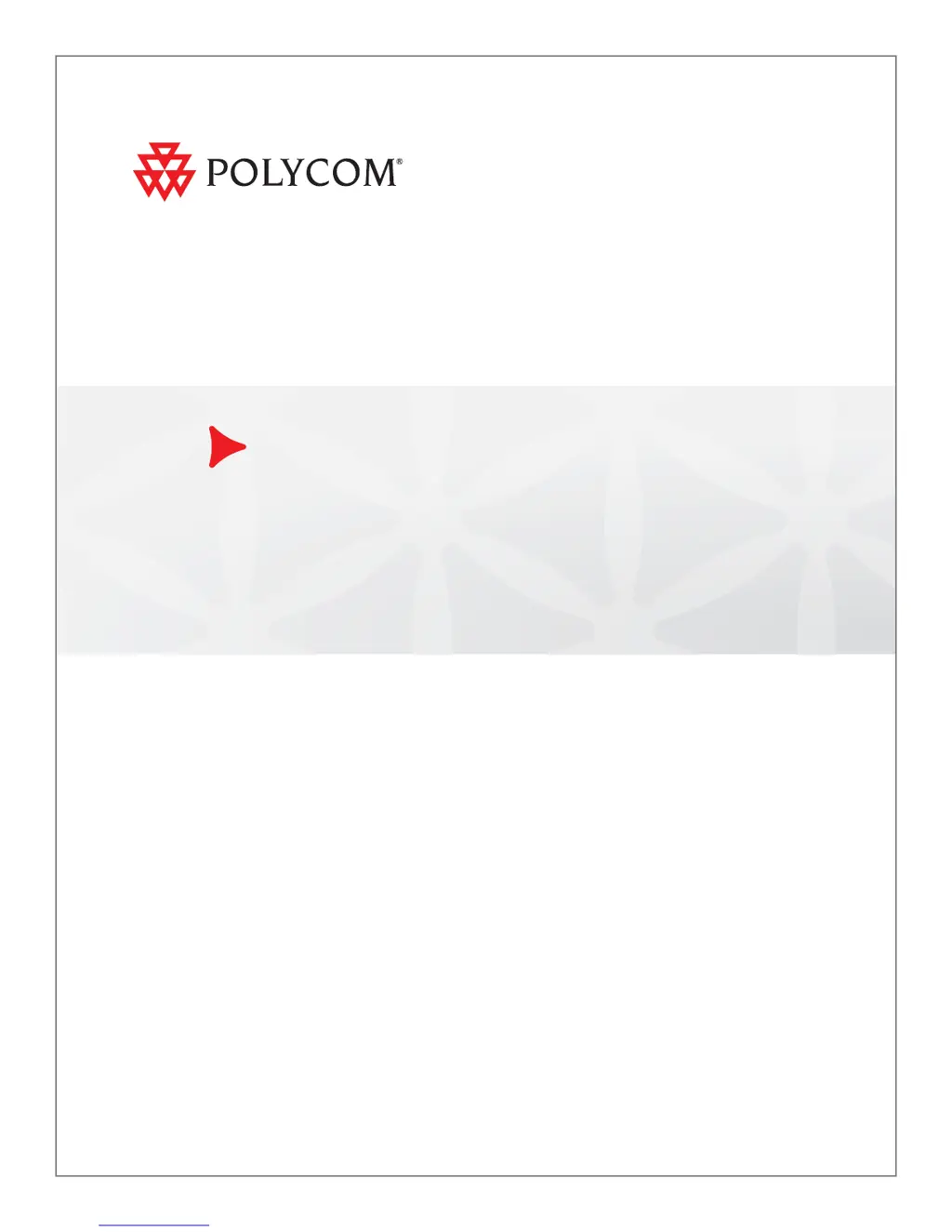How to troubleshoot a Polycom Conference System that does not start?
- AAshley MyersAug 16, 2025
If your Polycom Conference System doesn't start, first, ensure the power switch is turned on for both the system and any connected equipment. Then, check that the power cord is securely connected to both the system and a working power outlet. If using a power strip, make sure it's plugged in and switched on. To verify the outlet, plug in another device. If it still doesn't power on, the issue might be with the system's power supply.