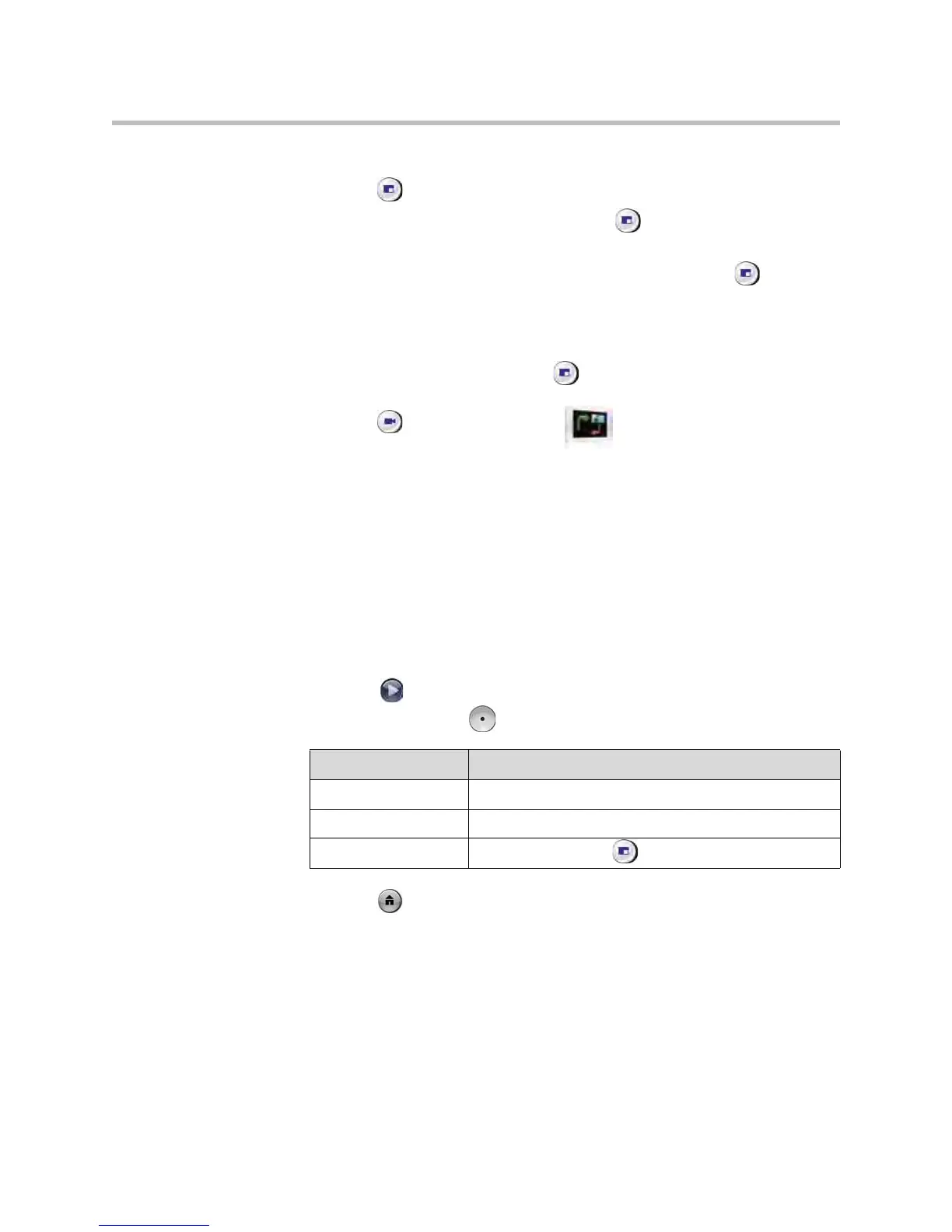User’s Guide for Polycom HDX Room Systems
14 © Polycom, Inc.
To show, move, or turn off the PIP during a call:
• Press Display on the remote control to display the PIP on screen.
• While the PIP has a yellow border, press Display repeatedly to move
it to different corners of the screen.
• After a brief pause, the PIP border turns blue. Then, press Display to
turn the PIP off.
To swap the views shown in the PIP and the main screen:
1. If the PIP is not showing, press Display on the remote control to
display the PIP on screen.
2. Press Camera and select the Swap PIP icon.
Specifying When to Display the PIP
Your system may be configured with specific default behavior for the PIP in
calls. If your system administrator has allowed access to user settings, you can
show, move, or hide the PIP as needed after a call connects.
To specify when to display the PIP:
1. Select System from the Place a Call screen.
2. Select User Settings from the System screen.
3. Select Next to see more settings.
4. Scroll to PIP, press , and select one of these settings:
5. Press Home to save your change and return to the home screen.
Select this setting... To show the PIP...
Camera When you press any of the camera control buttons.
On On connection and during the call.
Off Only when you press Display on the remote control.
