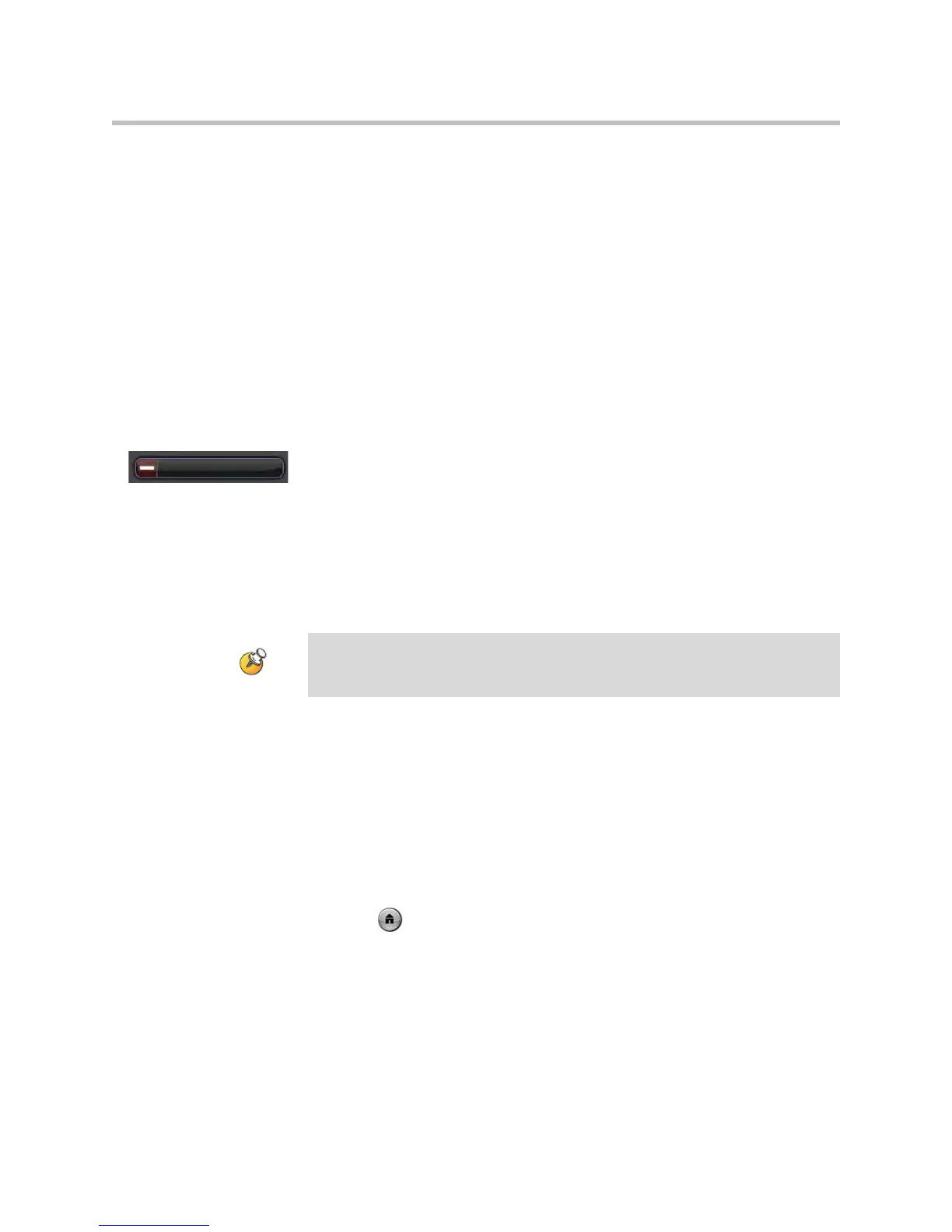User’s Guide for Polycom HDX Room Systems
32 © Polycom, Inc.
Changing the Way Calls Are Answered
Your system administrator may have configured the system to let you choose
the way incoming calls are handled.
Temporarily Refusing Calls
Depending on your system configuration, you can automatically refuse
incoming calls if you do not wish to be disturbed. Callers get a message that
the call was rejected, and you receive no notification about incoming calls. You
can, however, make outgoing calls.
To temporarily refuse incoming calls:
On the home screen, change the Availability Control from Available to
Busy.
Answering Video Calls Automatically
If your system administrator has allowed access to user settings, you can
specify whether to answer video calls automatically or to have the system
announce incoming video calls and wait for you to answer manually.
To automatically answer video calls:
1. Select System from the Place a Call screen.
2. Select User Settings from the System screen.
3. If you want to automatically answer incoming point-to-point video calls,
set Auto Answer Point-to-Point Video to Yes.
4. If you want to automatically answer incoming multipoint video calls, set
Auto Answer Multipoint Video to Yes.
5. Press Home to save your change and return to the home screen.
Automatically answering calls is convenient, but it can create security issues. An
unexpected caller could interrupt a meeting in progress or look at equipment and
notes left in an empty room.
