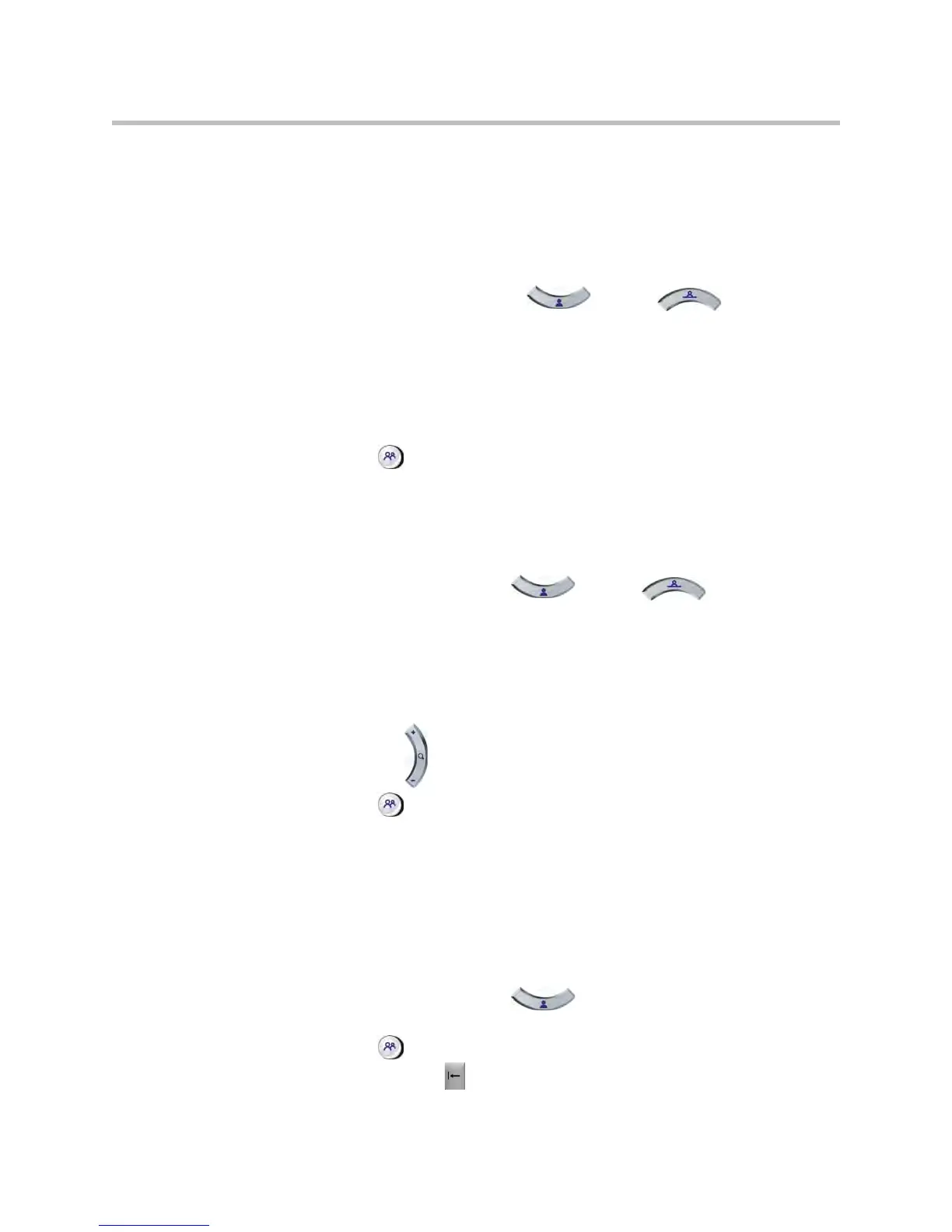User’s Guide for Polycom HDX Room Systems
10 © Polycom, Inc.
If far-site camera control is allowed, you can create up to 16 presets (0-15) for
the far-site camera. These presets are saved only for the duration of the call.
You may also be able to use presets that were created at the far site to control
the far-site camera.
To move the camera to a stored preset:
1. If a call is connected, press Near or Far, and then
choose a near-site or far-site camera.
2. Press a number on the remote control.
Selecting a preset for a content source toggles the content on and off.
To view your near-site presets:
Press Preset on the remote control.
Icons for presets 0-9 are shown on the screen. The colored icons indicate
stored camera positions, and the gray icons indicate unassigned presets.
To store a preset:
1. If you are in a call, press Near or Far, and then
choose a near-site or far-site camera or other video source.
2. If you selected a camera that supports pan, tilt, and zoom, you can adjust
the camera’s position:
— Press the arrow buttons on the remote control to move the camera up,
down, to the left, or to the right.
— Press Zoom to zoom the camera out or in.
3. Press Preset on the remote control.
4. Press and hold a number to store the preset position. To store a
double-digit preset, press the first digit quickly and hold the second
number down. Any existing preset stored at the number you enter is
replaced.
The system uses preset 0 as the default camera position.
To delete all presets:
1. If you are in a call, press Near, and then choose a near-site
video source.
2. Press Preset on the remote control.
3. Press and hold Delete to delete all presets.