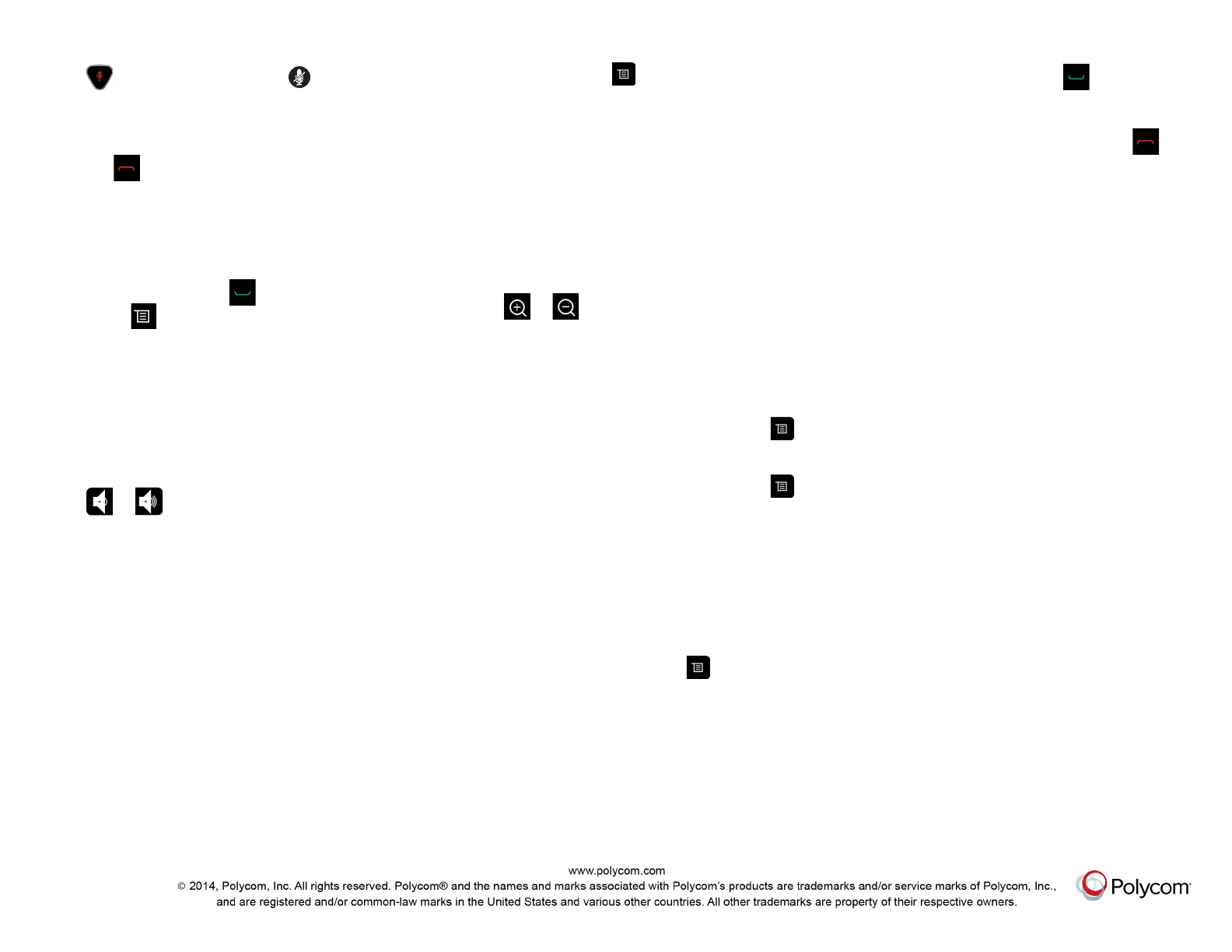Mute Your Microphone
Press on the remote control or on the table
microphone.
End a Call
1 Press on the remote control.
2 If prompted, confirm that you want to hang up.
Place a Multipoint Call
To place a multipoint call when in a bridge call:
● Place a call, then press on the remote control
or select , and then select Add a Call to place
a call to the next site. Repeat until all sites are
connected.
● Call a group from the Contacts.
● Call one or more sites, and then ask those sites
to call additional sites.
Adjust the Volume
Press or on the remote control.
Add to the Favorites List
● In the local interface, go to Place a Call >
Contacts. Select Search and use the onscreen
keyboard to find the desired entry. Highlight the
entry and select Favorite.
● In the web interface, go to the Manage Favorites
page. Click Add from Directory, and then search
for the person to add and select Save.
● You can also create a Favorite in the web
interface. On the Manage Favorites page, click
Create New Favorite, and then complete the
fields and click Save.
Select or Adjust a Camera
● While in a call, select > My Video and either
Show Self View or Hide Self View. The menu
disappears and a message displays, telling you
which camera you are controlling.
● To switch between Show Self View and Hide
Self View without accessing the menu while in a
call: on the remote control, press Select.
● To pan or tilt the selected camera: on the remote
control, press the left, right, up, and down
navigation buttons (not available with all
cameras).
● To control cameras without accessing the menu:
press or on the remote control (not
available with all cameras).
Start and Stop Video In or Out of
Calls
● To stop video, using the local interface, go to
> My Video and select Stop Video. A video
pause icon appears on the display.
● To start video, using the local interface, go to
> My Video and select Start Video. The video
pause icon disappears from the display.
Adjust the Video Layout While in a
Call
To adjust the video layout that the far-end sites see on
their monitors during a point-to-point or multipoint call:
1 With your remote control, select > Layout.
2 Select Browse.
3 Select one of the available layouts.
Power the System On and Off
● To power on the system, press on the remote
control or the power sensor on the front of the
system.
● To power off the system, press and hold on
the remote control or the power sensor on the
front of the system for 3 seconds. Wait
15 seconds before you unplug the power cord.
More Information
For more information about setting up and using the
system, refer to support.polycom.com.
Tips and Tricks
● Make sure you know the name or number of the
site you want to call.
● Connect and test any additional equipment
before the meeting.
● Avoid wearing bright colors, all-light or all-dark
clothing, or “busy” patterns. Light pastels and
muted colors look the best on the screen.
● Adjust your camera so that the far site can see
you. Fill the screen with people rather than with
the table, chairs, walls, lights, or floor.
● Adjust your microphone so that the far site can
hear you. Mute the microphone before moving it.
● Make sure that you can see and hear the far-site
participants.
● Introduce all participants when the meeting starts.
Speak in your normal voice without shouting. Use
natural gestures when you speak.
● Don’t tap on the microphone or rustle papers near
the microphone. In a multipoint call, mute your
microphone when you are not speaking.