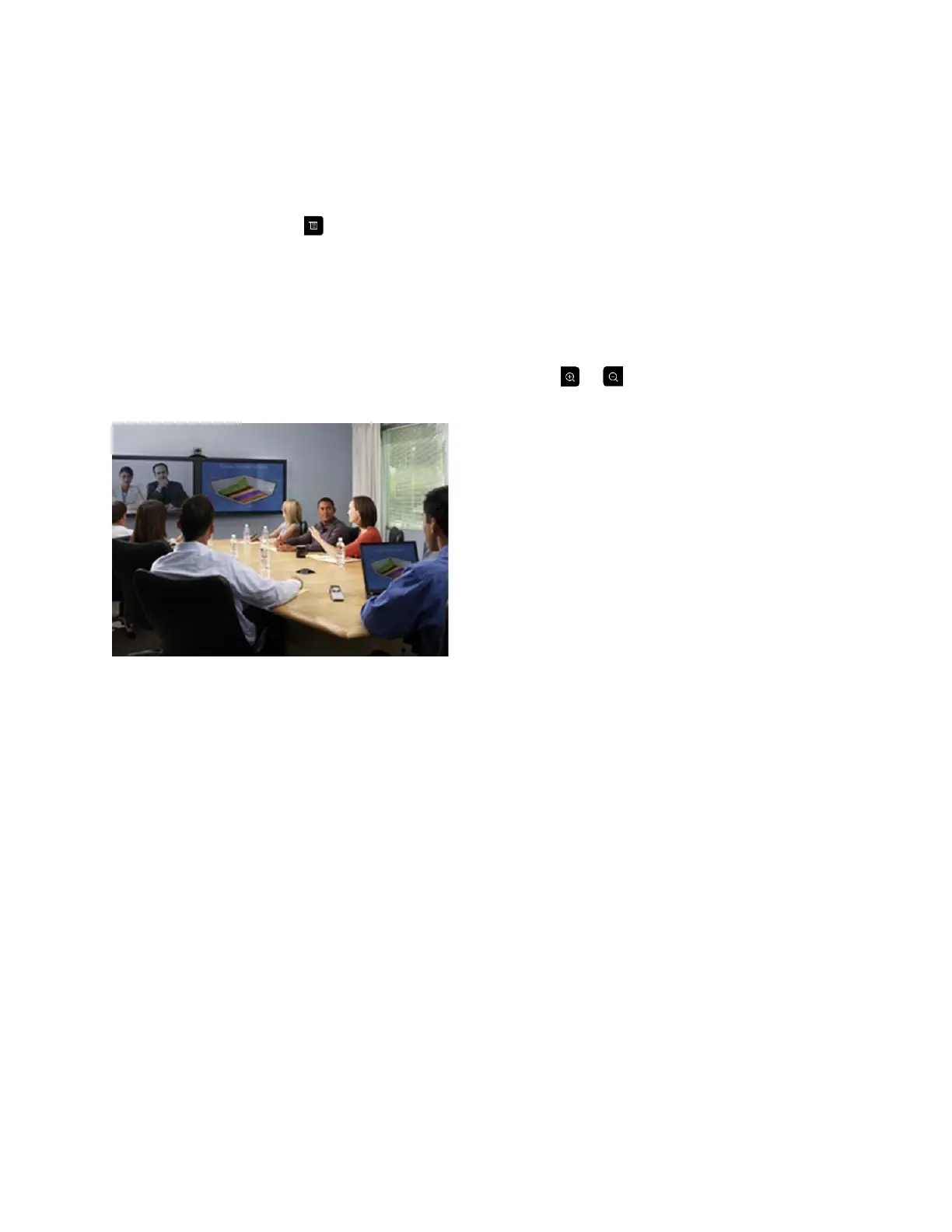4 On the Manage Favorites page, click Create New Favorite, and then complete the fields and click
Save.
Selecting or Adjusting a Camera
While in a call, select > Cameras and select either Your Cameras or Their Cameras. The
menu disappears and a message displays, telling you which camera you are controlling.
To switch between Your Cameras and Their Cameras without accessing the menu, press Select
on the remote control while in a call.
To pan or tilt the selected camera, press the left, right, up, and down navigation buttons on the
remote control.
To control the cameras without accessing the menu, press or .
Best Practices
Make sure you know the name or number of the site you want to call.
Connect and test any additional equipment before the meeting.
Avoid wearing bright colors, all-light or all-dark clothing, or busy patterns. Light pastels and muted
colors look the best on the screen.
Adjust your camera so that the far site can see you. Fill the screen with people rather than with the
table, chairs, walls, lights, or floor.
Adjust your microphone so that the far site can hear you. Mute the microphone before moving it so
that the far site doesn't hear you moving it.
Make sure that you can see and hear the far-site participants.
Introduce all participants when the meeting starts.
Speak in your normal voice without shouting. Use natural gestures when you speak.
Don’t tap on the microphone or rustle papers near the microphone. In a multipoint call, mute your
microphone when you are not speaking.
