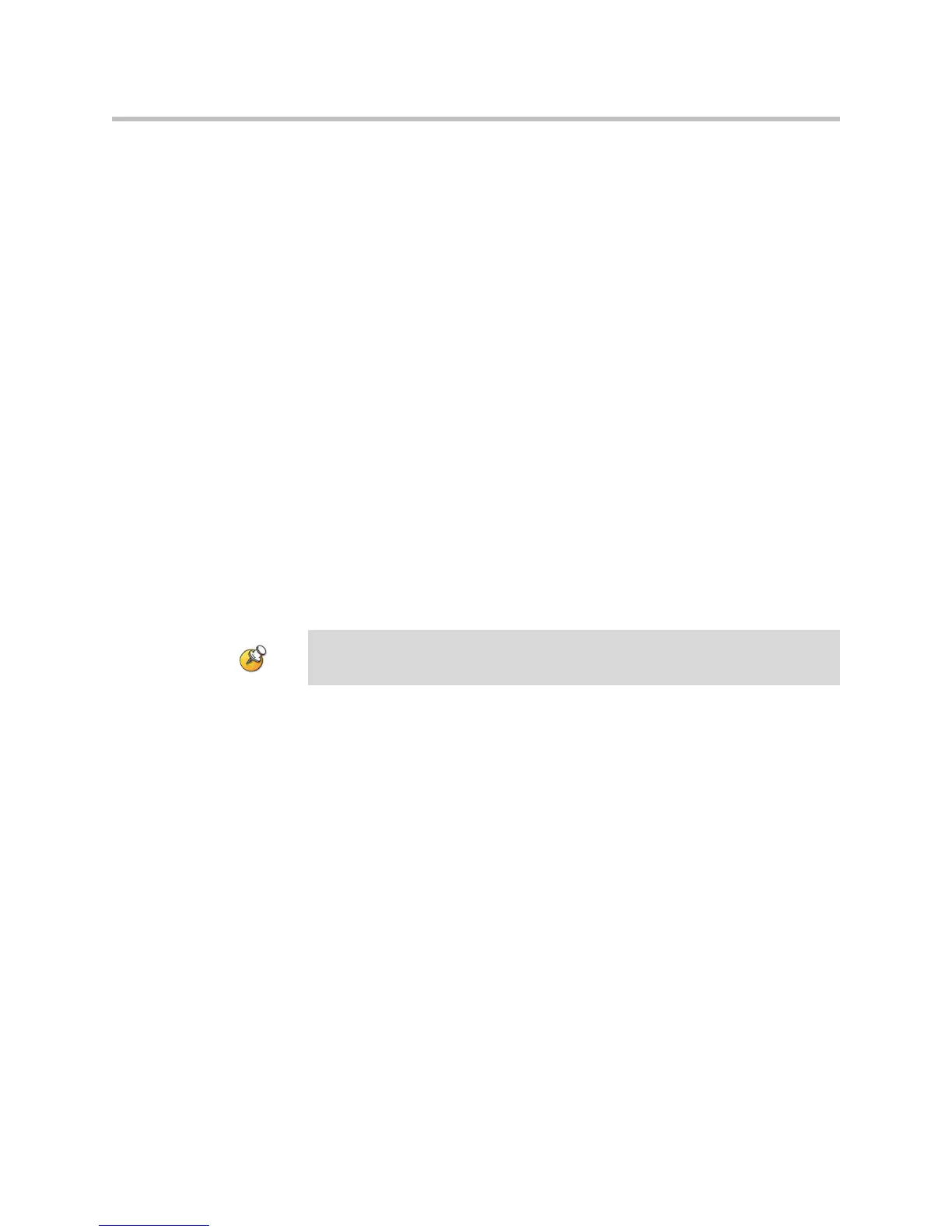Customizing the VSX System
4 - 51
To stream a conference:
1. Go to System > Utilities > Web Streaming.
2. Select the Start Streaming option to begin streaming.
3. Place the video call to other participants.
You can start streaming before or during a call.
To stop streaming a conference:
1. Go to System > Utilities> Web Streaming.
2. Clear the Start Streaming selection.
To view a streamed conference:
1. On a PC, open a web browser.
2. In the browser address line, enter the system’s IP address, for example,
http://10.11.12.13
, to go to VSX Web.
3. Click Streaming.
4. If prompted, enter the user name and password.
The stream starts automatically.
To stop viewing the streamed conference:
¾ Close the web browser.
This stops the stream but does not end the call.
Participants must have the QuickTime player installed on their system to view the
stream.
