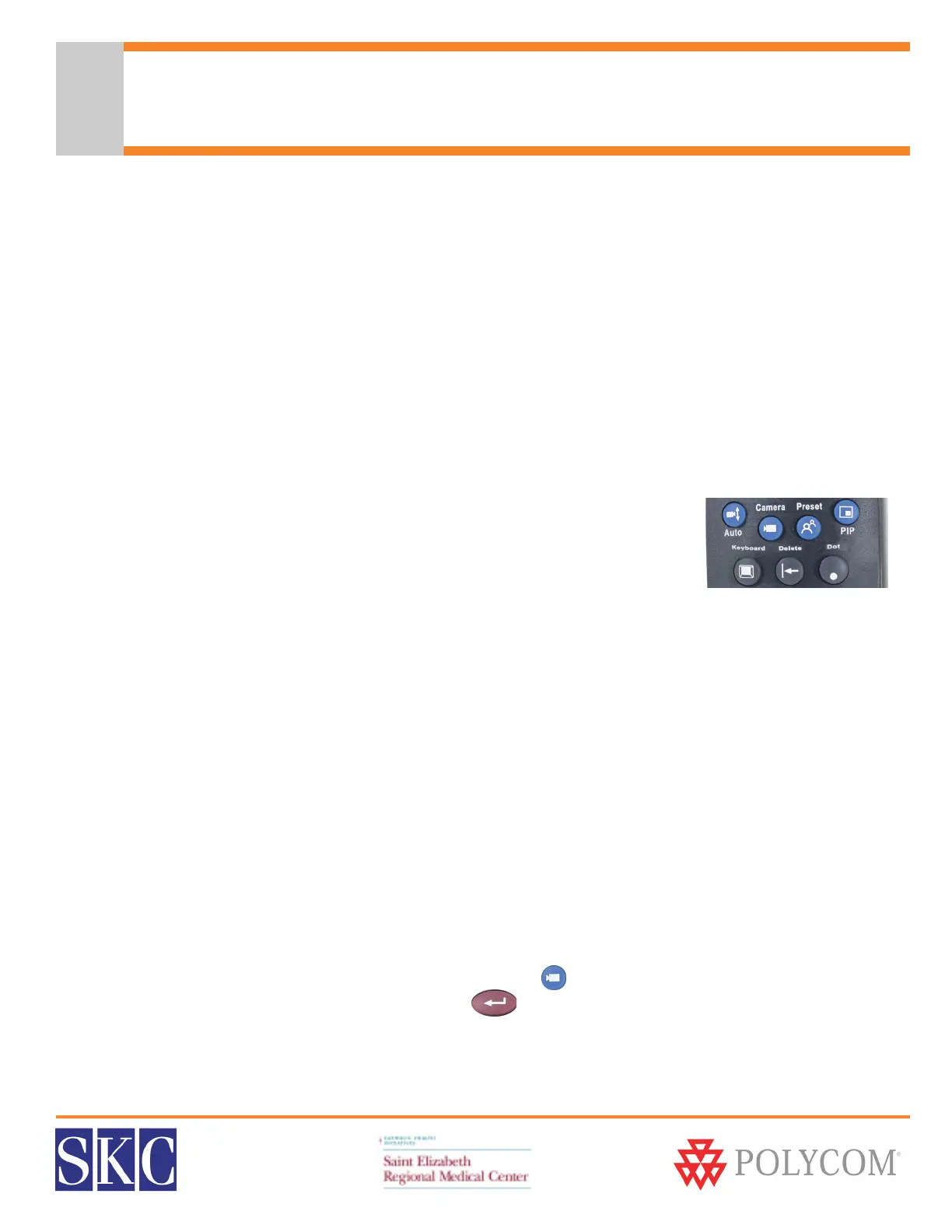SERMC Contact: Tad Hunt (402) 219-7378 thunt@stez.org SKC Contact: (800) 882-7779 contact.us@skccom.com 13
Full Screen and Picture-in-Picture Viewing
Single Monitor Video Viewing
When dialing from the home screen, you will see the near end video view in a small window. Upon
connecting, the far end will automatically switch to full-monitor view. Most users prefer to view their local
video as well, so they know what the far end is seeing during the conference. The ViewStation FX and VSX
7000 have built-in Picture-in-Picture support. The VSX 7000 also supoprts Dual Monitor Emulation (described
on the next page).
Dual Monitor Video Viewing
The VSX 7000 is equipped to connect to one S-Video monitor, but can support two with the purchase of a
Dual Monitor Accessory Cable. The FX can connect to two monitors without any additional cables.
Using Picture-In-Picture with Single Monitor Viewing
• Press the blue PIP (Picture-in-Picture) button on the remote control twice
• The PIP window will open with a yellow border around it
• While this yellow border is on, push the PIP button to move the viewing
window around the screen
• The PIP border will turn blue when it has locked into position
• The PIP window displays what your main camera is sending to the far end
• If a far site sends any type of content, you will see their content in the main part of the screen, and
the people on the far end in your PIP window
Using Picture-In-Picture (PIP) with Dual Monitor Viewing
• During video conferences, one monitor will show the near end, while the other shows the far end
• If a far site sends content, such as PC content or DVD/VCR video, the content is displayed on one
monitor, while the far end video displays on the other monitor. Local video can be viewed in PIP.
Swapping PIP Images
• Occasionally, you will want to swap the images seen in the small and large windows
• Press the blue Camera button on the remote control
• Press the Enter button to swap the images
• Repeat these steps to swap the images back
Ending Picture-in-Picture Display
• To end Picture-in-Picture display, push the blue PIP button on the remote control.
