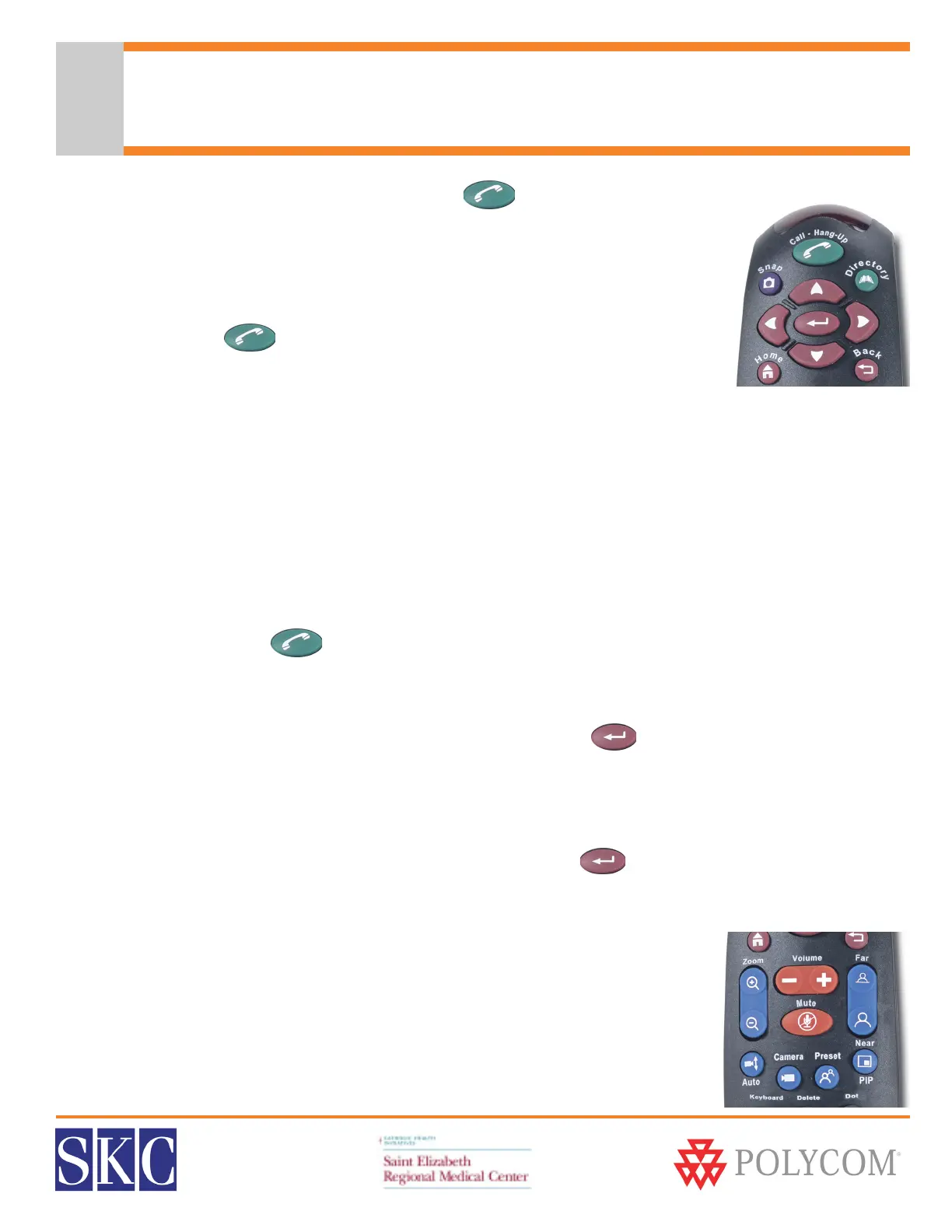SERMC Contact: Tad Hunt (402) 219-7378 thunt@stez.org SKC Contact: (800) 882-7779 contact.us@skccom.com 9
Placing, Answering & Ending Video Calls
To Answer an Incoming Video Call
The system is set to auto-answer calls by default. If auto-answer is turned off:
• Your system will ring and alert you on-screen that you have an incoming call
• Press the Green Call - Hang Up button on the remote to answer the call
• Make sure your microphone is not muted
To Place a Call
• Make sure the Polycom unit and monitor(s) are powered on
• Press the Green Call - Hang Up button on the remote to place a call
• FX only - Select “Video Call”
• A dialing window will open on your monitor
• Use the numbers and arrows on the remote control to navigate the call screen
• Use the keypad to dial the IP or ISDN number of the site you are calling. When dialing an IP address,
use the dot button above the 3
• Arrow to the “Quality” window to select call speed. Use the center button as an “Enter” button
• You can specify that you are dialing IP or ISDN, or let the system auto detect the call type
• Press the Green Call - Hang Up button to dial the call
• Make sure your microphone is not muted
To Hang Up a Call
• Press the Green Call - Hang Up button on the remote control
• FX only - Select “Disconnect Video Call”
• The system will ask you to confirm that you wish to hang up
• Use the center button in the arrow pad to confirm hang up
Placing a Call Through the Address Book or Call History
• Press the Green Call - Hang Up button
• Arrow to Directory or Recent Call History and press Enter
• Arrow to the desired number, then press Enter to select it
• You can also access the address book with the green Directory button
Volume & Mute Control
• Use the orange Volume lever on the remote to adjust call volume
• To mute the mic(s), press the orange Mute button on the remote control
• The clear button in the center of the mic pod will also mute the system
• A red light appears on the mic & a muted mic icon will appear onscreen
• To unmute, press the Mute button on the remote or the mic pod
