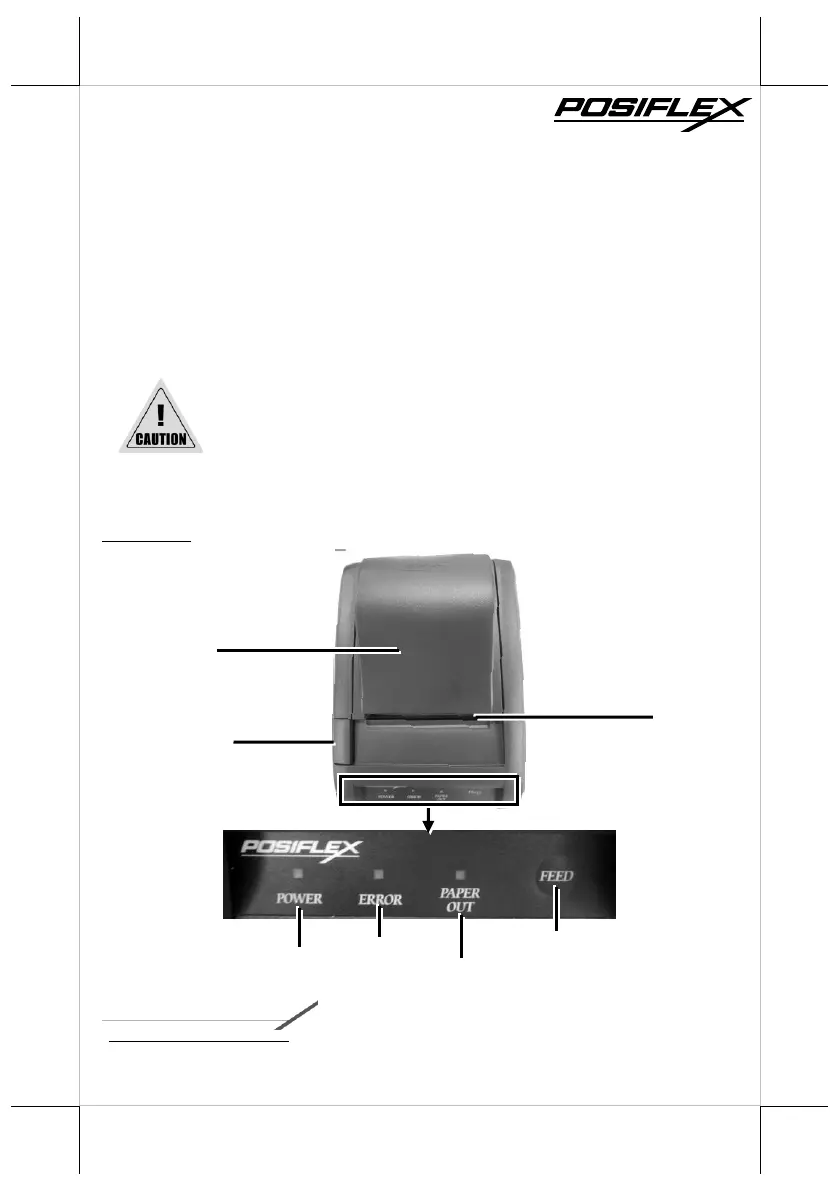What to do if the Error LED indicator is flashing on my POSIFLEX PP-8802 Printer?
- BBrittney GriffinAug 6, 2025
If the Error LED indicator is flashing on your POSIFLEX Printer, power off the printer, wait 10 seconds, and then power it back on. If the error LED indicator turns on again after restarting, a malfunction may have occurred.