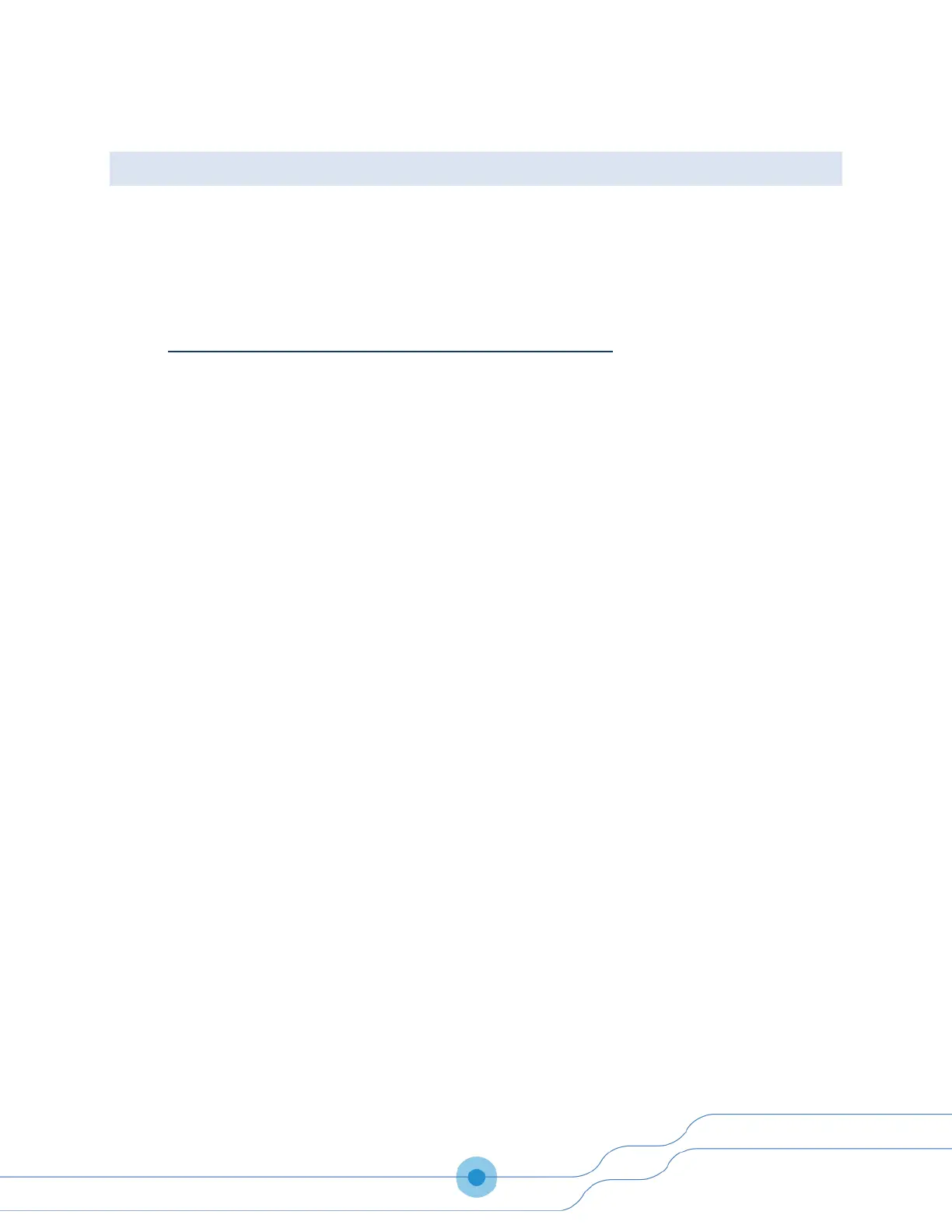2.5 PQube 3 Email Setup
You can configure your PQube 3 to send you an email if there is any system activity, and whenever
new data is available. The PQube 3 can send an email when there is a power quality event, such as a
voltage sag or high frequency impulse. You can also execute commands on your PQube 3 by sending
emails with the command name in the subject line. All you need to do is provide a dedicated email
account for your PQube 3 and define a list of authorized email recipients.
2.5.1 Setting Up an Email Account on the PQube 3
Your PQube 3 needs its own email account. All emails from your PQube 3 will be sent from this email
address, and all email commands from you will be sent to this email address.
Powerside provides an email account for your PQube 3 by default. If you want to use an email
account using your own company’s domain, go to the PQube 3 Email Setup section of your Setup file
and enter the following information below. You will need to obtain this information from your IT or
System Administrator.
Please tell your System Administrator that:
• Your PQube 3 is a standard email client.
• For outgoing mail, your PQube 3 supports plain-text authentication, SSL, Cram-MD5, or
MD5-Digest login protocols.
• For incoming mail, your PQube 3 supports plain-text authentication, SSL, Cram-MD5, MD5-
Digest, USER-PASS, or APOP login protocols.
• Ask your System Administrator to set up an email account, and get the following
information from them:
SMTP Server: __________________________ Port: _______ Auth method: _______
POP Server: ___________________________ Port: _______ Auth method: _______
PQube 3 email address: _________________________
PQube 3 email username: _______________________
PQube 3 email password: ________________________
• Use this information to fill in your Setup.ini file in the PQube 3 Email Setup tab.