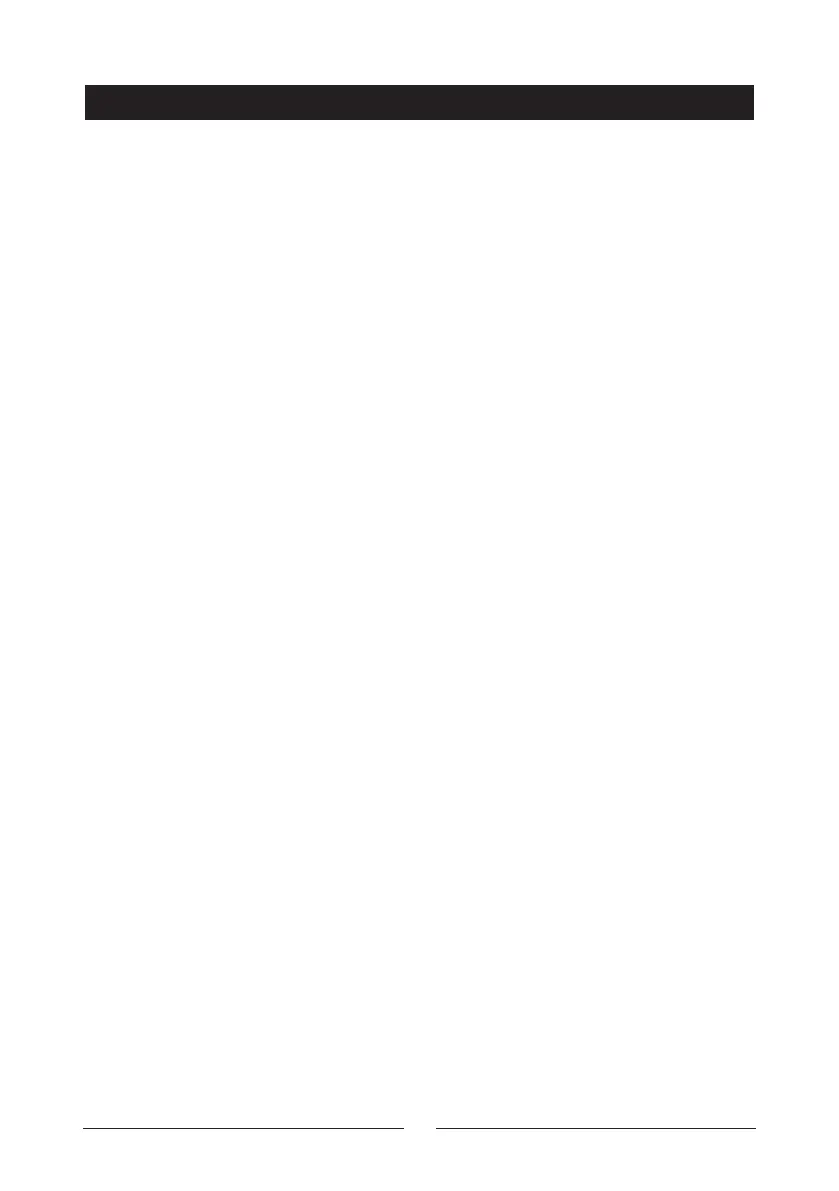15
BLUETOOTH:
Download and setup the “MW BT Check & Charge” APP software from
Apple Store or Google Play first.
1. Connect charger to MAINS. Make sure unit is powered on. Control panel
“Power LED” lights should be on at this stage.
2. Turn on Bluetooth on desired hand held device or laptop.
3. Open “ProUser Check & Charge” Apps and press “select” language and
set desired language option.
4. Select Battery Charger Model connected to battery to be charged. There
are several model options. Input B/T password 123456 to connect.
5. Once Apps detects model being used to charge battery, it will show
process status
6. If there exists any problem with the connection of the charger to the
battery, (reverse polarity), or if the battery is beyond recovery, (dead
battery), an ERROR message will appear to indicate situation.
7. After ERROR message has been dealt with and there is no issue
preventing the charging process, the monitor will show the active process.
8. Choose “6V Mode” “Motorcycle” or “Car Mode”.
9. You may also choose “Cold” mode for cold environment or “Recover”
mode for depleted battery.
10. You may opt to input ON/OFF command to stop charging or to proceed
with charging process.
