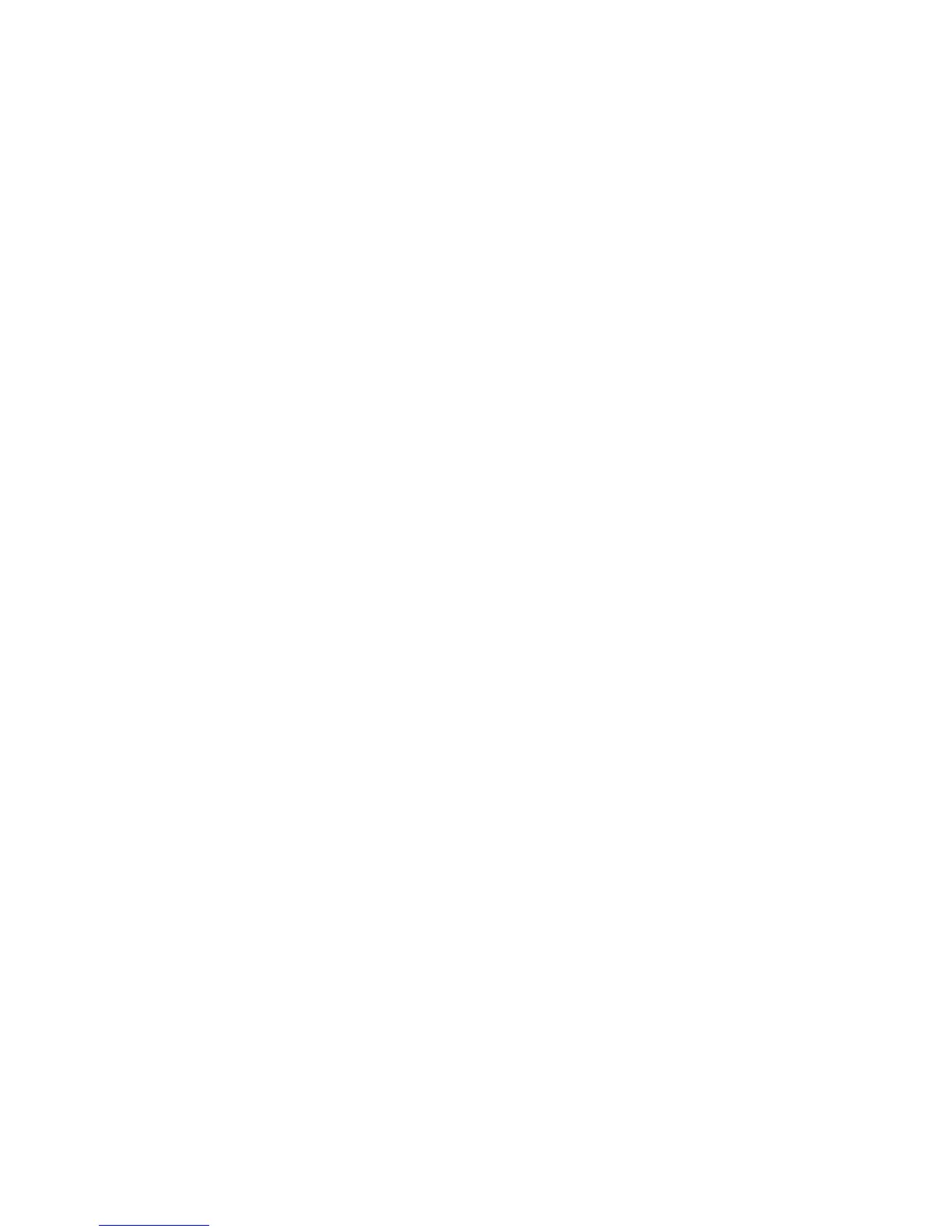C954, C956 Treadmill
Page 1-10 Page 10
11. Press the ENTER key to select the currently displayed maximum speed or the STOP key to
leave the original maximum speed selected.
Select Maximum Workout Time
12. The prompt SET MAX WORKOUT TIME will be displayed. The currently selected maximum
workout time will then be displayed.
13. Use the , keys to scroll through the possible range of maximum workout times. It is
possible to select NO LIMIT as the maximum workout time. When NO LIMIT is selected, the
user is allowed an infinite workout time.
14. Press the ENTER key to select the currently displayed maximum workout time or the STOP
key to leave the original maximum workout time selected.
Select Maximum Pause Time
15. The prompt SET MAX PAUSE TIME will be displayed. The currently selected pause time
will then be displayed.
16. Use the , keys to scroll through the possible range of pause times. The maximum
pause time is the amount of time the treadmill remains in pause mode before the course is
terminated and the banner is displayed.
17. Press the ENTER key to select the currently displayed pause time or the STOP key to leave
the original pause time selected.
Select Cool Down Time
(version 3, only)
18. Version 1 and 2 units will skip to “Modify Custom Courses”.
19. The prompt SET COOL DOWN will be displayed. The currently selected cool down time will
then be displayed.
20. Use the , keys to scroll through the possible range of pause times. The cool down time
is the amount of time the treadmill remains in the cool down mode before the course is
completed.
21. Press the ENTER key to select the currently displayed cool down time or the STOP key to
leave the original cool down time selected.
Modify Custom Courses
22. The prompt MODIFY CUSTOM COURSE 1 will be displayed. The currently stored custom
course will then be displayed. The left most column of the course blinks, indicating that it is
the column selected for modification.
23. The SPEED & SPEED keys to change the column selected for modification.The
INCLINE & INCLINE keys to change the incline of the selected column.
