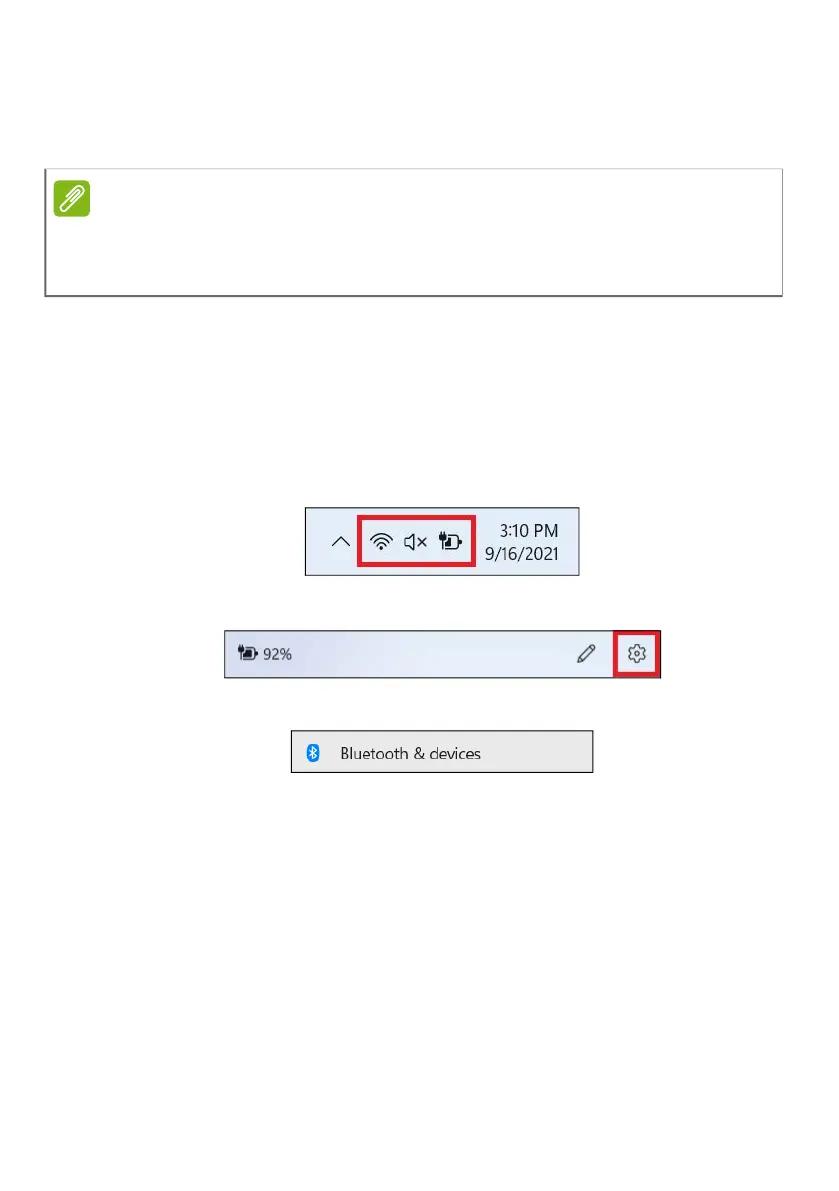26 - Using the Precision Touchpad
The precision touchpad includes added technology features
that help recognize and prevent unintentional gestures such
as accidental taps, gestures, and pointer movement.
Changing touchpad settings
To change the touchpad settings to suit your personal
requirements, please do the following.
1.
In the icon tray in the lower right-hand corner of the
screen, select the Network, Sound and Battery icon to open
the Quick settings
pane.
2. Select All settings.
3. Select Bluetooth & devices > Touchpad
4. Now you can adjust the settings to suit your personal
needs. You can switch off the touchpad if you prefer to
Note
The touchpad is sensitive to finger movement; the lighter the
touch, the better the response. Please keep the touchpad and your
fingers dry and clean.