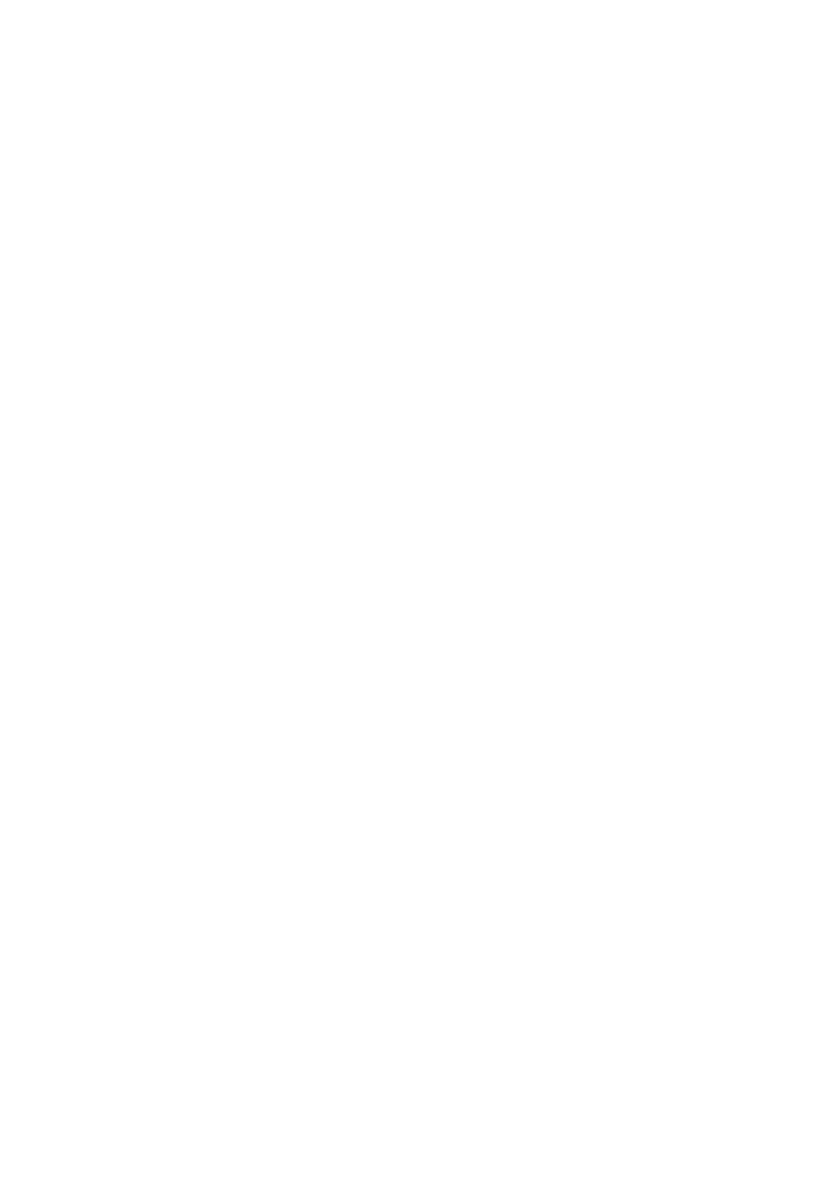92 - Frequently asked questions
Tips and hints for using Windows
We know this is a new operating system that will take some
getting used to, so we've created a few pointers to help you
get started.
Can I turn off notifications?
You can turn off notifications so that you can leave your
computer running, but not be disturbed by notifications.
Press the Windows key or select the Windows Start button
and select Settings > System > Notifications. From here you
can enable/disable notifications for all of your apps or
choose which apps to enable/disable.
Can I personalize the Lock screen?
You can personalize the lock screen with a different image,
to run a slideshow of images, or to show you quick status
and notifications to suit your personal needs.
To change the background, press the Windows key or select
the Windows Start button and select Settings >
Personalization > Lock screen. From here you can:
• Select a background image for the lock screen
• Turn the Slideshow on or off
• Select lock screen apps.
How do I set up the lock screen slideshow?
1. Press the Windows key or select the Windows Start
button and select Settings > Personalization.
2. Under Lock screen, select Slideshow.
3. Click Browse and open the folder you wish to use (your
Pictures folder will open by default). Select Choose this
folder to add the folder to the lock screen slideshow.
4. Select a folder and select Remove to remove the folder
from the lock screen slideshow.
5. Change the other settings to suit your needs.
Fr equently a sked quest ions
