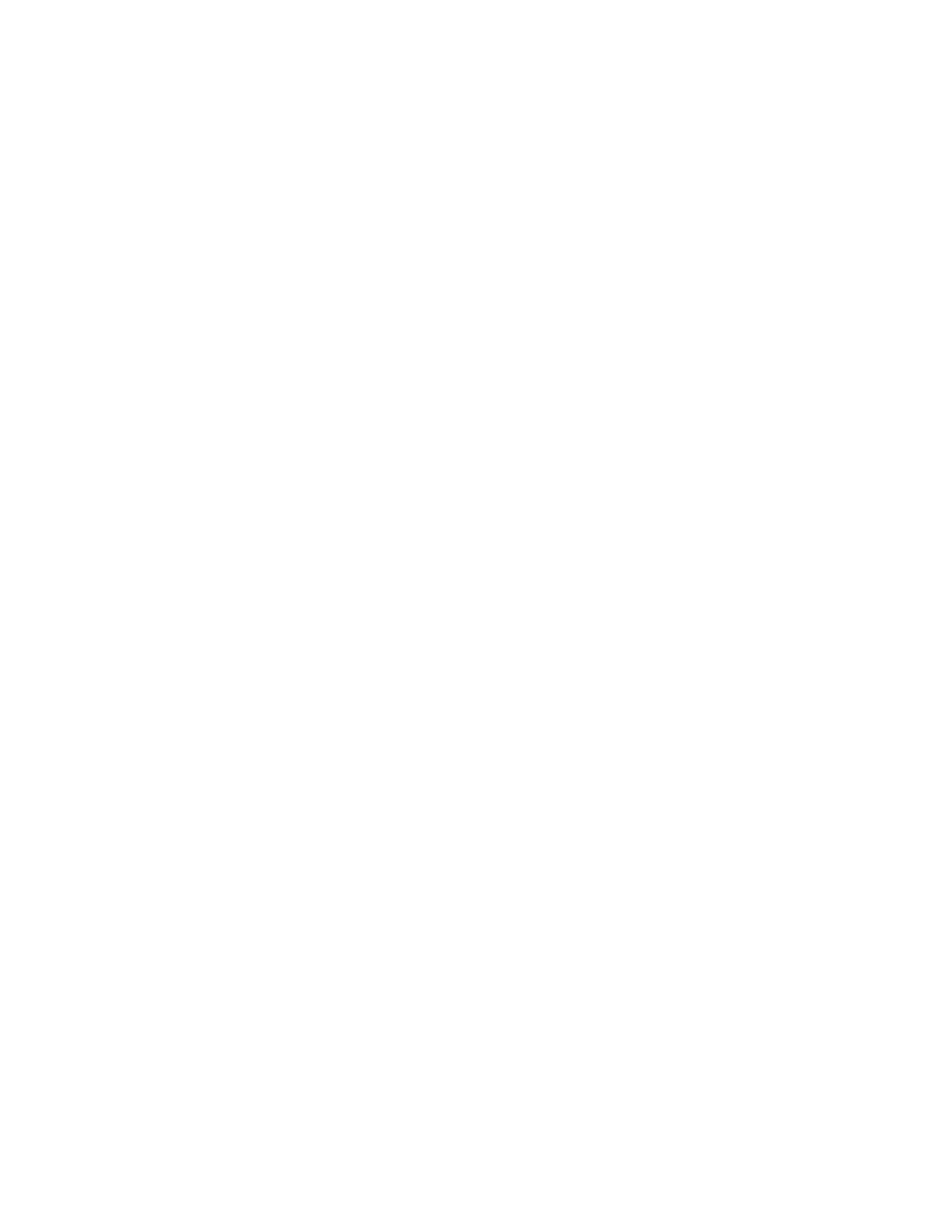72-901-04 Rev A 8/12/2019
Page 23 of 24
6. Appendix B: Uploading ModBus Software to
Existing MVEX Controller
Download existing datalog from the controller.
Data stored on the controller will be lost when the software is updated. Data which has
been uploaded from the controller to PULSAlink.net will NOT be lost and will remain on the
PULSAlink server.
Download the configuration file from the controller.
Your controller settings will be erased after the software upgrade. If you wish to
restore your controller settings after the software upgrade, install a separate USB
flash drive onto the USB pigtail on the controller. Export the configuration file
using the MVEX menu commands: COMMUNICATIONS/USB/EXPORT CONFIG FILE.
Upload the MVEX / ModBus software to your controller
Remove / shut-off power to the controller.
Plug the USB flash drive with the software upgrade files into the USB
pigtail on the controller.
On the front of the controller, press the “UP” button and the left “MENU”
button at the same time and hold it while power is restored to the
controller. Wait 10 seconds, then release the buttons. A short delay
may be observed before the controller powers up completely.
Once the controller boots up completely, confirm the controller software
has been upgraded by reading the latest version of software in the
menu screen located at MENU / CONFIGURE / VERSION. It should be
the same as the file name provided on the USB flash drive for software
upgrade.
Perform a “Factory Reset” on the controller from the menu: MENU / CONFIGURE /
FACTORY RESET
Perform a “Power Reset” by removing power from the controller. Restore power after
10 seconds.
Upload your configuration file to restore your original settings to the device. Insert the
flash drive from step 6.2 into the USB port on the controller. Follow menu prompt:
MENU / COMMUNICATIONS / USB / IMPORT CONFIG FILE.
PROCEDURE COMPLETE