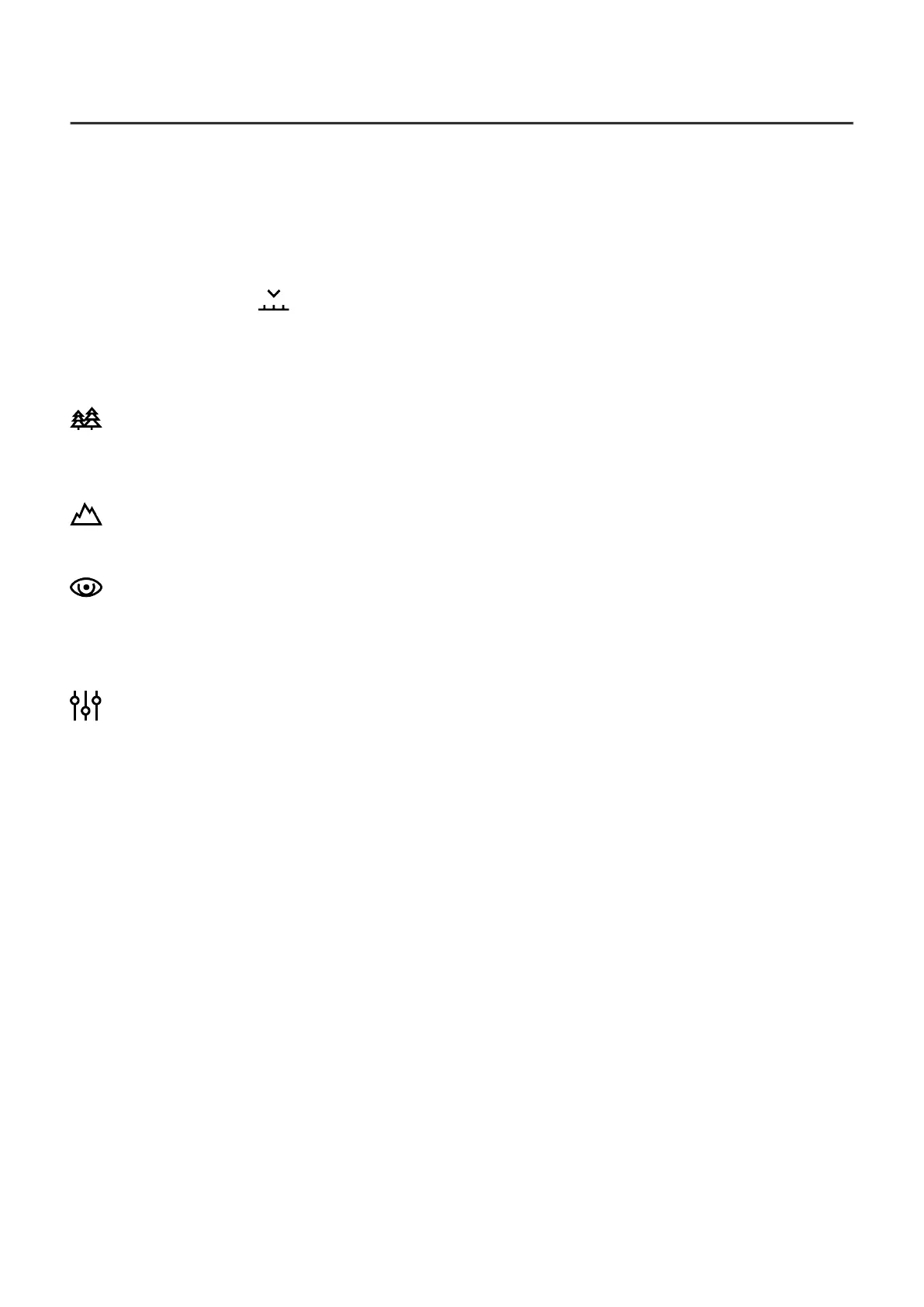The device has four operating modes of the thermal imager: Forest (mode for object
observation in low thermal contrast conditions), Rocks (mode for object observation in high
thermal contrast conditions), Identification (high imagery resolution), User (personalized
brightness and contrast settings).
1.
Press and hold the M (9) button to enter the menu.
2.
Select the Mode option with the UP (10) / DOWN (8)buttons.
3.
Enter the submenu with a short press of the M (9).
4.
Select one of the settings described below with the UP (10) / DOWN (8)buttons.
5.
A short press of the ? (9)button confirms the selection.
Forest Mode. This is the best mode when searching and observing within field
conditions, against the background of leaves, bushes and grass. The mode is highly
informative about an object being observed as well as landscape details.
Rocks Mode.This is the best mode for observing objects after a sunny day or within
urban conditions.
Identificaion Mode.This is the best mode for identifying objects in adverse weather
conditions (fog, mist, rain and snow). It allows you to recognize the characteristics of an object
being observed more clearly. Increased zoom may be accompanied by insignificant image
graininess.
User Mode. This mode allows you to configure and save custom brightness and contrast
settings, as well as one of the three modes (Forest, Rocks, Identification) as a base.
Note: selection of the base mode for the User mode setting is also possible in the quick menu.
http:////www.youtube.com/embed/Mnt5c8ZP1PA
Note:quick switching of the operating modes is possible by using the UP (10) button. A short
press of the button will switch between modes.