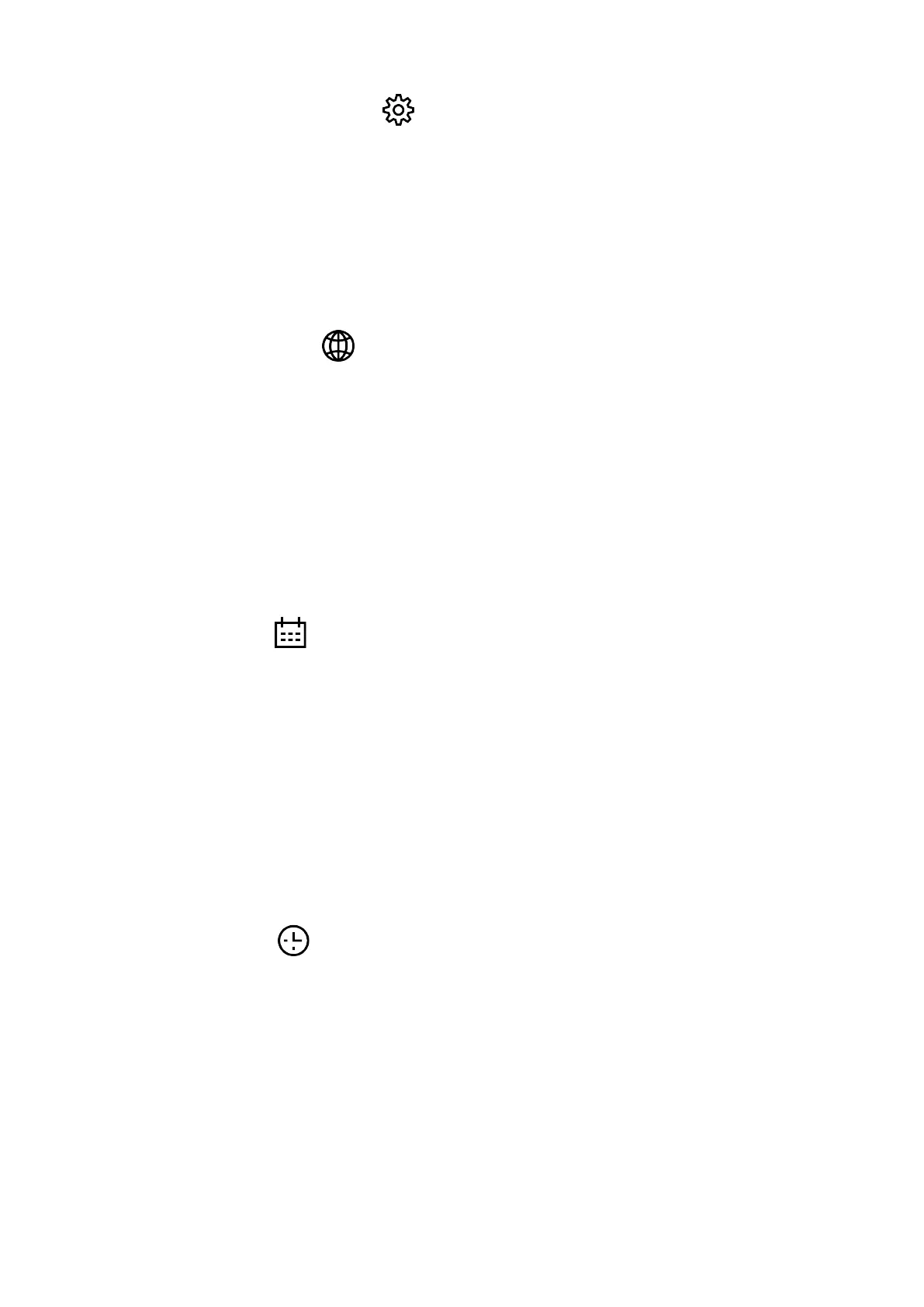1.
Press and hold down the ? (9) button to enter the main menu.
2.
Select option General Settings with the UP (10) / DOWN (8) buttons.
3.
Press briefly the ? (9) button to confirm.
The following settings are available:
Language
Language selection:
1.
Select option Language with the UP (10) / DOWN (8) buttons.
2.
Press briefly the M (9)button to confirm.
3.
Select one of the available interface languages with a short press of the UP (10) /
DOWN (8) buttons: English, German, Spanish, French, Russian, Italian, Portuguese,
Dutch, Danish, Norwegian, Swedish, Polish, Czech, Hungarian.
4.
Save selection and exit the submenu with a long press of theM (9) button.
Date
Date setup
1.
Select option Date with UP (10) / DOWN (8) buttons.
2.
Enter the submenu with a short press of the M (9) button. The date format is displayed
as: YYYY/MM/DD (year/month/day).
3.
Select the correct values for the year, month and date with a short press of the UP (10) /
DOWN (8) buttons.
4.
Switch between digits with a short press of the M (9) button.
5.
Save the selected date and exit the submenu with a long press of the M (9) button.
Time
Time setup:
1.
Select option Time with UP (10) / DOWN (8) buttons.
2.
Enter the submenu with a short press of the ? (9) button.
3.
Select the desired time format with a short press of the UP (10) / DOWN (8) buttons: 24
or PM/AM.
4.
Switch to hour setup with a short press of the M (9) button.
5.
Select hour value with a short press of theUP (10) / DOWN (8) buttons.
6.
Switch to minute setup with a short press of the M (9) button.
7.
Select minute value with a short press of the UP (10) / DOWN (8) buttons.
8.
Save the selected time and exit the submenu with a long press of the M (9) button.