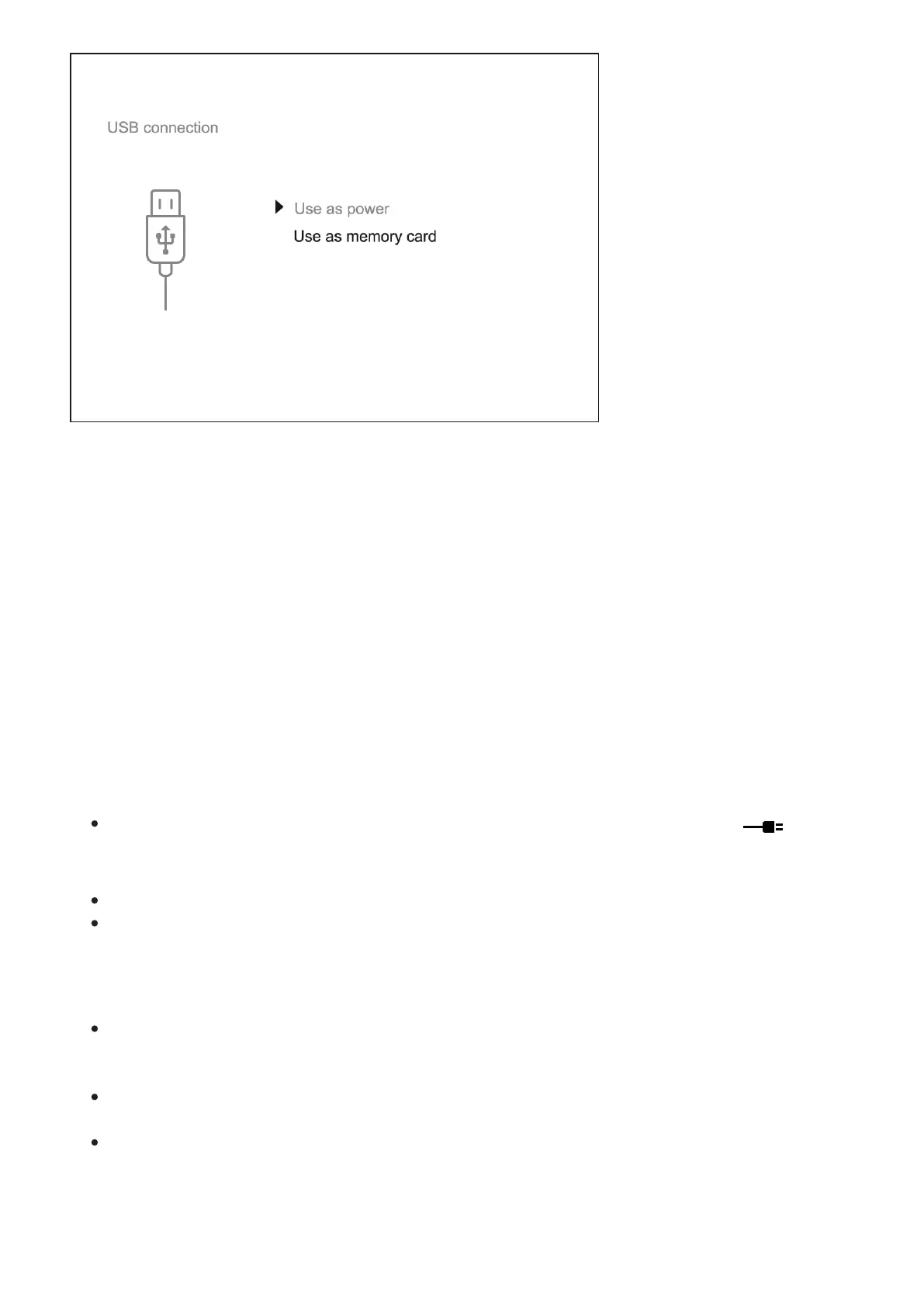1.
Connect one end of the USB cable to the Micro-USB (4) port of your device and the
other end to the USB port of your PC / laptop.
2.
Turn the device on with a short press of the ON/OFF (11) button (a device that has been
turned off cannot be detected by your computer).
3.
Your device will be detected by the computer automatically; no drivers need to be
installed.
4.
Two connection modes will appear on the display: Power and Memory Card(external
storage device).
5.
Select the connection mode with the UP (10) / DOWN (8) buttons.
6.
Confirm the selection with a short press of the M (9) button.
Connection modes:
Power
In this mode, when a computer is used as an external power supply, the icon
appears in the status bar. The device will continue operating and all functions are
available.
The Battery Pack installed in the device is not being charged.
When disconnecting from the computer, the device will continue to operate from the
battery pack battery (if it is present and holding enough charge).
Memory Card (external memory)
In this mode the device is detected by the computer as a flash card. This mode is
designed for work with the files saved in the device's memory. The device's functions are
not available in this mode; the device turns off automatically.
If video recording was in progress when the connection was made, recording stops and
the video is saved.
When the USB is disconnected from the device where connection is in the Memory Card
mode, the device remains in the Off state. Turn the device On for further operation.