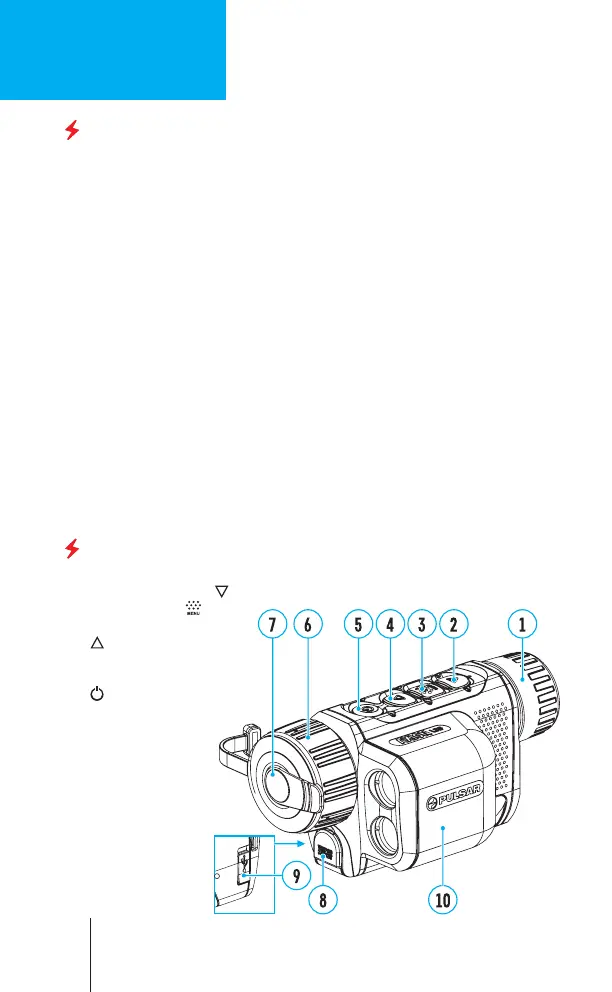ENGLISH
Starting Operation
POWERING ON AND IMAGE SETTING
• Open the lens cover (7). Secure the cover with to the strap using the built-in
magnet in the cover.
• Press the ON/OFF button (5) briey to turn on the device.
• Adjust the eyepiece diopter ring (1) until the symbols in the display are
sharp.
• Rotate the lens focus knob (6) to focus on the object being observed.
• Enter the main menu with a long press of the MENU button (3) and select the
desired calibration mode: manual (M), semi-automatic (SA) or automatic (A).
• Calibrate the image by briey pressing the ON/OFF button (5) (if the SA or M
calibration mode has been selected). Close the lens cover when calibrating
manually.
• Select the desired observation mode (“Forest”, “Identication”, “Rocks”,
“User”) by briey pressing the UP button (4). User mode allows you to change
and save user brightness and contrast settings in the quick menu.
• Enter the main menu with a long press of the MENU button (3) and select the
appropriate colour palette (for more details see the Main menu functions
section in the full version of the manual).
• Activate the quick menu by briey pressing the MENU button (3) to adjust the
brightness, contrast and smooth digital zoom of the display (see the Quick
Menu Functions section of the full version manual for details).
• Upon completion of use turn the device off by a long press of the ON button
(5).
Components and controls
1. Eyepiece diopter ring
2. DOWN/LRF button
3. MENU button
4. UP/ZOOM button
5. Power ON/
Calibration button
6. Lens focus knob
7. Lens cover
8. Adaptor mount
for tripod
9. USB Type-C
connector
10. Laser rangender
ENGLISH
1
