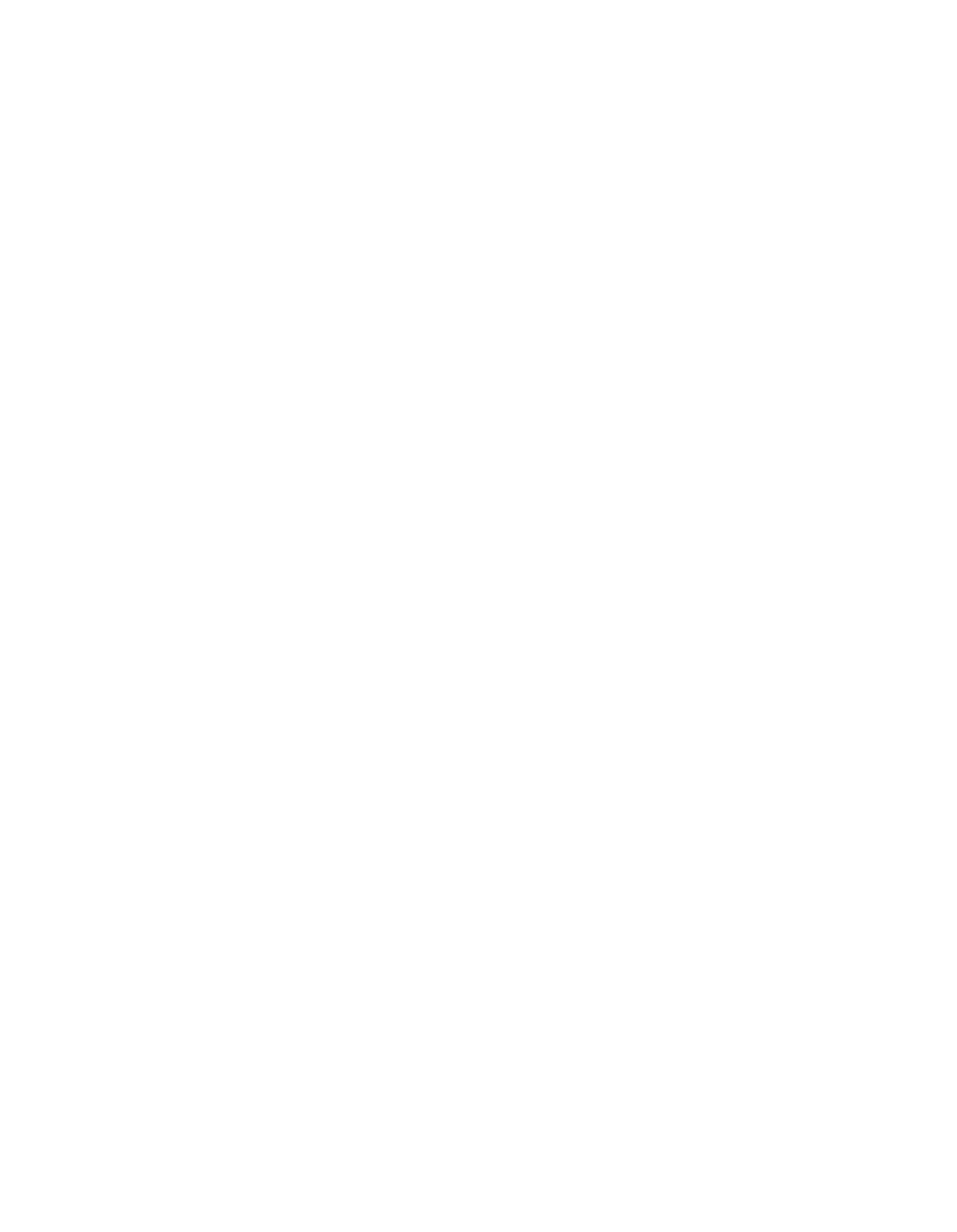THE LEDS, SLIDERS AND PADS, THEIR FUNCTIONS AND USE
Many of the sections that follow also refer to other sections, so you may find it easier to read quickly through all of
them to get a rough idea of the contents and then re-read them more carefully.
THE LEDs - GENERAL INFORMATION - four colours - Green, Yellow, Amber and Red are used to distinguish
different functions. Some LEDs, the 18 Keyboard LEDs for example, change colour to match their function.
Green - Scene Keyboards, Scene Keyboard Select, Save Output To Scene.
Yellow - Scene Chase Keyboards, Keyboard Select and Chase Control LEDs.
Amber - Environment chases.
Red - Environment Keyboards, Environment Keyboard Select, Save
Environment, Output Monitor Leds and other important functions.
BLINKING OF THE LEDs - Some LEDs can blink briefly to FULL or ZERO, once every two seconds, to attract
your attention for the following reasons:
1. As a warning e.g. Black Out, Grand Master less than 100%.
2. As a prompt if the required key has not been pressed within about 5 secs.
3. The Output Monitor LEDs blink if the Channel Levels are being overridden by a slider level.
4. The Keyboard LEDs blink if their levels are being overridden by slider levels.
THE 4 DIGIT DISPLAY is used to display a wealth of information:
1. Pairs of numbers for matching a slider’s position to the stored level for a smooth pick up by the slider. The
current value is shown on the left, the slider position on the right.
2. Levels from 0.0 to 100.0% with the full 256 possibilities all shown.
3. Time from 0.00 to 360.0 seconds for Manual Slope, Fade In and Out Times.
4. Beats Per Minute from 0.10 to 1500 for the Speed control.
5. Pairs of numbers for the X and Y values of the Joystick.
6. Pairs of numbers for the A and B Master levels.
7. Numerous four letter words are displayed as well as possible for this type of display - a little imagination is
sometimes required!
N.B. When only two digits are available to display the number 100, the Roman number "C" is used.
THE OUTPUT MONITOR LEDs - the 18 red LEDs along the top edge.
These allow you to see the levels of a
page
of 18 of the 108 output channels. Use the 6 Output Select pads to
choose which
page
or
window
of 18 you are looking at: 1-18, 19-36, 37-54, 55-72, 73-90 or 91-108.
THE OUTPUT SELECT/VIEW/RELEASE PADS - 6 pads with the following uses:
1. To SELECT which
page
of 18 output channels (1-18, 19-36 etc.) the Output Monitor Leds are displaying
and which 18 Channel Levels the 18 Sliders are able to adjust/view/release.
2. To VIEW the level of an output channel - two methods:
a. While keeping a finger pressed on one of these 6 pads, move the slider of the channel whose level you wish
to view, its level will be displayed in the 4 Digit Display without changing that level.
b. *While keeping a finger pressed on one of these 6 pads, press one of the 18 Keyboard pads - the channel
number (1-108) will be displayed until you remove your finger from the Keyboard pad when the Channel Level
will be displayed.
3. To RELEASE all/any slider(s) engaged to Channel Levels within a page of 18 output channels, keep one of
these 6 pads pressed and at the same time press the RELEASE SLIDERS pad.
* This feature will be available in future software upgrades.
Page 5.1 - for Pulsar Masterpiece software version No.1.0, December
