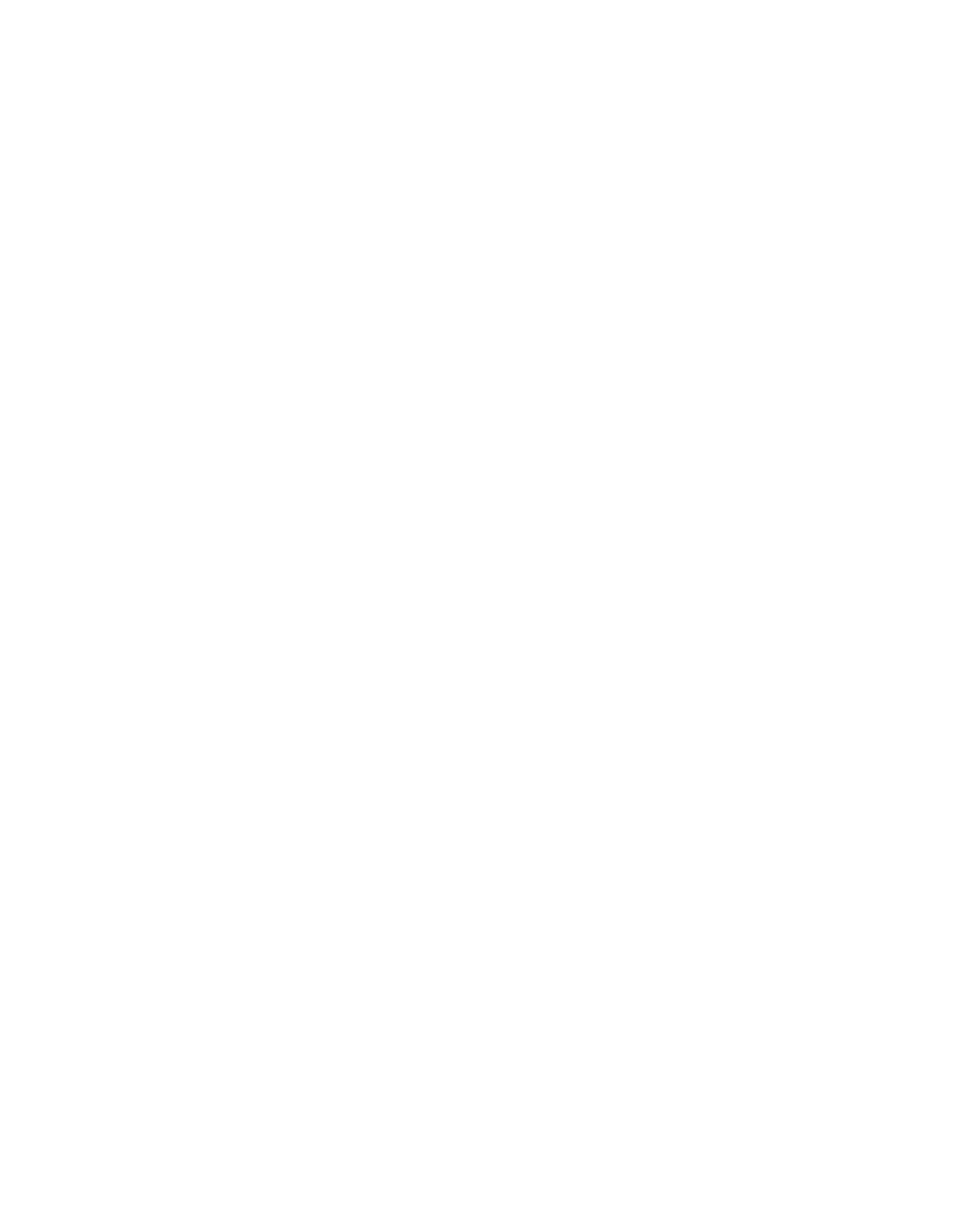THE LEDS, SLIDERS AND PADS, THEIR FUNCTIONS & USE cont.
SAVE ENVIRONMENT OF CHANNEL LEVELS, SCENES & CHASES
Saves onto one pad, the complete ENVIRONMENT - the levels of any Output Channels controlled by the 18
Sliders, the Levels of any Scenes that are on, plus the levels of any Scene Chases that are on at that point in time.
WYSIWYG - What You See Is What You Get - the light show that you see is captured on to a single pad.
There are 3 Environment Keyboards (see KEYBOARD SELECT on page 5.4), Environment Keyboard 1 +
Keyboard Pads 1-18 stores Environments 1-18, Environment Keyboard 2 stores Environments 19-36,
Environment Keyboard 3 stores Environments 37-48 on Keyboard pads 7-18, (1-6 are used for Environment
Chases). However, we find it more useful to think in terms of Environment Keyboard + Pad number, as shown in
the 4 Digit Display - e.g. "E1-1", "E3-7", "E3.12" etc. and this is the format we have used for the program record
sheets we have provided at the back of this folder - don’t forget to fill in these sheets as you go.
Creating Environments from scratch
1. Create the Environment you wish to capture, using the Scenes and Scene Chases that you have already
created at the appropriate levels and add in some Output Channels levels if required.
2. Press the Save Environment pad.
3. Select one of the 3 Environment Keyboards (if different from the current one).
4. Select one of the 18 Keyboard pads of your chosen Keyboard to save your Environment to.
Now you can
Develop more Environment(s) from your first by altering the levels of the Channels, Scenes or Scene Chases and
repeating steps 2 - 4
And finally
Put all the sliders down to zero (for good house keeping) and then RELEASE them ALL from having overriding
control of levels. Switch off all Keyboard pads, on all Keyboards, so that when you press the Environment pad(s),
you can see and use the Environment(s) you have created. Now write the details of the Environment on the
Program Record Sheets provided at the back.
Modifying Environments / Developing new Environments from existing ones
1. Switch on the Environment to be modified, on its own, at full (all sliders released, nothing switched on, on any
Keyboard, except the required Environment on the required Environment Keyboard, Grand Master to full).
2. Use the 18 Sliders in Channel Level and/or Keyboard Master mode, to modify the Channel/Scene/Scene
Chase levels that make up the Environment.
3. EITHER save the modified Environment back to the same Keyboard pad OR to another pad if the new
Environment is a development from the first.
4. Put all the 18 Sliders down to zero and RELEASE them ALL.
Delete one Environment
1. Put all 18 Keyboards into FLASH mode.
2. RELEASE all sliders.
3. Check that this has turned everything off by scanning across the 6 Output Select pages and watching the
Output Monitor LEDs.
4. Save Environment to the Environment to be deleted.
Delete many/all Environment
1. Do 1 - 3 above to ensure all Output Channel Levels are 0,
2. Keep finger on Save Environment pad to keep its LED on,
3. Select Environment Keyboard No.1,
4. Wipe finger across Keyboard pads 1-18,
5. Select Environment Keyboard No.2,
6. Wipe finger across Keyboard pads 1-18,
7. Select Environment Keyboard No.3,
8. Wipe finger across Keyboard pads 7-18,
9. Remove finger from Save Environment pad,
10. Press Save Environment once more to switch it off.
Page 5.8 - for Pulsar Masterpiece software version No.1.0, December 1990.
