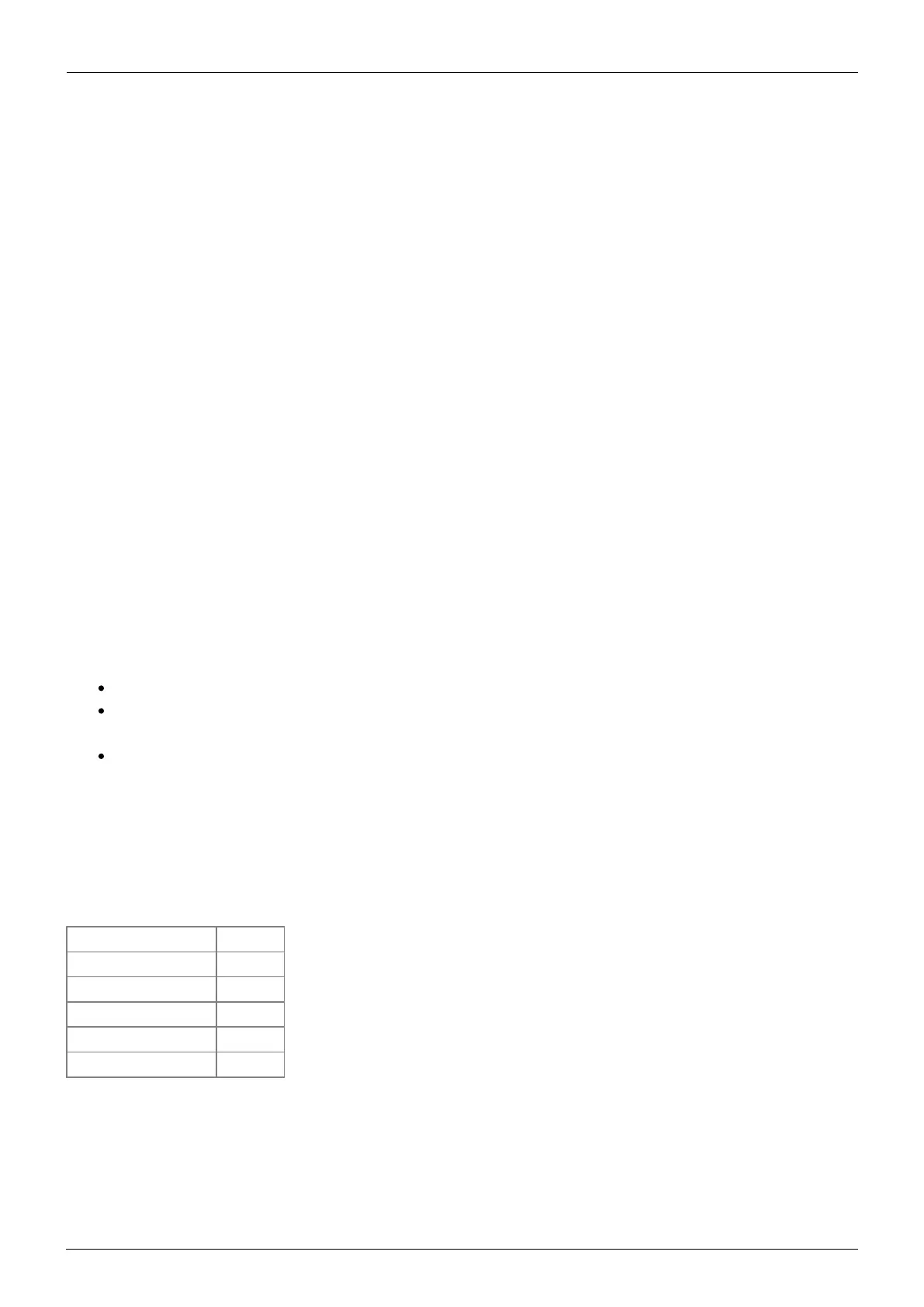Last update:
2020-03-09 12:10
battery_compatibility:pylontech_phantom https://www.victronenergy.com/live/battery_compatibility:pylontech_phantom
https://www.victronenergy.com/live/ Printed on 2020-03-09 12:34
Plug the type B cable with the side which is labeled Battery BMS into the Pylontech CAN port of the
master battery. Plug the side labeled Victron VE.Can into the GX device.
Then, plug a VE.Can terminator in the other VE.Can socket on the GX device. Two VE.Can terminators
are included with the package of the GX device as an accessory, only one is used. Keep the other one
as a spare.
More information about the cable can be found in its manual.
Without properly connecting this cable, the battery will not show up on the display of the GX device.
The battery will also turn itself off.
It is important to ensure this connection and display of the battery on the GX device display before
attempting firmware updates or settings changes on other devices if they depend on the power
supply from the battery. Without this connection, the battery may turn off unexpectedly.
4. VEConfigure Settings
You will need the latest firmware on all connected devices.
This section presumes familiarity with VEConfigure software.
4.1 General tab
Check the “Enable battery monitor” function
Set the battery capacity to the total capacity of the battery: eg 50Ah times the number of
battery modules for the 2000B Plus model.
The other parameters (“State of charge when bulk finished” and “Charge efficiency”) can be left
to their default setting: They are ignored for a Pylontech installation.
4.2 Charge Settings
Charger tab
Parameter Setting
Battery type Lithium
Charge curve Fixed
Absorption voltage 52.0 V
Float voltage 51.0 V
Absorption time 1 Hr
Note: make sure to double check the float voltage after completing Assistants, and if necessary set it
back to 51.0 V.
Note For off-grid use: ignore the 'bms assistant required' warning.
