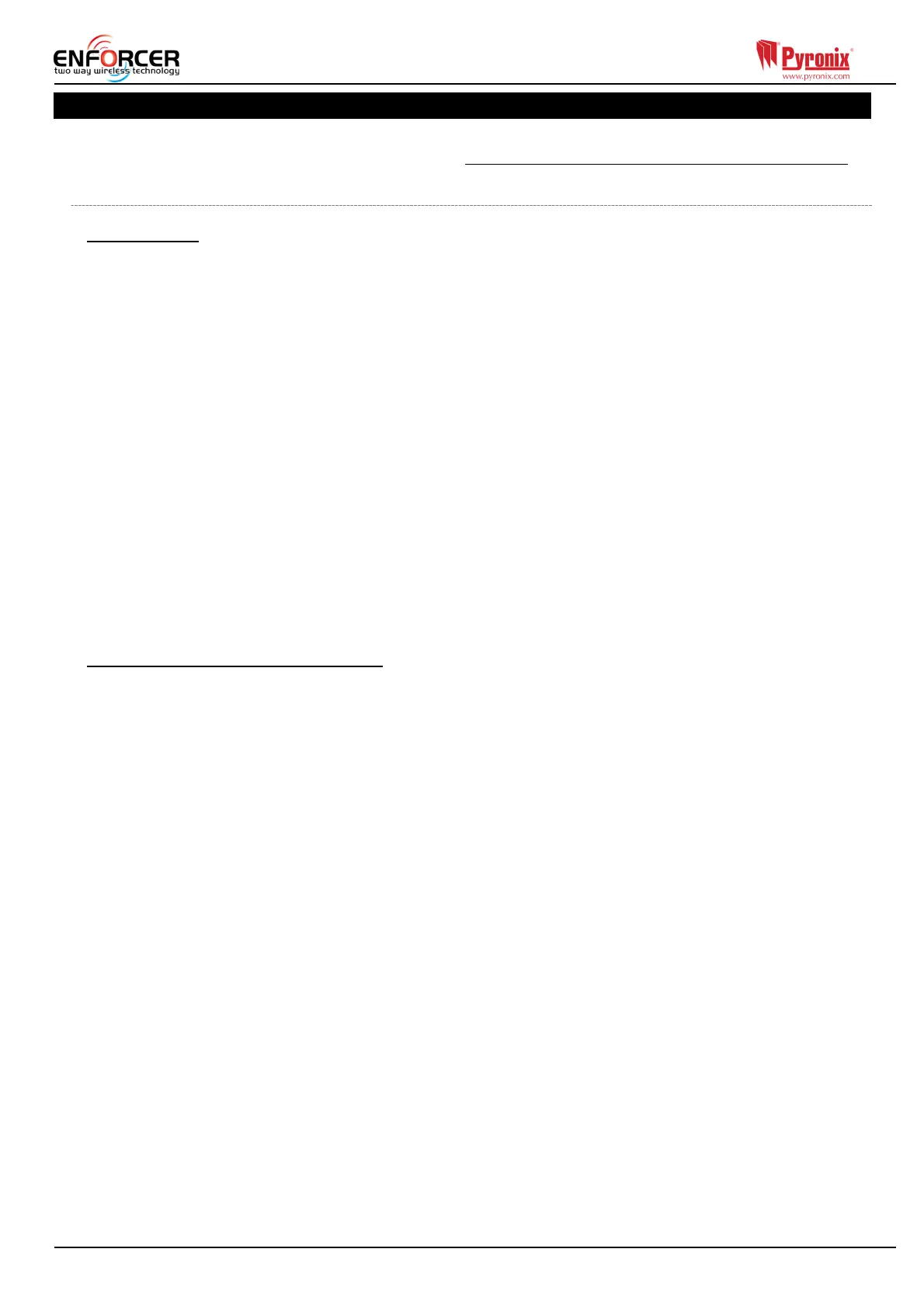Page: 34
7. Connecting to InSite Software
Enforcer 32-WE control panel can be programmed by the LCD menu or the UDL InSite Software
provided free of charge. It can be downloaded from http://www.pyronix.com/pyronix-downloads.php.
The connection between control panel and UDL software can be done in the following ways:
7.1.1 GPRS Connection (DIGI-GPRS)
On the Panel
1) Enter the Engineer Menu (code 9999)
2) Scroll the menu (
x button) until on “Options Up/Downloading” – Press ‘t’
3) Choose ‘Cloud’ (option 6) in the “Download by” options - Press ‘t’
4) Make a note of your System ID (to enter in the Insite Software later) Press ‘t’
5) Select security type – for initial connections we recommend [0] (Standard) - Press ‘t’
6) Create/enter a system password and take note of it - Press ‘t’
7) Now on the ‘Poll Server?’ screen – select ‘Yes’ [1] and press ‘t’
8) Now on the ‘UDL Password’ screen – DO NOT USE – leave blank and press ‘t’
9) Now on the ‘Site Name’ screen – this is optional – if you enter a site name make sure you take
a note of it for use later in the Insite software – or leave blank – then Press ‘t’
10) Now on the ‘UDL Priority’ screen – we recommend setting this to ‘High’ [0] for initial
Connections - Press ‘t’
11) IMPORTANT: Make sure that the SIM card in use is enabled for GPRS data and that the
correct APN settings have been entered for your network (see Network Setup – page 26).
On InSite UDL software from a PC
First of all once the software has opened, go to the ‘configuration’ tab and then select ‘modem
settings’. Look in the table at the top of the window that appears and on the entries has the serial
mode listed as ‘cloud’ click on this line to select it and then click the ‘load default string’ button at
the bottom of the window. Once this has been checked:
12) Click on ‘UDL/ARC Otions’ and select ‘Force Dial customer’.
13) Select ‘Cloud’ in the ‘Dial Mode’ field.
14) Enter the ‘System ID’ of your Panel (See ‘Options Up/Downloading’
in the Engineer menu on panel) into the field titled ‘Serial Number’.
15) Enter ‘system password’ (as entered in ‘Options Up/Downloading’ on the panel
into the field titled ‘System password’.
16) Leave the UDL security level at ‘low’ for initial connection test (in ‘System UDL
Security Level’ field)
17) Enter the engineer code as used on the panel you are trying to connect.
18) Enter ‘Site Name’ as entered in panel ONLY if it was entered on the panel –
otherwise, leave this blank.
19) In the ‘Enter Customer In Database As’ field – simply give the panel you are
connecting to an appropriate name.
20) Click ‘Dial’. If connection is successful, the Cloud Icon will become blue, a
dialogue box will appear asking if you would like to create a customer – click
‘yes’ to continue.
21) The Enforcer 32-WE control panel is now successfully connected to the Insite UDL software.
