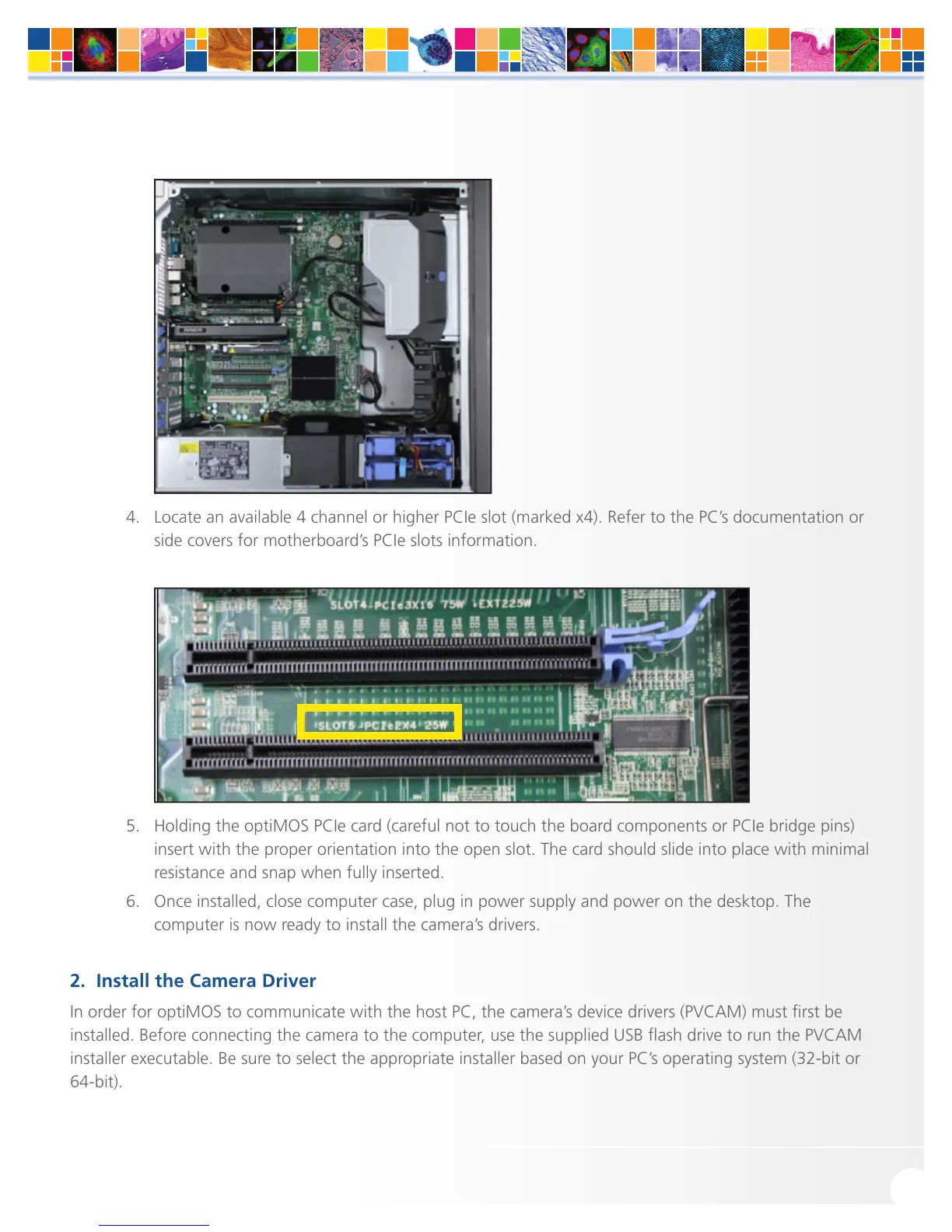4. Locate an available 4 channel or higher PCIe slot (marked x4). Refer to the PC’s documentation or
side covers for motherboard’s PCIe slots information.
5. Holding the optiMOS PCIe card (careful not to touch the board components or PCIe bridge pins)
insert with the proper orientation into the open slot. The card should slide into place with minimal
resistance and snap when fully inserted.
6. Once installed, close computer case, plug in power supply and power on the desktop. The
computer is now ready to install the camera’s drivers.
2. Install the Camera Driver
In order for optiMOS to communicate with the host PC, the camera’s device drivers (PVCAM) must first be
installed. Before connecting the camera to the computer, use the supplied USB flash drive to run the PVCAM
installer executable. Be sure to select the appropriate installer based on your PC’s operating system (32-bit or
64-bit).