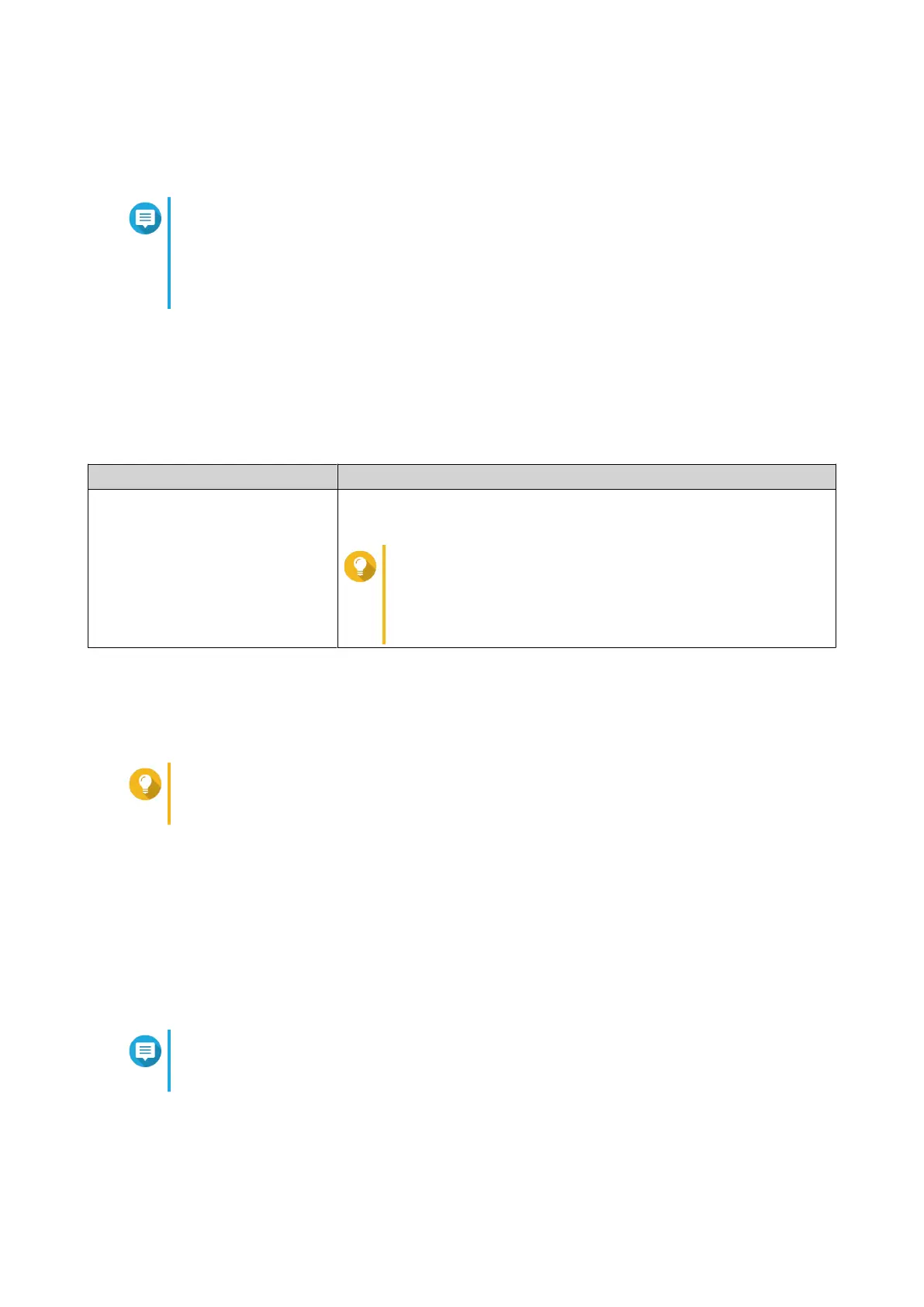QSS restores the switch settings.
Resetting the switch password
Note
• You can also reset the switch password by pressing and holding the physical reset
button for 5 seconds.
• The default "admin" account is automatically enabled after the system reset.
1. Log in to QSS.
2. Go to System > System Settings > Backup & Restore .
3. Click Password Reset.
QSS resets the switch password.
Default Username Default Password
admin
The MAC address of the switch image omitting any punctuation and
capitalizing any letters.
Tip
For example, if the MAC address is 00:0a:0b:0c:00:01,
the default password is 000A0B0C0001.
You can nd the MAC address using Qnder Pro. It is
also printed on a sticker on the device as "MAC".
Resetting the switch to factory settings
Resetting the switch deletes the data stored on the device and restores the switch to the default factory
settings.
Tip
You can also reset the switch to factory defaults by pressing and holding the physical reset
button for 10 seconds.
1. Log in to QSS.
2. Go to System > System Settings > Backup & Restore .
3. Click Factory Reset.
A conrmation message appears.
4. Click Yes.
QSS resets the switch to the factory default settings.
Note
To log in to the interface again, you must locate the device using Qnder Pro. For details,
see Switch access.
Enabling secure connection (HTTPS)
1. Log in to QSS.
QSW Managed Switches User Guide
QSS 29
