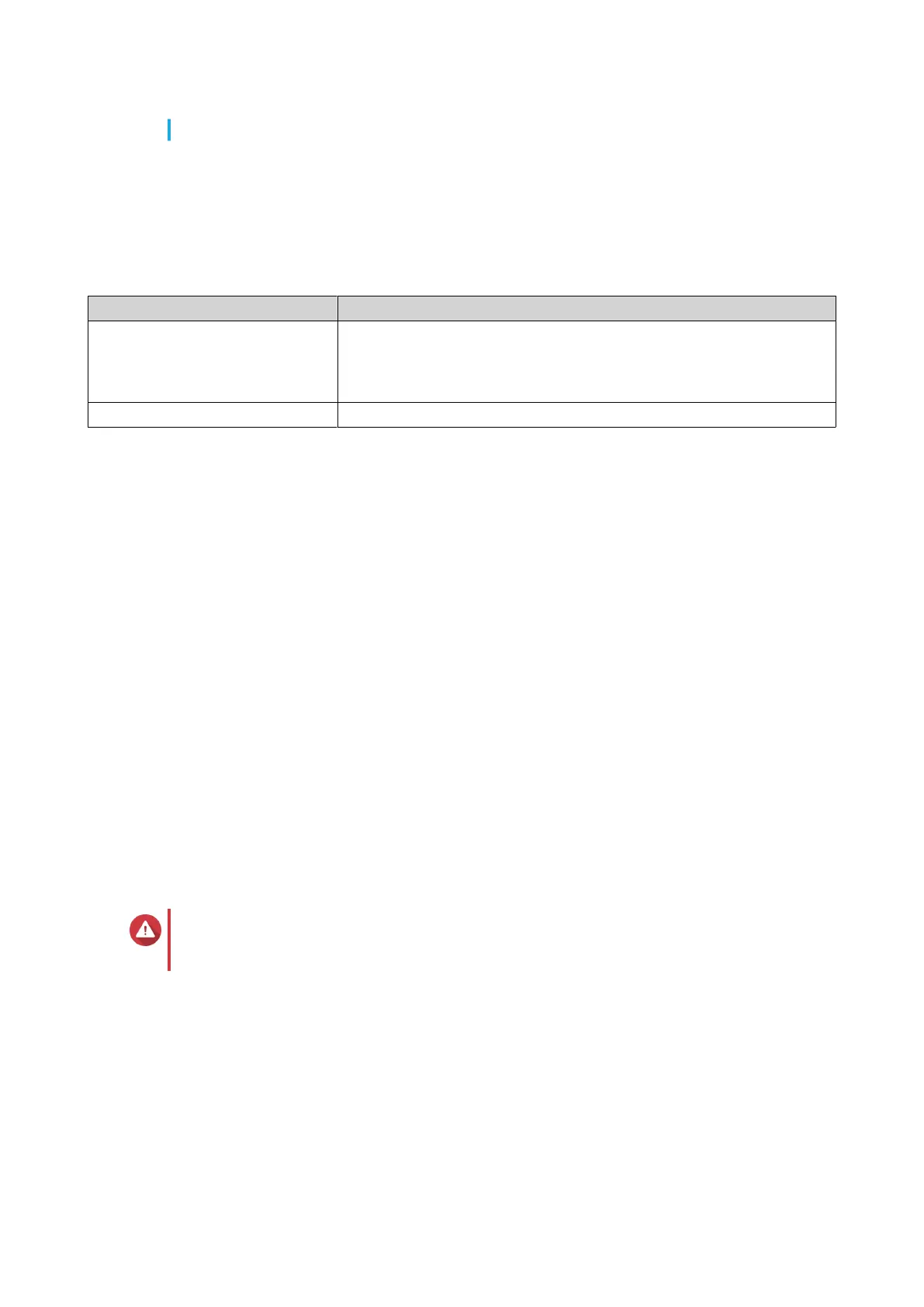• Scheduled tasks run at the correct time.
1. Log in to QSS.
2. Go to System > System Settings > Time .
3. Specify the time zone.
4. Specify the time conguration.
Setting Description
Synchronize with internet time
server
Ensure that your device is connected to the internet, and then specify
the following information:
Server: Specify the Network Time Protocol (NTP) server.
Examples: time.nist.gov, time.windows.com
Manual conguration Specify the date and time.
5. Congure the Daylight Savings Time (DST) settings.
• Disable: Disables the DST settings
• Adjust the system clock automatically: Allows the internal clock of the switch to congure the
DST settings.
• Adjust the system clock manually: Allows you to manually congure the starting time, ending
time, and the oset settings.
6. Click Save.
QSS updates the time settings.
Backing up system settings
1. Log in to QSS.
2. Go to System > System Settings > Backup & Restore .
3. Click Backup.
The device exports the system settings as a BIN le and downloads the le to your computer.
Restoring system settings
Warning
If the selected backup le contains user or user group information that already exists on
the device, the system will overwrite the existing information.
1. Log in to QSS.
2. Go to System > System Settings > Backup & Restore .
A le explorer window opens.
3. Click Browse.
4. Select a valid BIN le that contains the device system settings.
5. Click Restore.
QSW Managed Switches User Guide
QSS 28
