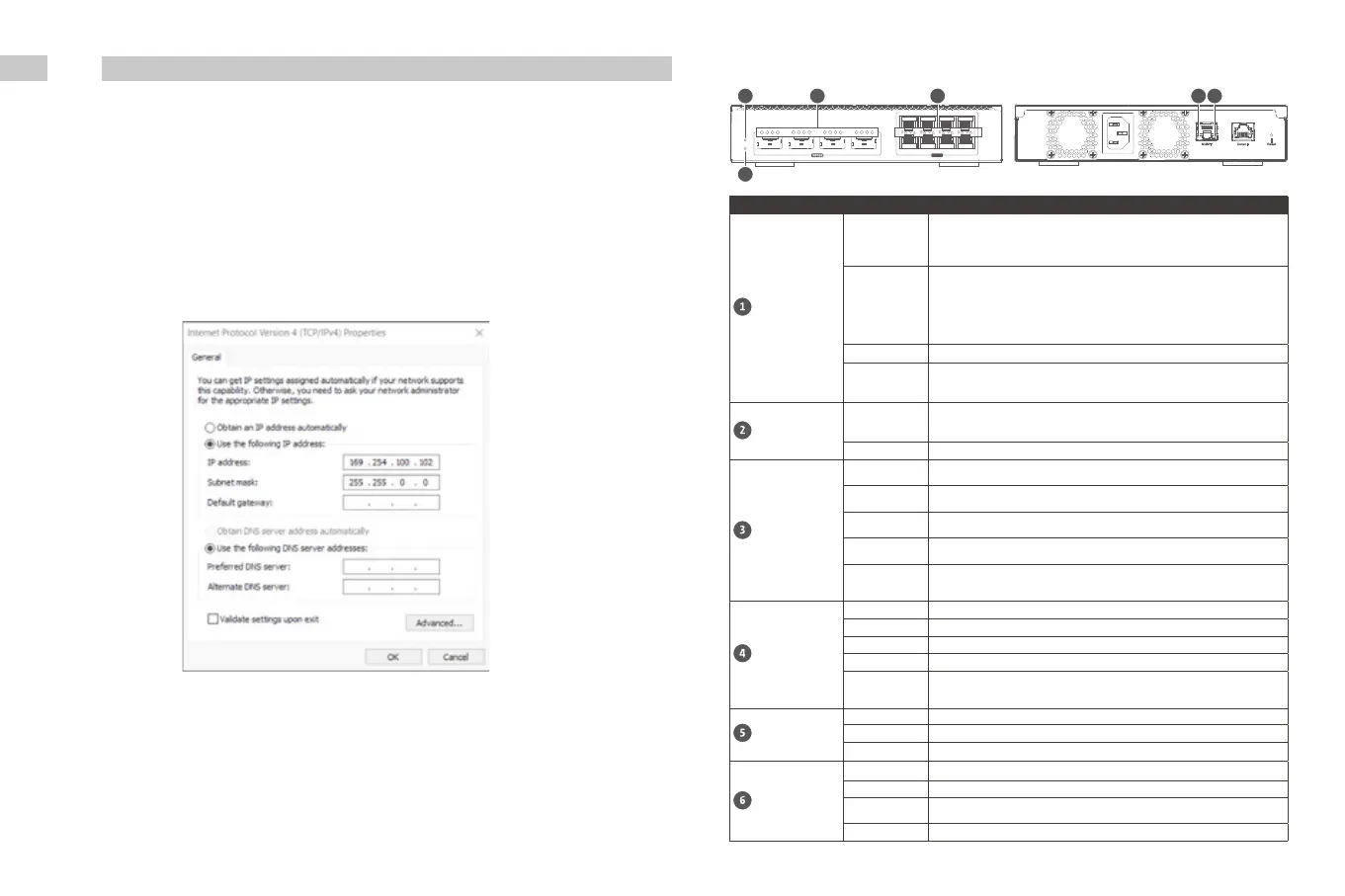1
Status
Locator
2 3 4 6 8 10 12
5 7 9 11
25GbE
5 631
2
4
LED Status Description
System Status
Green
• The device is ready.
• The firmware is updated.
• The password has been reset.
• The device has been reset to factory default settings.
Flashes green
• The device is being initialized.
• The firmware is being updated.
Important: When updating the firmware, do not remove the power cord,
and do not force-exit the application.
• The device is being reset.
• The device password is being reset.
Flashes red A network error occurred.
Off
• The device is powered off.
• The device is ready for password reset.
• The device is ready for factory reset.
Locator
Flashes amber
The switch is being located.
Note: The locator LED flashes for 30 minutes when the locator function
is enabled.
Off The locator function is disabled.
100 Gigabit
QSFP28
Green
(First LED)
The network connection is operating using single-lane mode at 100 Gbps.
Flashes green
(First LED)
Data is being transmitted.
Amber
(All four LEDs)
The network connection is operating using quad-lane mode at 25 Gbps.
Flashes amber
(All four LEDs)
Data is being transmitted.
Off
• There is no cable connected to the port.
• The port is disabled in QSS.
• A network loop was detected and loop protection has disabled the port.
25 Gigabit
SFP28
Green The network connection is operating at 25 Gbps.
Flashes green Data is being transmitted.
Amber The network connection is operating at 10 Gbps or 1 Gbps.
Flashes amber Data is being transmitted.
Off
• There is no cable connected to the port.
• The port is disabled in QSS.
• A network loop was detected and loop protection has disabled the port.
Management
RJ45 Link and
Activity LED
Amber The management port is operating as an uplink port.
Flashes amber Data is being transmitted.
Off There is no network connection.
Management
RJ45 Speed LED
Green The network connection is operating at 1 Gbps.
Amber The network connection is operating at 100 Mbps.
Flashes green
or amber
Data is being transmitted.
Off There is no network connection.
LED Behavior
Default username : admin
Default password : The default password is the first MAC address in uppercase letters without special
characters. For example, if the first MAC address is 00-08-9B
-
F6-15-75, then the admin password would
be 00089BF61575.
Accessing the Web User Interface
Logging into the Web User Interface
EN
By default, the QSW
-
M7308R-4X switch series support DHCP clients. When connected to a network, the
switch automatically obtains an IP address from a DHCP server. You can then use Qfinder Pro (https://
www.qnap.com/en/software/qfinder-pro) to locate the switch and access QSS.
If the device is unable to connect to a DHCP server to obtain an IP address, you can access the web user
interface by changing the IP address of the computer to 169.254.100.102.
Note : Ensure that you change the IP address of the computer to its previous setting after configuring the switch.
The default IP address of the switch is 169.254.100.101.