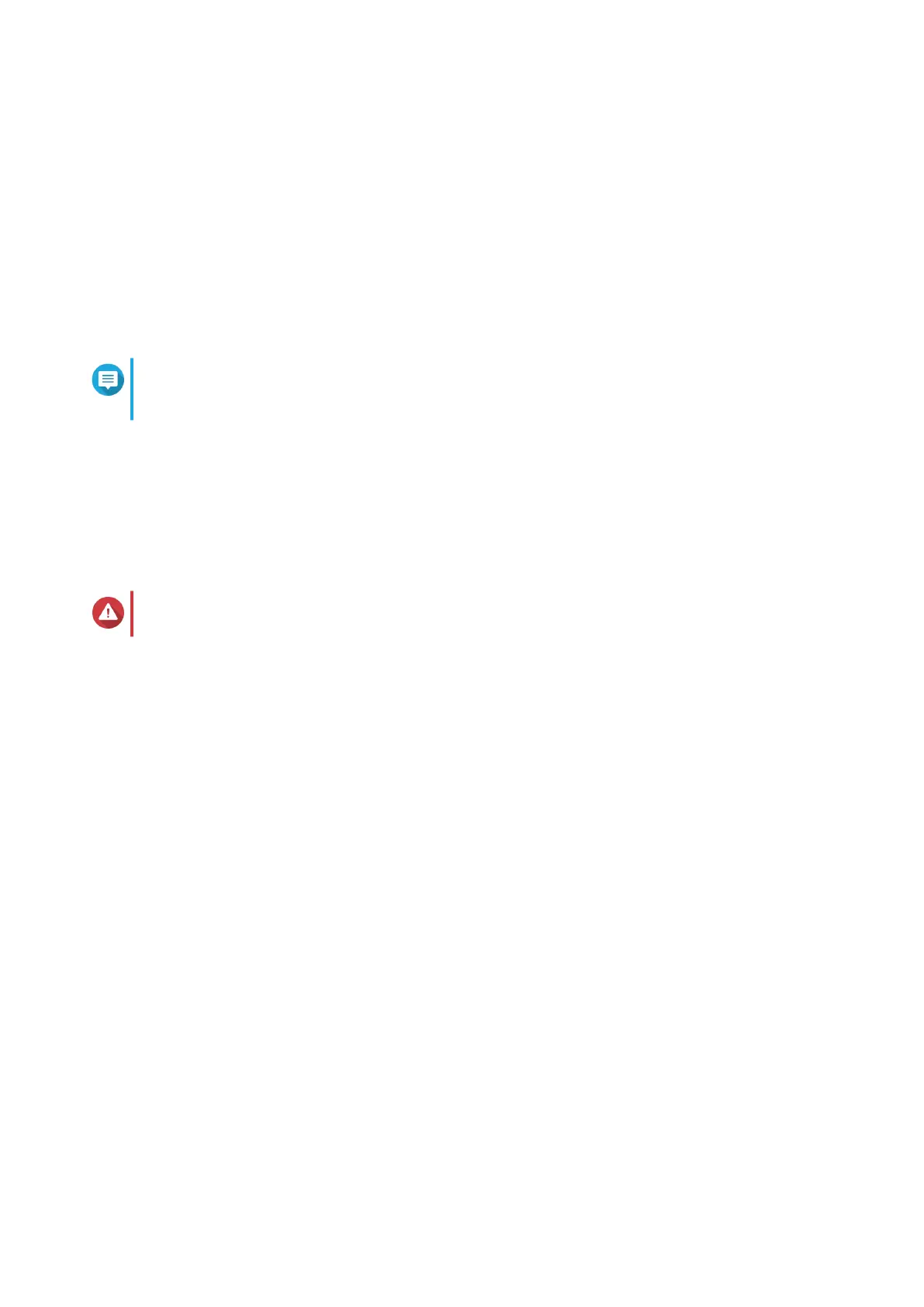15. Click Next.
16. Select the types of devices that you will use to access shared folders on the NAS.
17. Click Next.
18. Configure the disk settings.
a. Select a volume type.
b. Select the disks that you want to use to create a RAID group.
c. Optional: Select a RAID type.
Note
The Smart Installation Guide automatically selects the optimal RAID type based on the
number of the selected disks.
d. Optional: Select Encrypted Disk Volume and Bad Block Scan.
19. Click Next.
20. Review the settings.
21. Click Apply.
A confirmation message appears.
Warning
Clicking Confirm deletes all data on the drive before installing QTS.
22. Click Confirm.
QTS is installed.
TS-x31P2 User Guide
Installation and Configuration 27
