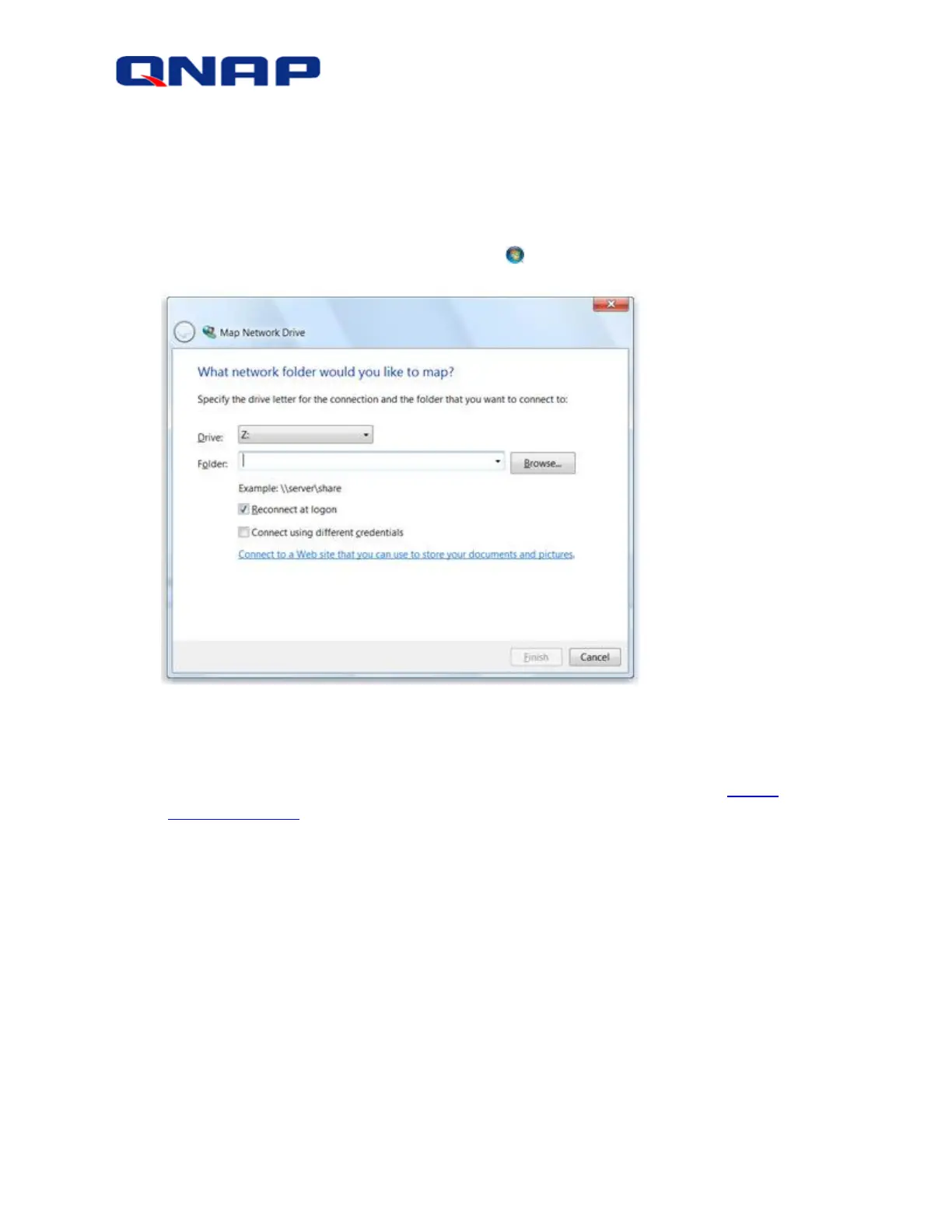© 2016 QNAP Systems, Inc. All Rights Reserved. 8
Map a network drive in Windows
Mapping a network drive to a shared folder on the ES NAS enables you to access it from a
computer or Windows Explorer without having to look for it or type its network address each
time.
1. Open Computer by clicking the Start button , and then clicking Computer.
2. Click Map network drive.
3. In the “Drive” list, click a drive letter.
You can choose any available letter.
4. In the “Folder” box, type the path of the folder or computer, for example, \\NAS-
IP_address\share . Or click “Browse” to find the folder or computer.
5. To connect every time you log on to your computer, select the “Reconnect at
logon” check box.
6. Click Finish.
Your computer is now connected, or mapped, to the network drive.
For each mapped drive, an icon appears in Computer and a listing appears in the left pane of
Windows Explorer.
Note: If you can't connect to a network drive or folder, make sure that you have the correct
folder permissions.
