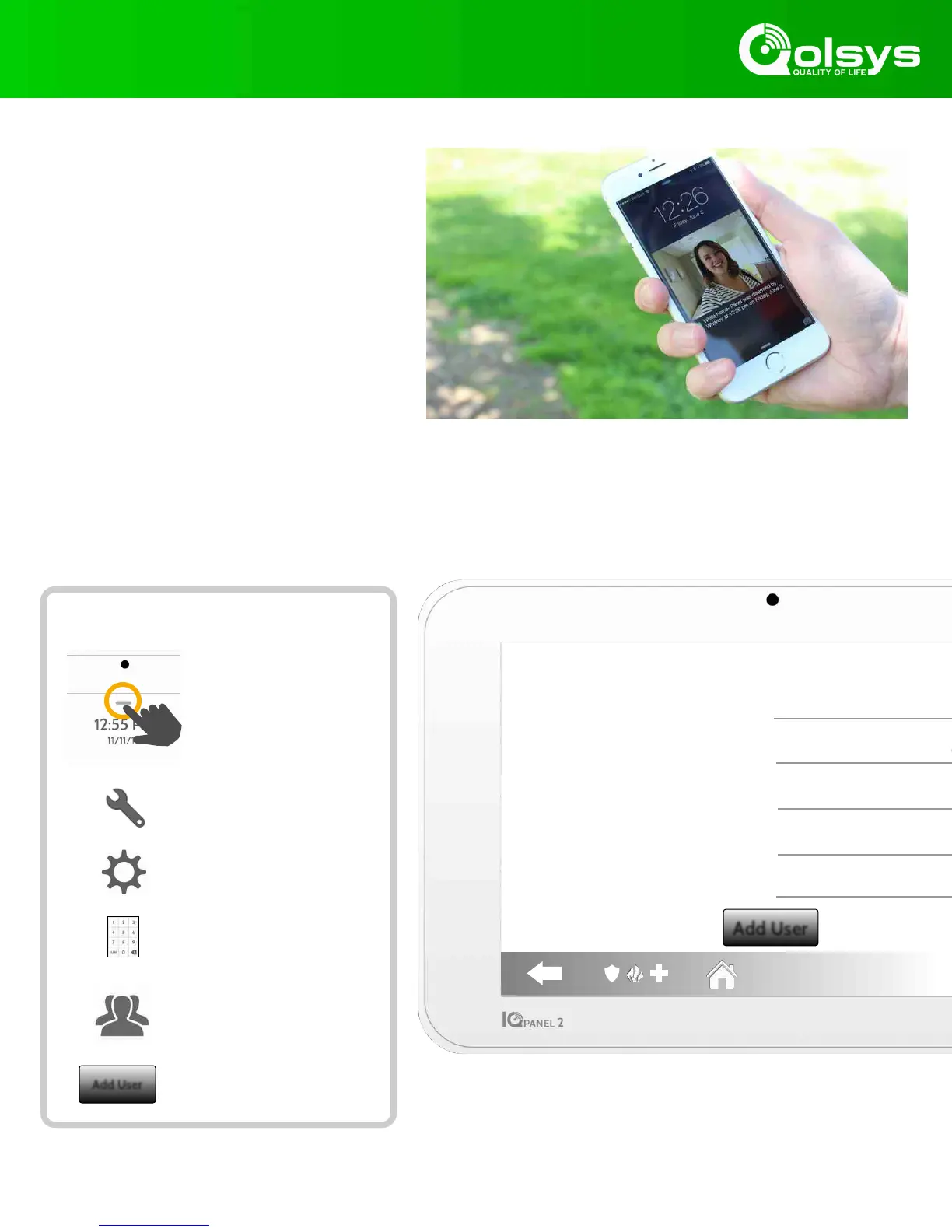SETTINGS: ADDING A USER
Name
User Code
Confirm User Code
Type
Expiration Date
Add User
Enter Name
Please enter User Code
Please confirm User Code
User
Unlimited
Step 1:
Swipe down to access
settings tray
Step 2:
Touch “SETTINGS”
Step 4:
Enter your code*
Step 3:
Touch “ADVANCED
Step 5:
Touch “User Management”
Add User
Step 6:
Touch “Add User”
How to Add a New User
User Types
You can add up to 242 users to your system,
each with a custom name and access you
allow.
Master: Access panel functions, camera, and
system settings.
User: Access panel functions, camera, but
NOT system settings.
Guest: Used to give arm and disarm access
to those users who will use the panel on a
temporary basis
Notifications
By creating individual users, you can set up custom text
notifications when they access or use your system, keeping
you connected no matter where you are.
Add User Screen
Once on the “Add User” screen you can create a custom
name and user code and indicate whether you want this
person to be a Master, User, or Guest.
*Default master code is 1234. For security purposes this code should be
changed once the system has been installed in your home
