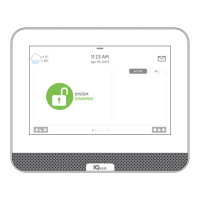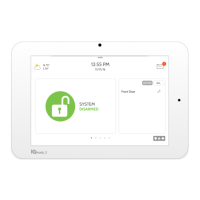ABOUT THIS DOCUMENT
This document describes the user interface and controls for the Qolsys IQ
Panel, a “Smart home” control and automation system. Within these pages
you will find how to enable and simplify home security, home control, energy
management, home healthcare, and other services. The IQ Panel uses
wireless technology to communicate with a broad set of wireless peripherals
and sensors, and can also communicate with your security and home control
provider’s monitoring and safety systems, your smart phone and remote
access from your personal computer. If you have questions about the use,
features, or any aspect of this product, please consult your security and home
control dealer or visit http://Qolsys.com.
Document#: IQPANEL-UM-11-15
Revision Date: 11/23/15
Software Version: 1.5.1
Qolsys Part #: QS-9004-VRZ
QS-9004-VRZ (Verizon CDMA)
QS9014-840-00-00 (Verizon CDMA)
QS9014-840-00-02 (AT&T HSPA)
QS9014-124-00-04 (Rogers HSPA)
QS9014-484-00-06 (Telefonica HSPA)
Qolsys Inc. proprietary.
Reproduction without permission is not permitted.
CERTIFICATION
Conforms to UL Std. 1023, 985 & 1635
Certified to ULC Std. C1023 & S545
USER MANUAL