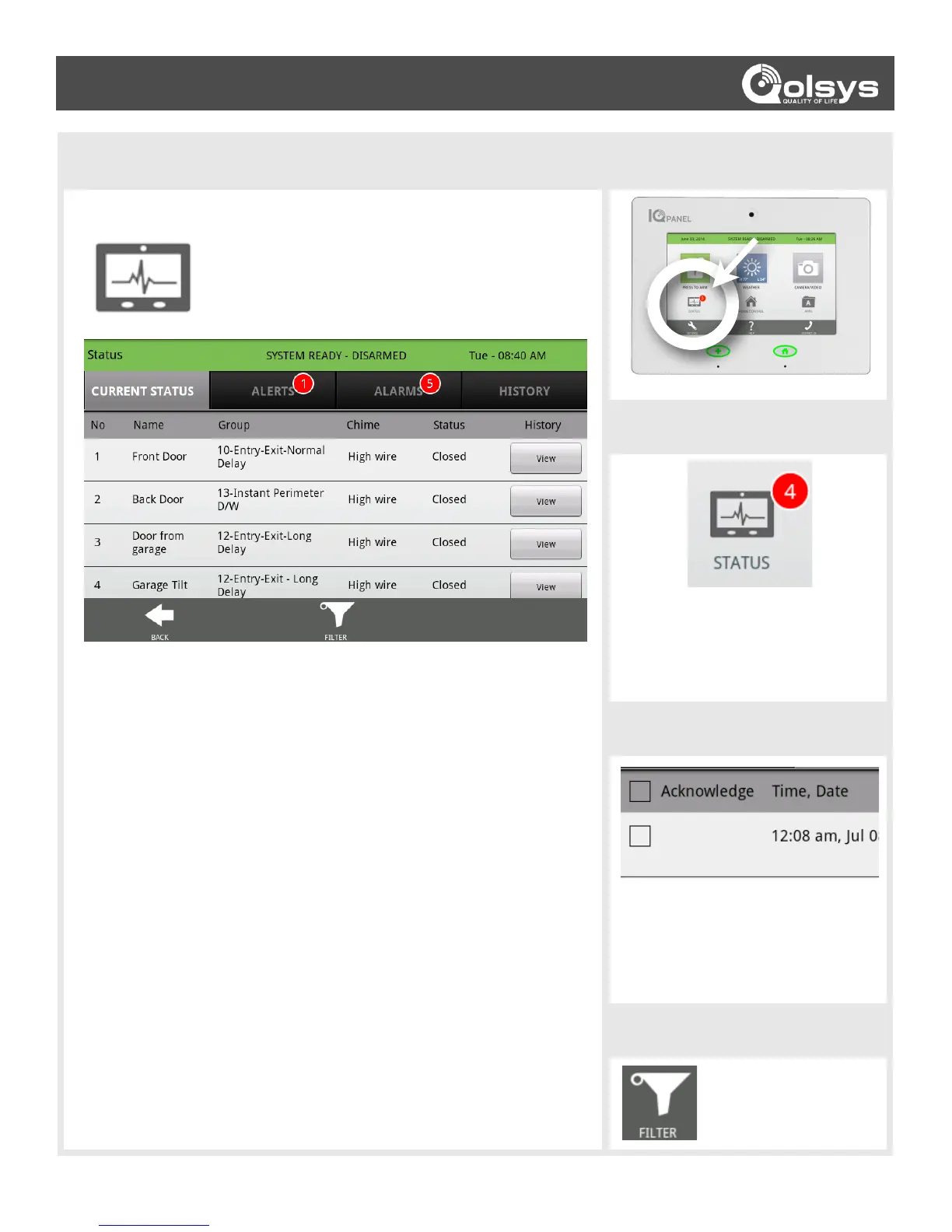STATUS
QOLSYS CONFIDENTIAL AND PROPRIETARY PAGE 13 OF 32
© Last updated 11/23/15 All rights reserved
STATUS
The first icon on the second row is Status.
STATUS APP
The Status app is divided into four sections: Current
Status, Alerts, Alarms and History.
FIND IT
ALERTS
ACKNOWLEDGE
If the IQ Panel is reporting a new issue,
it will display a bubble above the app
showing the number of new items that
may require your attention.
Acknowledge a single alert by tapping
the check box to the left. Acknowledge
all the alerts by tapping the check box
at the top of the table.
CURRENT STATUS
The individual security sensors are listed by zone/area. The status and
settings for each of the sensors are shown in a list. Use your finger to swipe
up or down to see the entire list. To see the history for a specific sensor,
click “View.”
ALERTS
Alerts are messages about tampered sensors, low batteries, and failed
communications. The total number of unacknowledged Alerts messages
appears in the red bubble counter on this tab. The user may acknowledge
each message separately, which will then eliminate the message from the
list.
ALARMS
Alarms lists all unacknowledged messages about alarm events.
HISTORY
The last tab displays a history for all sensor activity connected to the IQ
Panel . The system will store up to 100 events in the history listing.
FILTER
You can view specific
results by touching
the “Filter” button
