
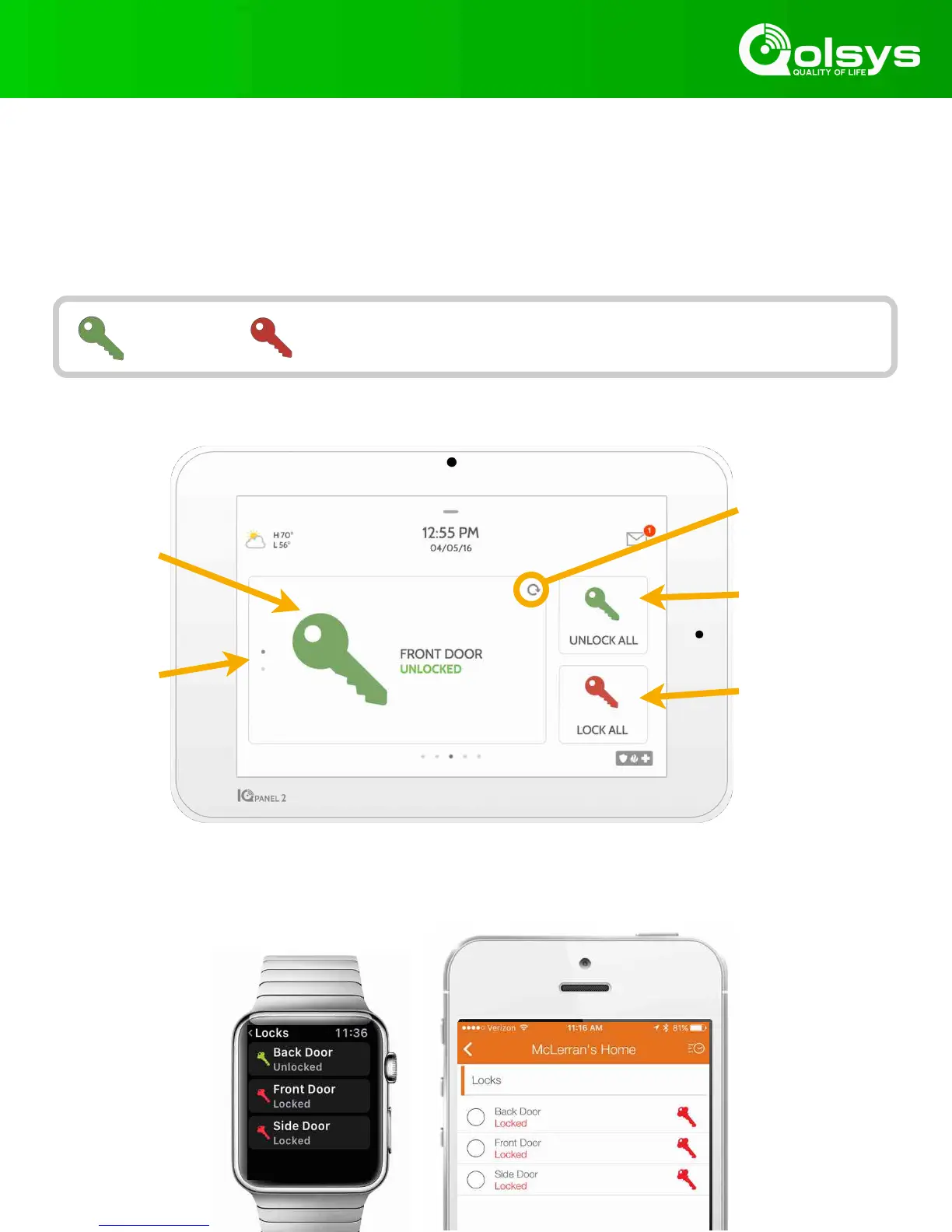 Loading...
Loading...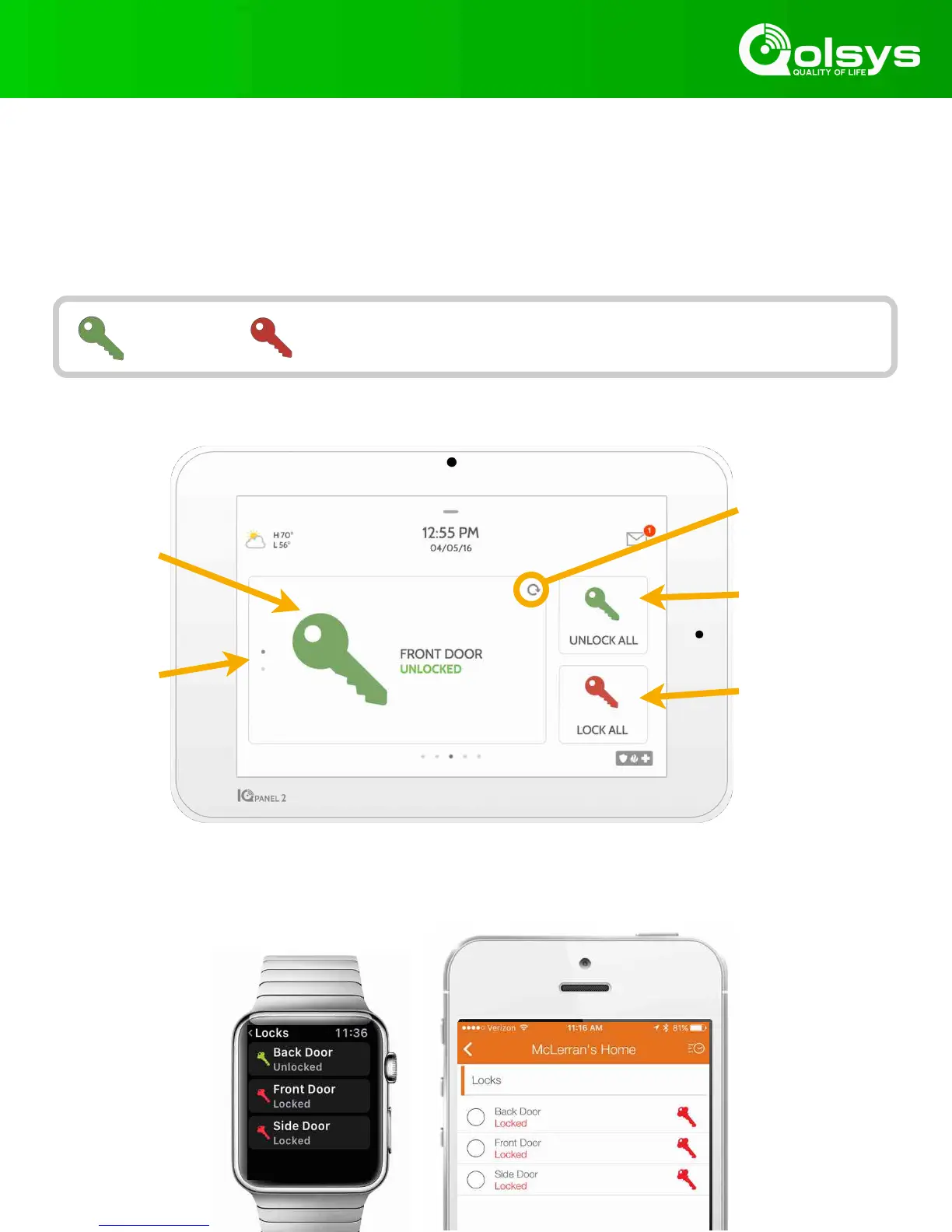
Do you have a question about the QOLSYS IQ PANEL and is the answer not in the manual?
| Display | 7-inch touchscreen |
|---|---|
| Resolution | 1024 x 600 |
| Communication | Wi-Fi, Cellular |
| Sensors | Built-in Accelerometer |
| Voice Control | Yes (Amazon Alexa, Google Assistant) |
| Z-Wave | Yes (Z-Wave Plus) |
| Bluetooth | Yes |
| Battery Backup | Rechargeable lithium-ion battery |
| Siren | 85dB internal siren |
| Wireless Connectivity | Wi-Fi, Z-Wave, Bluetooth |
| Security | Encrypted Sensors, Tamper Detection |