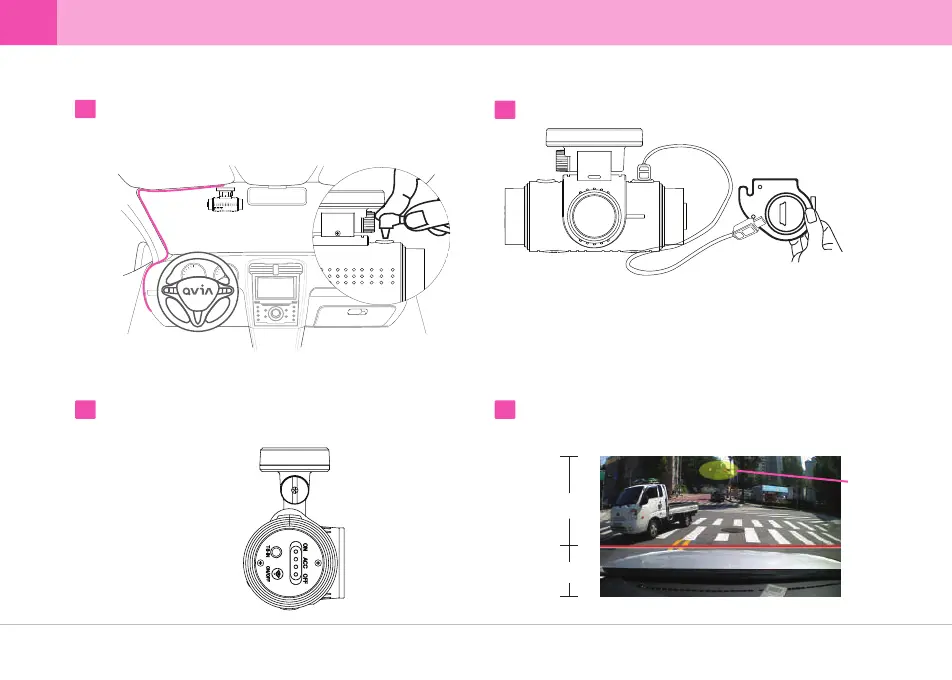▒
4-2. Step-by-Step Installation Guide
▒
Connect the cable to the rear cam.
4
※ The device reboots when the Front/Rear connection cable is
connected/disconnected.
※ The device does not work properly if the Front/Rear connection cable is
not firmly connected to the rear cam.
※ Disconnecting the Front/Rear connection cable when the device power
is ON can damage the device. Turn off the device before disconnecting
the cable.
14 ... QVIA Dash Cam
After connecting the front/rear connection cable to the device, run
the cable along the windshield headliner all the way to the driver
side A-pillar trim. (as sown in the picture colored pink.)
3
After installation, turn the engine on and select the power option.
(ACC or ON)
Using the Qvia App, view the live-stream video to adjust the camera lens.
Approximately 40% of the car bonnet should be shown on the bottom
of footage.
5 6
Moving Image
60%
Still Image
40%
Traffic Lights
