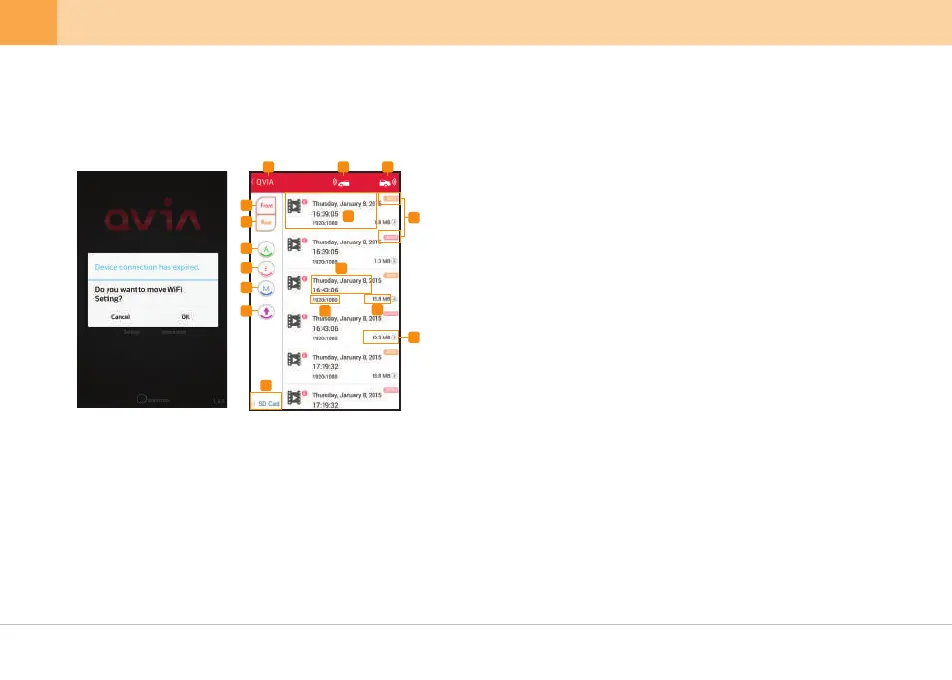[ Wi-Fi Not Connected ]
▒
5-4-2. How to Use Qvia App - QVIA Connection
▒
※
Connect with your device via Wi-Fi to watch recorded videos. Green icon indicates a successful connection with the device.
(Grey icon means it's not connected.)
1.
Back : Go back to the main screen.
2.
Front Video : Only shows front videos on the list.
3.
Rear Video : Only shows rear videos on the list.
4.
Always Video : Only shows Always(Continuous) videos on the list.
5.
Event Video : Only shows Event videos on the list.
6.
Motion Detection Video : Only shows motion detection videos on the list.
7.
Ascending/Descending : Arrange the order or video files by time sequence.
8.
Play : Play selected video.
9.
Download Button : Download the selected video to internal storage of the smartphone
※ Storage path of downloaded videos may be different by smartphone models.
10.
SD Card Button : Move to 'SD Card' page.
11.
Front Live Stream Button : Watch Real-time video of front camera.
12.
13.
14.
15.
16.
Rear Live Stream Button : Watch Real-time video of rear camera.
[ Wi-Fi Connected ]
1
4
5
6
7
8
9
15
12
13
14
16
2 3
11
10
Front/Rear Video : Indicates video files from front or rear camera.
Recorded date and time
Video Resolution
File Size
24 ... QVIA Dash Cam
