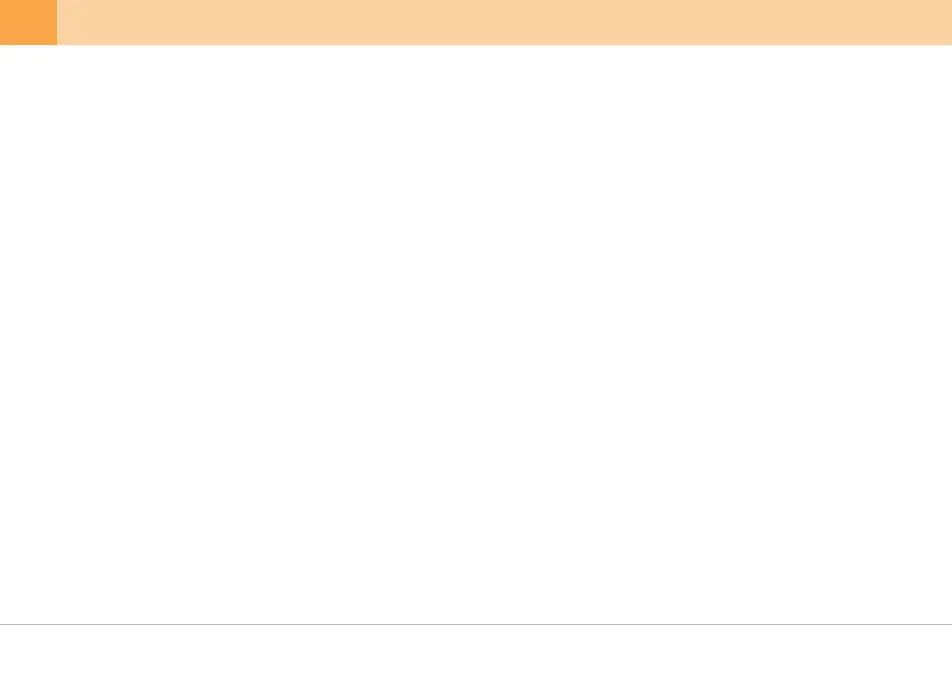9. Recording During Parking
-
Parking Mode is activated when the power switch is at ON.
Note that the recording stops and the device turns off when the vehicle's battery drops below a pre-set voltage level.※
-
Videos recorded in Parking Mode will have 'Parking' stamp on the bottom of footage.
When converting from Continuous, Event, or Emergency Recording to Parking Mode, recording stops before the conversion. For this reason, video
loss may occur.
※
-
When Motion Detection Recording is enabled in user settings, a 30-second video is recorded and saved in MotionMovie folder (10 seconds prior and 20
seconds after motion is detected)
-
When Time Lapse Recording is enabled in user settings, 30-second videos are recorded and saved in MotionMovie folder. Time Lapse Recording
captures at one frame per second when the vehicle is parked.
-
How to Switch to Parking Mode :
'Auto-Conversion to Parking Mode' can be set up in settings using Qvia Viewer or the Qvia App. (Settings > Basic)
You can set time for 'Auto-Conversion to Parking Mode' option. With this option enabled, the device will switch to
Parking Mode after a pre-set time when the car ignition is turned off.
When switched to Parking Mode, you will hear the voice message 'Switched to Parking Mode.'
※
As recording stops and converts to Parking Mode or Driving Mode, less than 5 seconds of video may be lost.※
Motion can constantly be detected according to changes in the surrounding of the vehicle. The level of motion detection sensitivity must be set in
accordance with the user's parking environment.
(e.g. If the vehicle is parked on a street or an underground parking lot, frequent movements may interfere with Motion Detection Recording.)
※
Depending on the user's parking environment, motion may not be detected or there might be frame rate drop.※
The total recording time of Parking Mode Recording may vary depending the vehicle's battery status.※
Motion detection may fail when the surrounding of the vehicle is too dark.※
Motion Detection Recording only records when motion is detected. When motion is detected red Security LED light will blink fast.※
Settings for Motion Detection Recording can be changed on Qvia Viewer or the Qvia App. (Settings > Additional)※
Each file is 30 seconds which contains images captured for 7 minutes 30 seconds.※
Event/Motion Detection Recording does not operate if Time Lapse Recording is enabled.※
- Continuous Recording :
8. Recording During Driving
Records and saves a 30-second video in EventMovie folder when impact is detected (10 seconds prior and 20 seconds after impact)
※ Emergency recording does not operate during Event recording and vise versa.
- Event Recording :
Records and saves a 30-second video in EventMovie folder upon pressing the emergency button for one second.
(10 seconds prior and 20 seconds after impact)
- Emergency Recording :
Continuously records and saves 3-minute videos in AlwaysMovie folder. 'Always' is displayed on the bottom of footage.
20 ... QVIA Dash Cam
