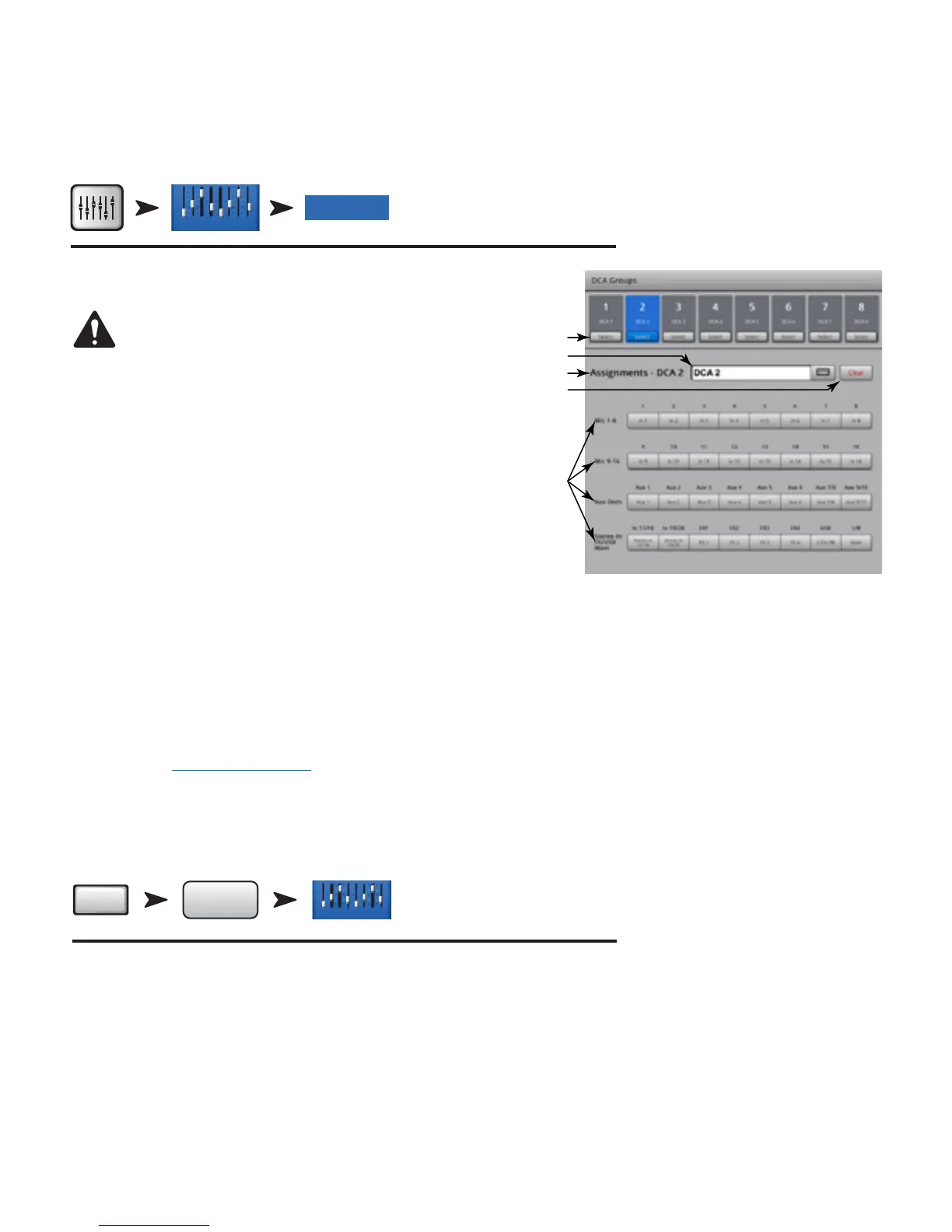55
TD-000472-00-B
DCA Groups
DCA Groups allow you to mute and control the signal level of channels assigned to it. The DCA does not move the faders or change the mute state of
channels assigned to it.
Press
Home
DCA 2
DCA Groups
Touch the
DCA Bank
Refer to — Figure 55
NOTE:
You can also access the DCA Groups screen by touching
Menu > DCA Groups, or assign a DCA Group from the channel
Setup screens.
About DCA Groups
• When a channel is in one or more DCA Groups, the output of that channel is
equal to the sum of the DCA fader settings and channel fader settings.
• When a channel is in one or more DCA Groups, the channel and all the DCA Groups
must be unmuted for audio to pass. The same rule applies when a channel is in a DCA,
and Mute Group – all must be unmuted for audio to pass.
1.
DCA Select Button
– Selects the associated DCA group to add or remove channels.
2.
DCA System Name Label
– This name does not change.
3.
User-defined Name Field
– Touch the name field to display a keyboard that
may be used to enter a name for the DCA Group.
4.
Clear Button
– Clears all assignments from the selected DCA Group.
5.
Assignment Buttons
– Touch one of the channel Assignment buttons to add the channel to the selected DCA Group. You can assign all channel
types except DCAs.
Aux Overview
For details refer to Aux Overview on page 45
Provides an overview of Aux Sends for all Input channels and FX Mixes, along with the Aux Master faders for each Aux mix.
All aux sends, pan controls, and master fader levels may be adjusted by touching to select and using the Master Encoder.
Menu Press
Aux Overview
Select an
Input Bank
Menu
Aux
Overview
Inputs 1-8
— Figure 55 —
1
5
4
2
3
