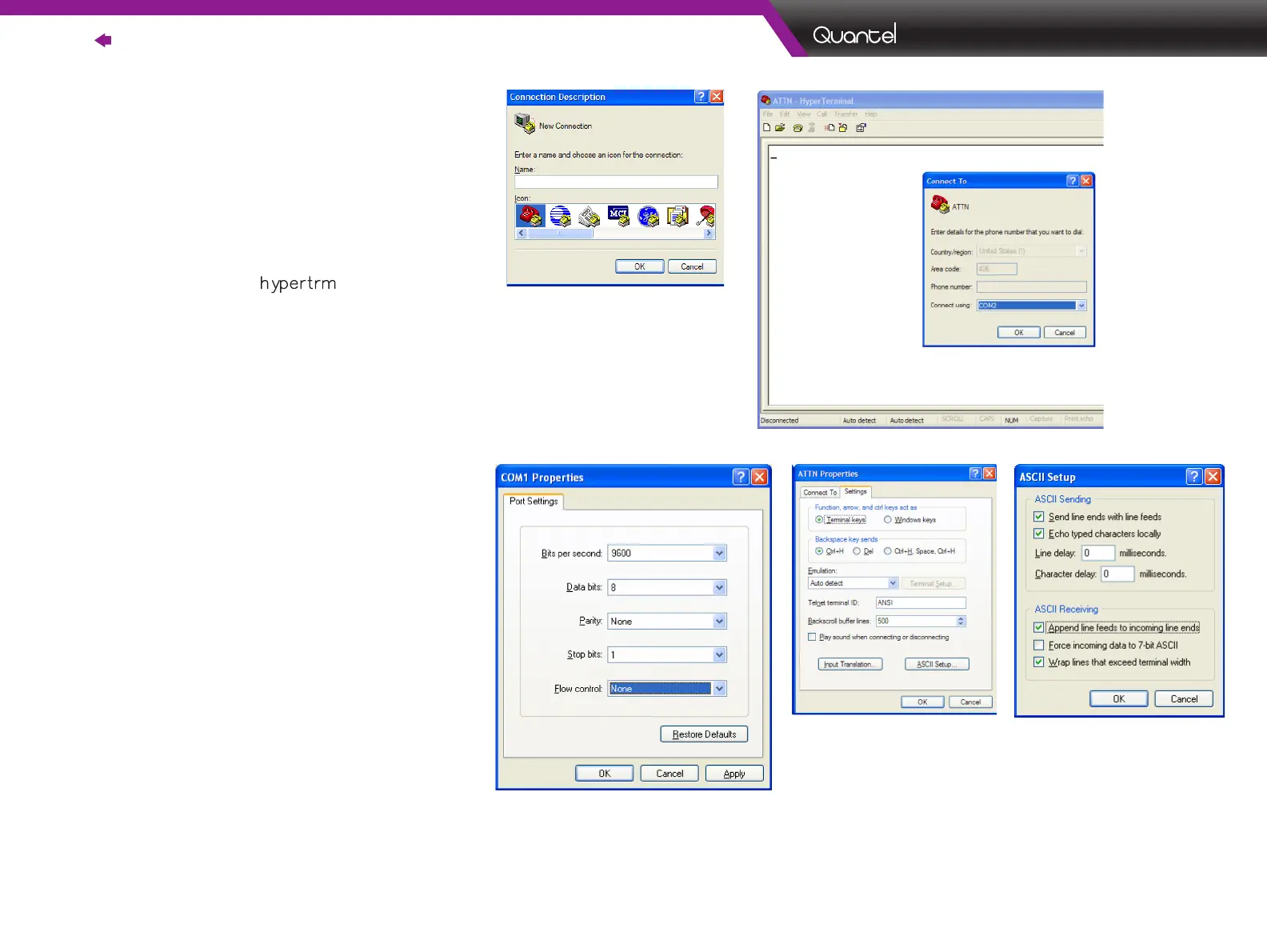58 |
Contents | Optional Equipment
|
Ultra
Version M 22-April-2012
3.0 Hyperterminal Setup
for MVAT
Note: A terminal communications program is required for
sending RS-232 commands to the MVAT. Use the steps
below to set up HyperTerminal:
The example shown here is using Windows XP
®
.
1. Open HyperTerminal by clicking on the Windows Start
Menu. Click Run. Type: hypertrm and click OK.
Give the connection a name (for example, ATTN) and
click OK.
2. From the Connect To dialog box, verify that Connect
Using shows the COM port to which the MVAT pigtail
is connected (for example, COM 2) then click OK.
Click Properties from the File menu.
3. Change the COM port setting to the following, then
click OK.
• Baud Rate 9600
• Data Bits: 8
• Parity: None
• Stop Bits: 1
• Flow Control: None
4. Click Properties from the File menu of the
HyperTerminal dialog box. Select the Settings tab.
Click the ASCII Setup button at the lower right of the
dialog box.
5. Under the ASCII Setup select the following options,
then select OK twice:
• Send line ends with line feeds
• Echo typed characters locally
• Append line feeds to incoming line ends
• Wrap lines that exceed terminal width
6. HyperTerminal is now set up to communicate with the
MVAT. From the Hyperterm dialog box, click File, then
click Save to store the connection configuration
1
2
3
4
5