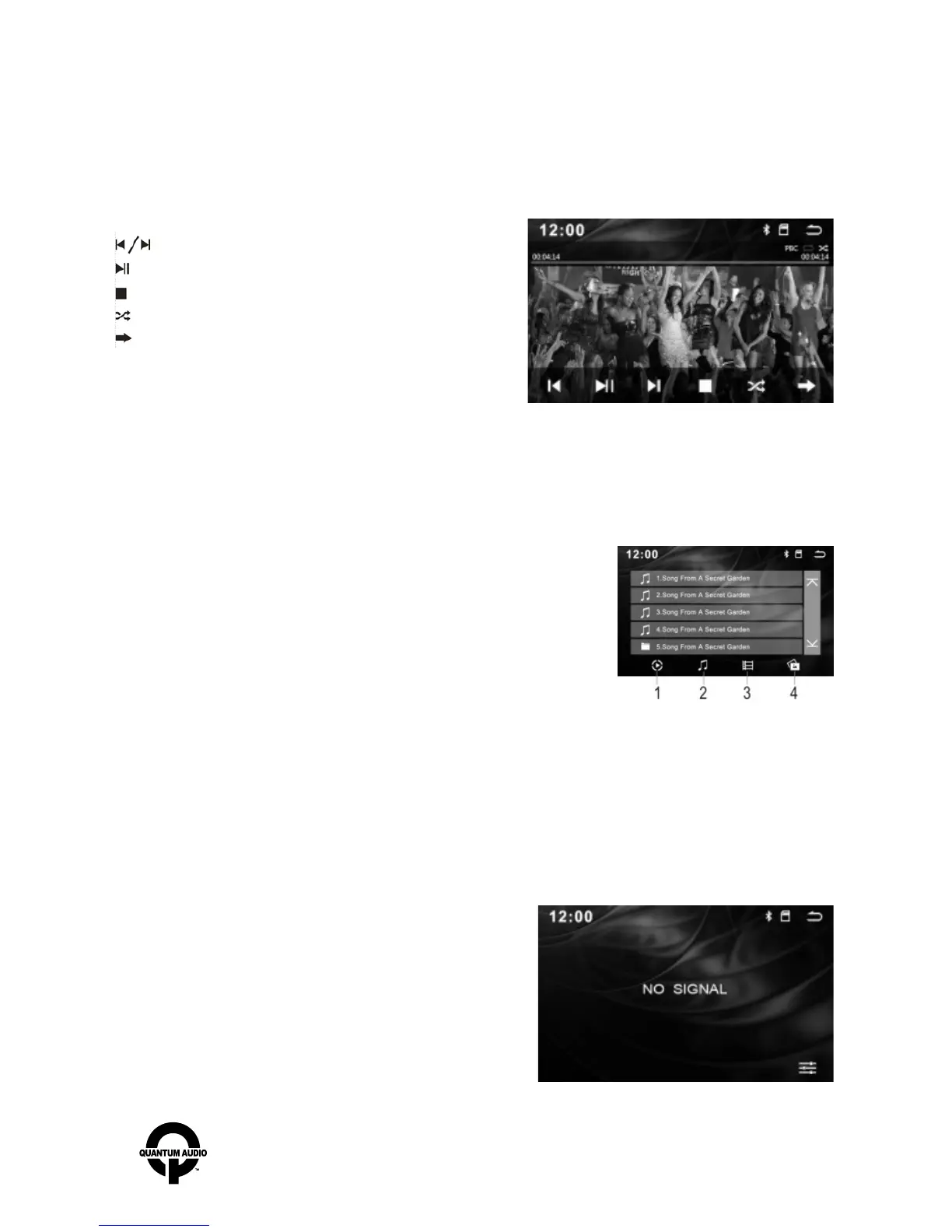Disc Mode Interface
With the disc in the unit, press the ”mode” button to switch to the disc, or touch the “DVD” icon on the main menu display and
the disc will play automatically.
In any mode, once you insert the DVD disc, radio will automatically switch back to DVD mode.
Note: Different disc have different interface. (some discs do not support all interface functions).
: Previous/Next.
: Pause/play.
: Stop playing.
: Shuffle
: Next page.
USB/SD Interface
With the “USB” or “SD” inserted, press ”mode” button to switch to, or touch the “USB” or “SD” icon
on the main interface to enter the “USB” or “SD” mode.
Radio will autoplay mode selected.
1.Video
2.Music
3.Movies
4.Pictures
When playing “USB” or “SD” card, Touch the DVD menu arrow keys to move the cursor to the file bag, file, MP3 or JPEG icon you
want, then press to confirm the selection. The selected file will automatically play. To play JPEG photo files, touch to select
the current picture. To exit picture playback, press the stop button.
Pull out the “USB” or “SD” when you want to stop playing. Radio will automatically select last source mode to play.
AV IN Interface
Press the remote control "mode", select display picture, or icon on
the touch screen to enter the AV IN mode
Note: Touch the bottom half of the screen to display "Actions"
menu. Click any open screen area to have "Actions" menu dissappear.
www.quantumaudio.net