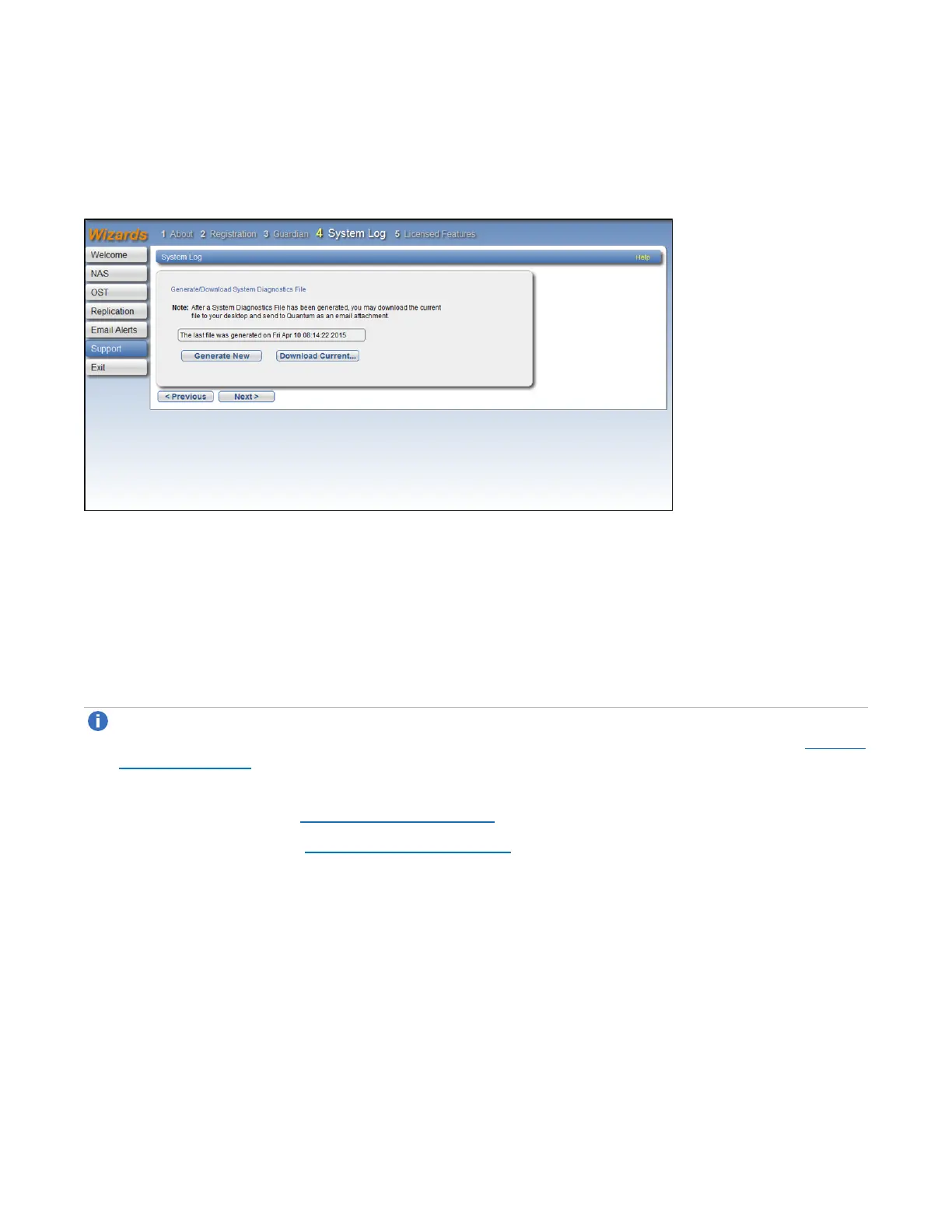Chapter 4: Configuration Wizards
Support Wizard
Quantum DXi4700 User’s Guide 108
4. Click Save or OK to download the file.
5. Click Next to continue.
Figure 75: Support Wizard: System Log
Step 5: Licensed Features
Add a license key to enable new functionality on the DXi4700. To install a license key, you must first obtain a
License Certificate containing an authorization code.
Contact your Quantum sales representative to purchase a license. After you purchase the license, you will
receive a License Certificate containing an authorization code.
Note: Some licenses are pre-installed on the DXi4700. In addition, License Certificates for some
licenses may be included with the DXi4700. For more information about licensed features, see License
Keys on page 349.
1. Select the DXi system serial number (displayed under Enable Licensed Features) and press
<Ctrl+C> to copy it (see Figure 76 on the next page).
2. Click the link for Quantum’s License Key Management site.
The License Key Management page displays.
3. Click to place the cursor in the Serial Number box and press <Ctrl+V> to paste the DXi system serial
number.
4. Click Submit.
The Licensed Feature page displays.
5. Enter the authorization code (printed on the License Certificate) and click Get License Key.
The Licensed Feature page returns a license key. Select the license key and press <Ctrl+C> to copy
it. You should also print out or write down the license key, or save it to a text file, for future use.