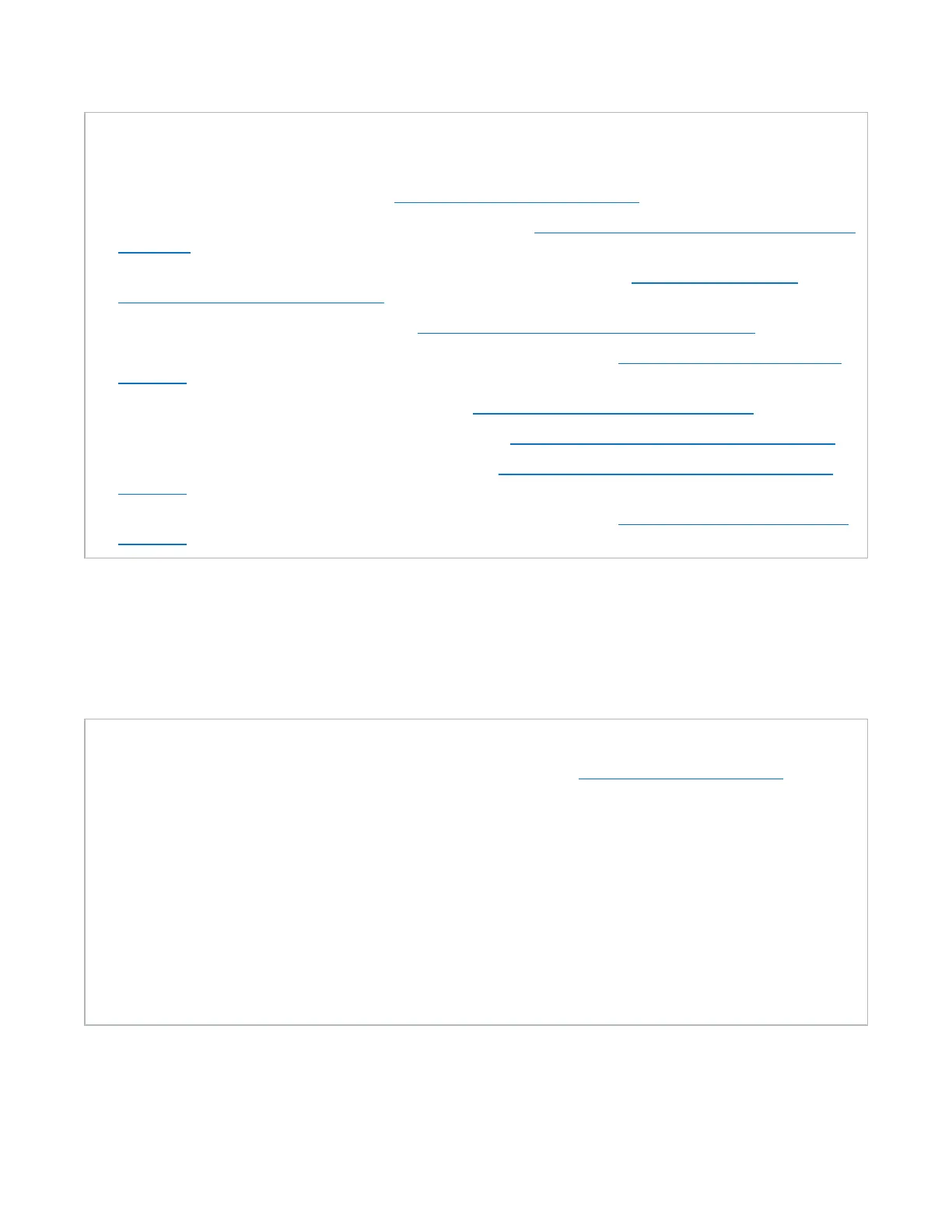Chapter 9: Configuration
Scheduler
Quantum DXi4700 User’s Guide 266
Tasks
Use the Scheduler page to perform the following tasks:
l View currently scheduled events (see Viewing Scheduled Events below).
l Add a new scheduled event or edit an existing event (see Adding or Editing a Scheduled Event on the
next page).
l Configure NAS shares or VTL partitions for scheduled replication (see Scheduling a Share or
Partition for Replication on page 269).
l Configure replication throttle events (see Scheduling Replication Throttling on page 269).
l Configure the DXi4700 to send status and configuration reports (see Scheduling E-mail Reports on
page 270).
l Configure the DXi4700 to run healthchecks (see Scheduling Healthchecks on page 271).
l Configure the DXi4700 to run space reclamation (see Scheduling Space Reclamation on page 271).
l Specify when and how often an event reoccurs (see Setting Recurrence for a Scheduled Event on
page 272).
l Remove an event occurrence or event series from the schedule (see Deleting a Scheduled Event on
page 272).
Viewing Scheduled Events
The Scheduler page displays all replication, replication throttle, e-mail report, healthchecks, and space
reclamation events scheduled to occur in a selected time period. To view scheduled replication events for
NAS shares or VTL partitions, click the arrow next to the folder to display all shares or partitions.
Tasks
Use the following toolbar controls to adjust the schedule view (see Figure 166 on the next page):
l To show or hide all shares or partitions, click the plus [ + ] or minus [ - ] icons.
l To filter shares or partitions based on name, begin typing in the Filter box. Click the x to clear the
filter.
l To view the schedule for a specific day, select it in the Goto pop-up calendar.
l To view the schedule for today, click Now.
l To update the schedule view with the latest data, click the Refresh icon.
l To move the view backward or forward in time, click the arrows.
l To change the number of days displayed at a time, click Daily, Weekly, or Monthly.