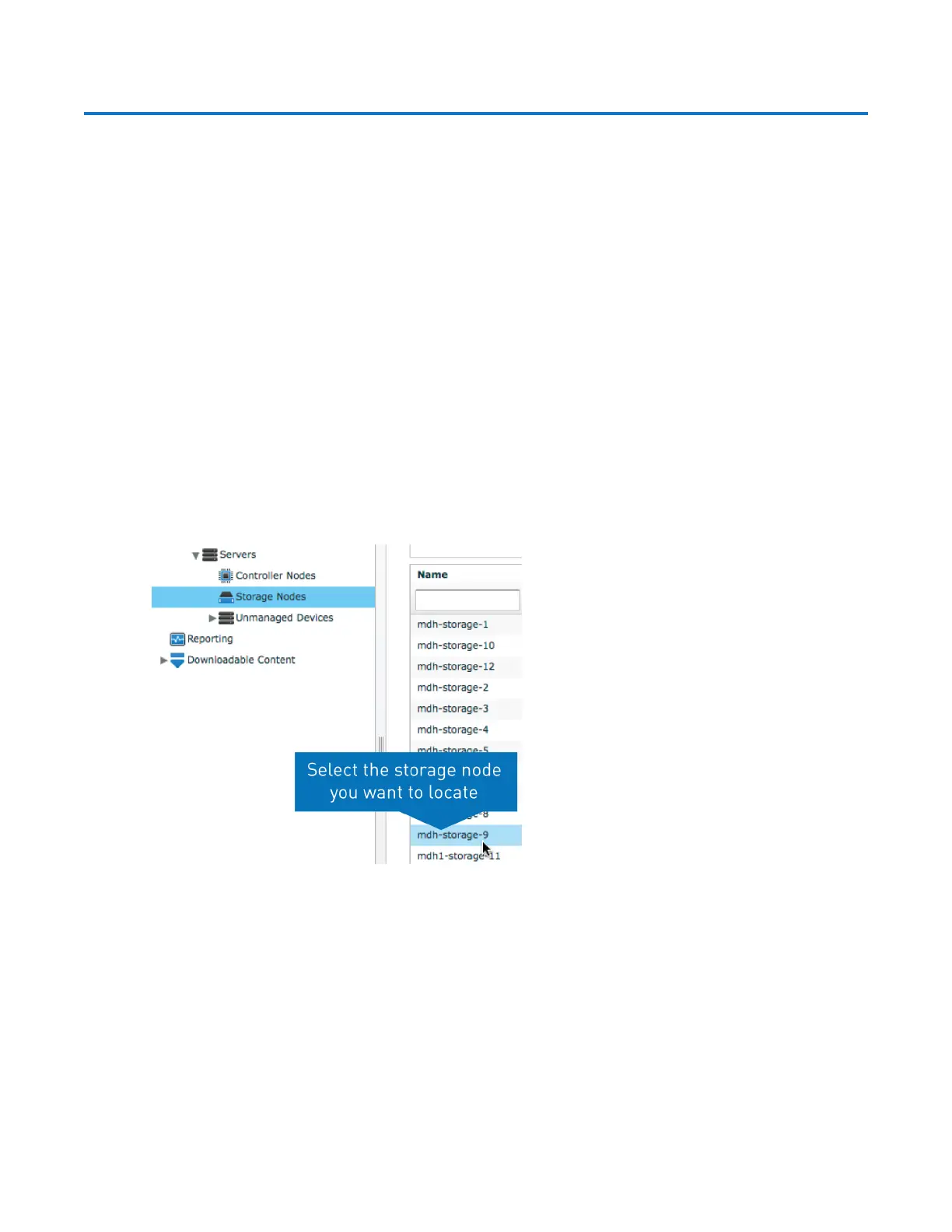Locating Lattus Storage Nodes
Lattus Replace Decommissioned Disks 2
Locating Lattus Storage Nodes
When you're ready to replace CRUs in your Lattus Storage Nodes, you can physically locate the storage
nodes in your data center by doing the following in the Lattus CMC to illuminate the nodes' Location LEDs:
1. Determine which Lattus Storage Node contains the failed CRU.
a. If a power supply has failed, the Live Events section of the Dashboard lists the name of the node
containing the failed power supply the Node column.
b. If you have decommissioned drives that need to be replaced, navigate to Dashboard >
Administration > Hardware > Disks > Decommissioned. The names of the nodes with
decommissioned disks are listed in the Machine column.
2. Navigate to the Storage Nodes:[storage node name] screen.
a. If you're trying to locate a Lattus Storage Node that contains decommissioned disks, just click the
name of the node in the Decommissioned Disks screen's Machine column.
b. If you need to turn on the Location LED for a Lattus Storage Node that contains a failed power
supply, select Dashboard > Administration > Hardware > Servers > Storage Nodes to
access the Storage Nodes screen, then click the Lattus Storage Node you would like to locate.
3. In the Commands pane of the Storage Node: [storage node name] screen, select the Location
LED On radio button. This illuminates the Lattus Storage Node's Location LED. After replacing CRUs,
