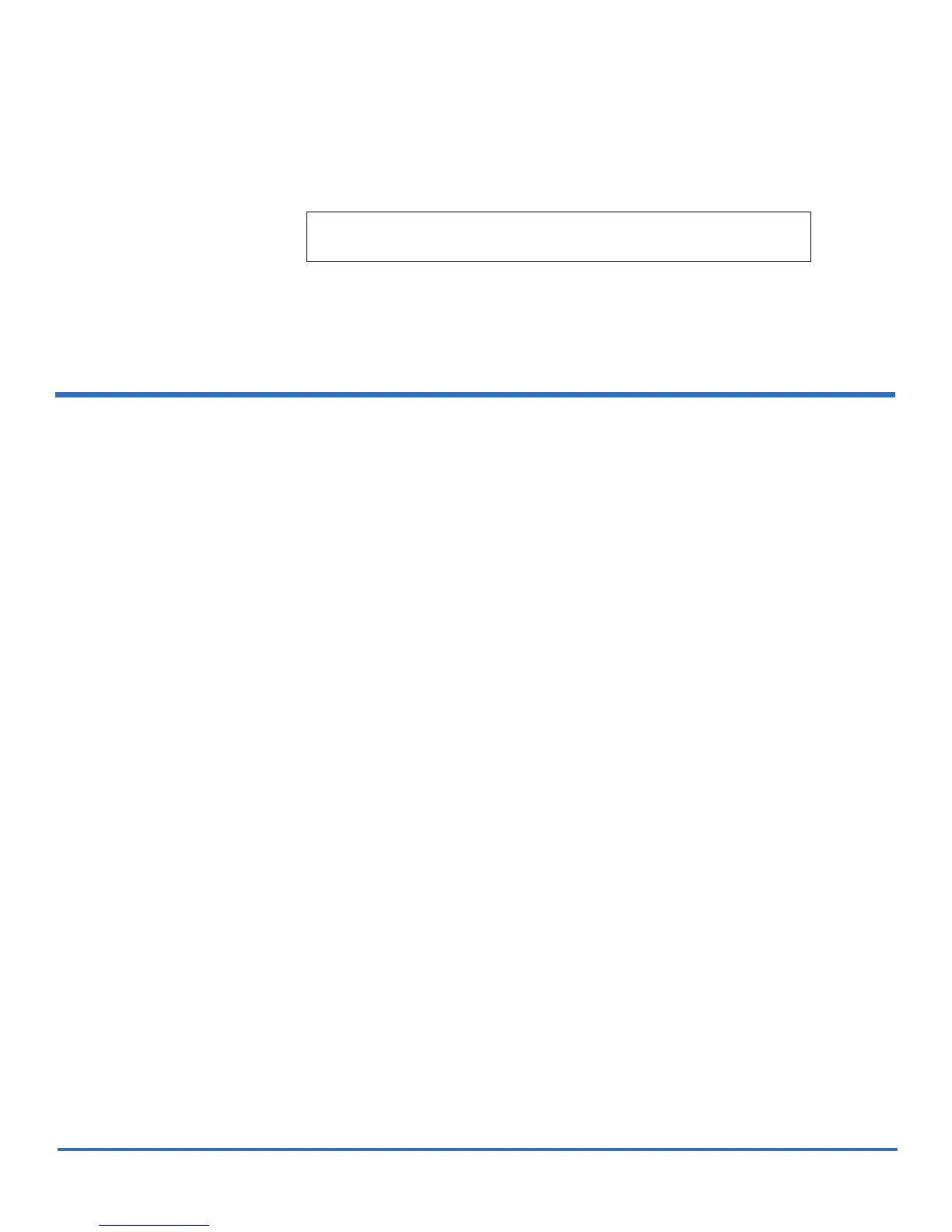Scalar i500 Advanced Reporting Instructions
Document 6-01894-02
October 2008
6 Configuring the Media Integrity Analysis Report
• Selected Drive by Physical SN — The report chart is based on an individual
tape drive identified by its physical drive serial number.
• Selected Partition — The report chart is based on an individual partition in
the physical library.
3 Click
Next.
The report is generated and appears on the screen.
Configuring the Media Integrity Analysis Report 0
1 From the library menu bar, select Reports > Advanced Reporting > Media Integrity
Analysis
.
The Media Integrity Analysis Report configuration page opens. This may take several
minutes.
2 Configure the report by specifying the following:
• Range — Specifies the range of time covered by the report. Choose Last 7 days;
Last 4 weeks (default); Last 3 months; or All History (as far back as there is data in
the log file).
• Attributes— Specifies which values are included in the report, and how they are
combined. Select in any combination, including all (default) and none. If you
select no attributes, the chart displays the TapeAlert count for the selected
Grouping.
• Cartridge Barcode — All relevant tape cartridges.
• Drive Physical SN — All relevant tape drives.
• TapeAlert — The TapeAlert flags that were issued. For a description of all
TapeAlert flags, see the online help or the Scalar i500 User’s Guide.
• Chart — How the data is displayed in the chart. Choose Area, Bar (default), Line,
or Pie.
• Type — The chart type. Select one of the following:
• Rollup (default) — Displays the number of TapeAlerts for the combination of
Grouping and Attributes you selected.
• Trend — Shows the occurrence of TapeAlerts over time.
• Grouping— Specifies which drive(s) or tape cartridge(s) on which to base the
report. Choose one of the following:
• All (default) — All tape drives and tape cartridges for which a TapeAlert was
issued during the specified range.
• Selected Drive by Physical SN — An individual tape drive. Only tape drives
which issued a TapeAlert during the specified range appear in the report.
Note: Refer to the Scalar i500 User’s Guide for an explanation of the
location coordinates.
