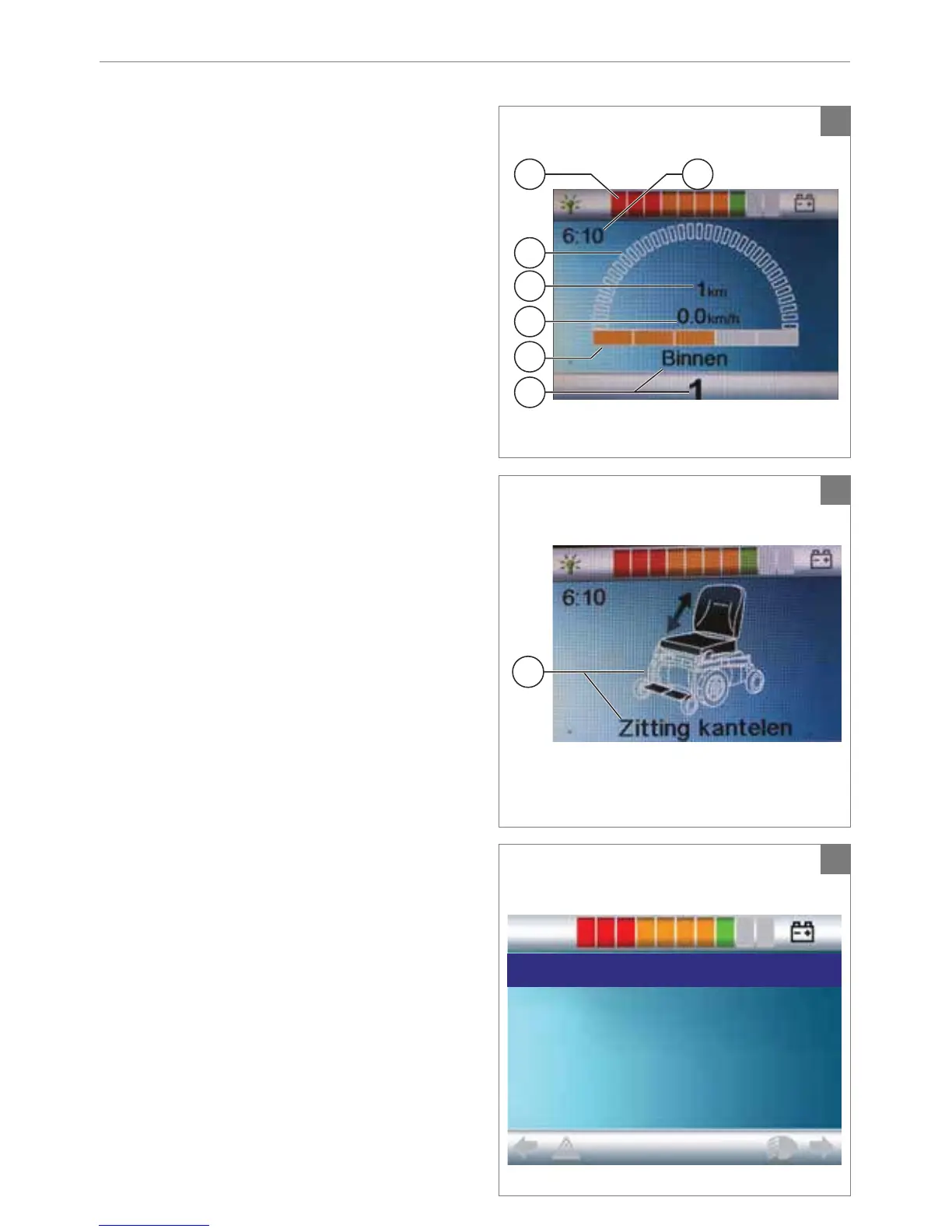The controller 25R-net
1 7
3
2
5
4
6
8
5
6
7
2.5 Display screen
When the R-net is powered-up the screen as in
¿JXUHZLOODSSHDU
1. Battery indicator
Displays the power level of the battery
2. Speed indicator
Displays a graph of the actual speed
3. .LORPHWUH0LOHDJHFRXQWHU
Displays the total distance driven
4. .LORPHWUH0LOHDJHDQKRXUFRXQWHU
Displays the actual speed
5. Maximum speed
Displays the maximum speed limit as set by
the user
6. &XUUHQWSUR¿OH
'LVSOD\VWKHVHOHFWHGSUR¿OH
7. Clock
Displays the time
8. $GMXVWPHQWRSWLRQ¿JXUH
Displays the selected adjustment options
Display settings
7KHVHWWLQJVPHQX¿JXUHDOORZV\RXWR
adjust the display to suit your preferences:
FORFNDGMXVWPHQWFORFNGLVSOD\IRUPDW
RGRPHWHUEULJKWQHVVRIWKHEDFNOLJKW
background colour.
The settings menu is accessed by depressing
simultaneously the ‘Speed Down’ and ‘Speed
8S¶EXWWRQV)HQ)LQ¿JXUHIRUDIHZ
seconds.
In the menu move the joystick:
• front/back to go through the setting options.
• left/right to select a setting option.
2QFH\RXVHOHFWHGDVHWWLQJRSWLRQXVH
front/back and left/right to set the desired
values/options.
Leave the menu by selecting ‘Exit’.
Set Time >
Display Time >
Distance >
Backlight <100%>
Background <Blue>
Exit >