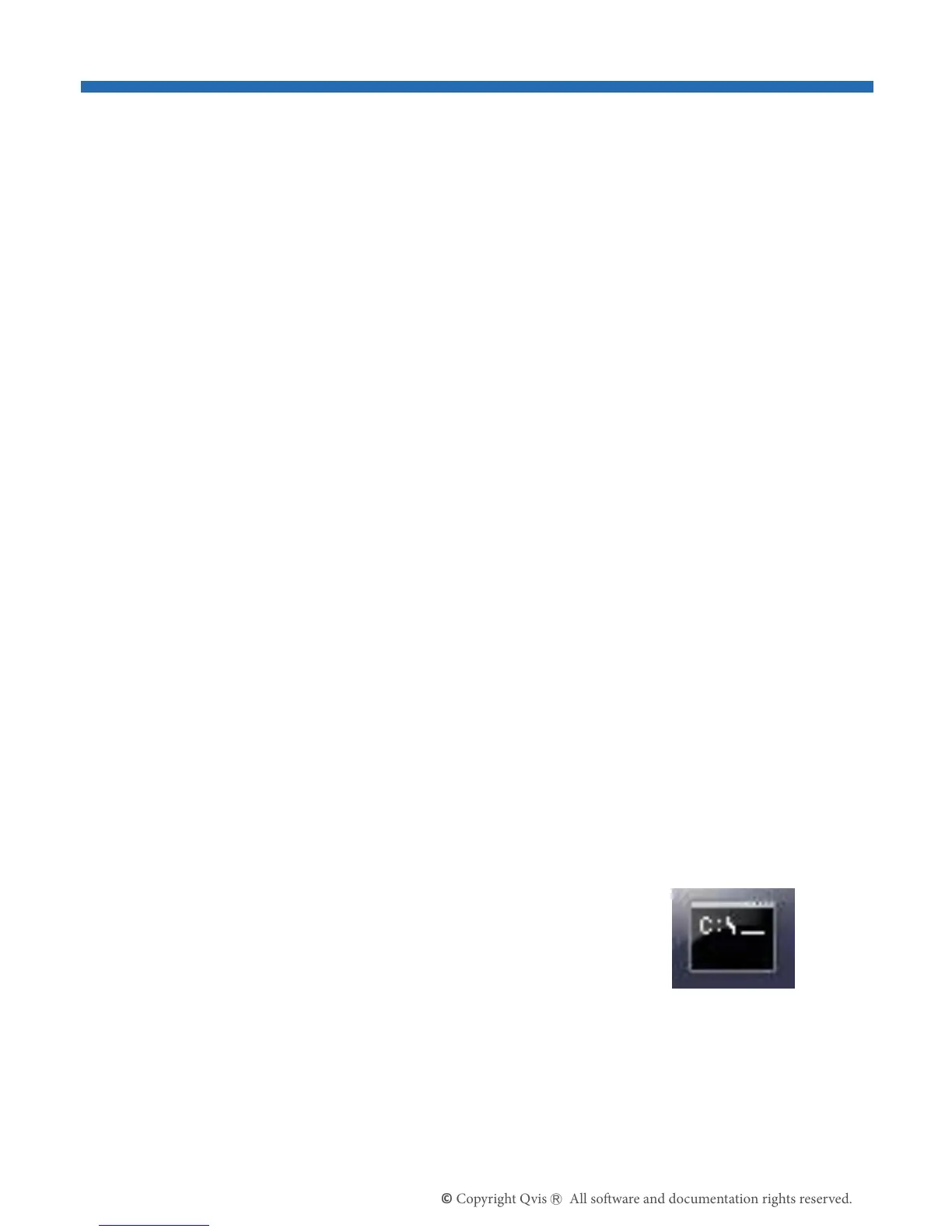10
2 Camera to NVR connection instructions
2.1 Connecting to a Qvis Cortex NVR
2.1.1 Direct Connection
TheQvisCortexNVRhasaplugandplaycamerasetupasoneofitskey
features.ConnectthecameratooneofthePOEportsontherearofthe
NVRandthedevicewillautomaticallyndthecamera,displaythelivevideo
feedfromthecamera,andalsoaddittotheconnectedcameralist.
AutomaticdetectionbytheNVRwillonlyworkifthecamerahashadits
DHCPfunctionenabled(seeChapter5.4.2LanSetting).
2.1.2 Connection over LAN network (with DHCP server)
IfyouareconnectingthecameratoanetworkthathasaDHCPserver,
anditisconnectedtotheLANportontheNVRviaanexternalPoEswitch,
thenpleasefollowthesestepstosearchforthecamerasconnectedtothe
network:
These instructions need to be followed only if you are connecting the
camera to the NVR over a network that has a CPD server apart of it.
CMD icon
1. YouwillneedtondoutyourCCTV’snetworkIPaddressrange
tostartwith.TodothisyouwillneedtoconnectaWindowsPC,
viaanEthernetcable,tothesamerouterastheNVRis
connectedto.
2. SearchforthecommandpromptonWindows
bytypingin‘CMD’intothe‘Searchfor
programsandles’searchbarfoundby
clickingtheWindowslogobuttonatthebottom
lefthandcornerofthedesktoparea.
3. Oncethecommandprompthasloadedup,typein‘IPCONFIG’
andpressenter.ThisshouldbringuptheCCTVsystem’snetwork
addressdetails.TheIPaddresswillbefoundonthe‘IPv4’line,
pleasetakenoteofit.