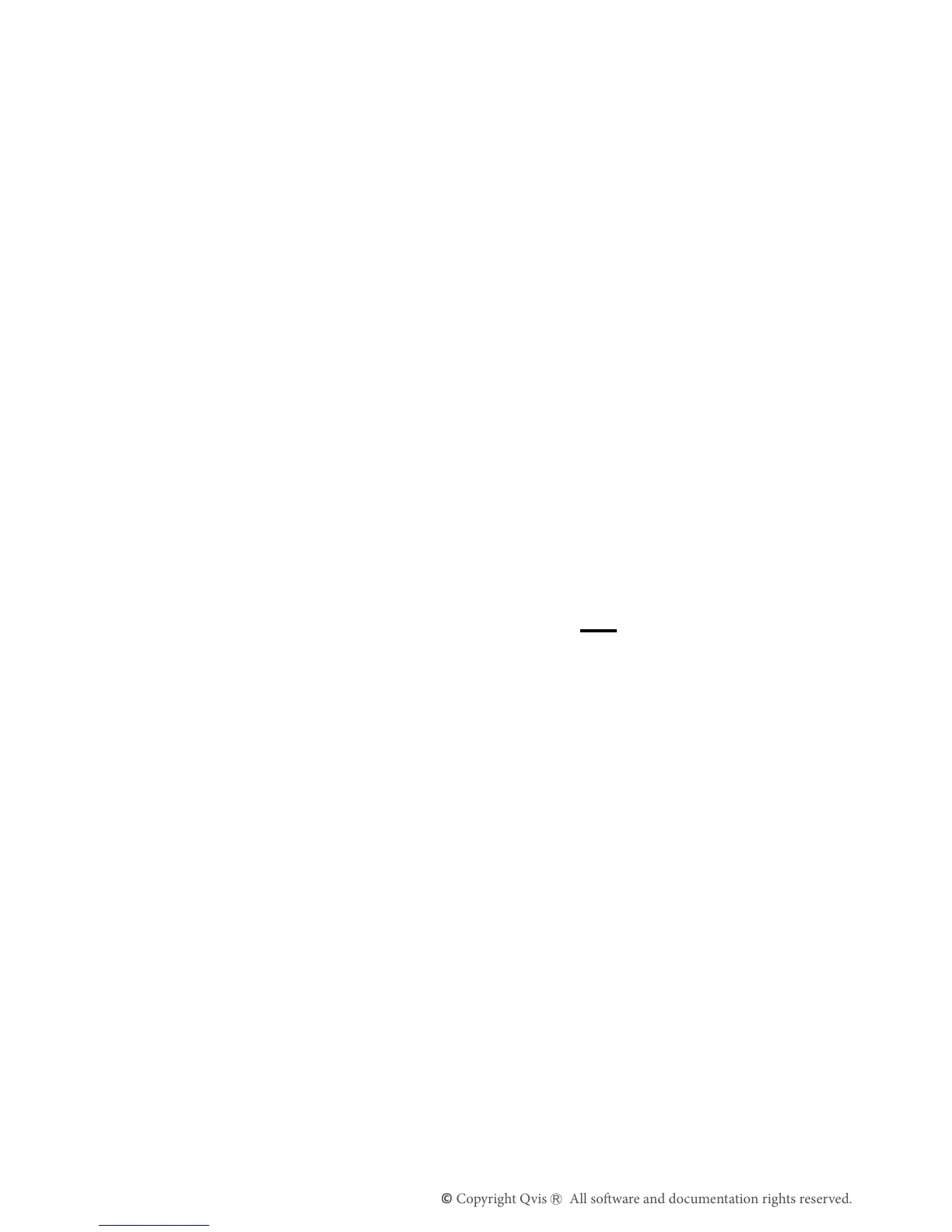16
5. OpenInternetExplorerandenteroneofthecameraIPaddressesinto
theaddressbar.
6. LoginwithUsername:adminPassword:admin
7. SelectCongonthetopofthewebpage.
8. SelectNetwork.
9. ChangetheHTTPPortto81andtheONVIFPortto80.
10. Savethesesettings.
11. RestarttheNVRwhenallcamerashavebeenmodied.
2.2.3 Connection over LAN network (without DHCP server)
ThefollowingstepswilldescribehowtoconnectthecameratotheNVR
overaLocalAreaNetwork(LAN),viaanexternalPOEswitch.
These instructions need to be followed only if you are connecting the
camera to the NVR over a network that does not have a DHCP server
involved with it.
1. ConnectthecameratoaPOEswitchconnectedtothesamenetwork
theNVRisconnectedto.BecausethenetworkhasnoDHCPserver,
thecamerawillnothaveanIPautomaticallyassignedtoit.Youwill
needtoknowthenetwork’srangeandmanuallyassignanIPaddress
tothecamera(theNVRwillneedtobeinthesamerangeaswell).
2. Installthe‘DeviceSearch’softwaretoolontothePCorlaptop(the
softwarewillbeonthe‘Resource’discthatcomeswiththecamera).
3. Whenthesoftwaretoolhasbeeninstalled,clickthe‘Search’buttonto
ndthecameraonthenetwork(seepreviouspage).
4. Selectthecameraonthelistandthenclickonthe‘Set’buttontoopen
upthe‘NetworkParameters’setupwindow(seeimageonnextthe
page).