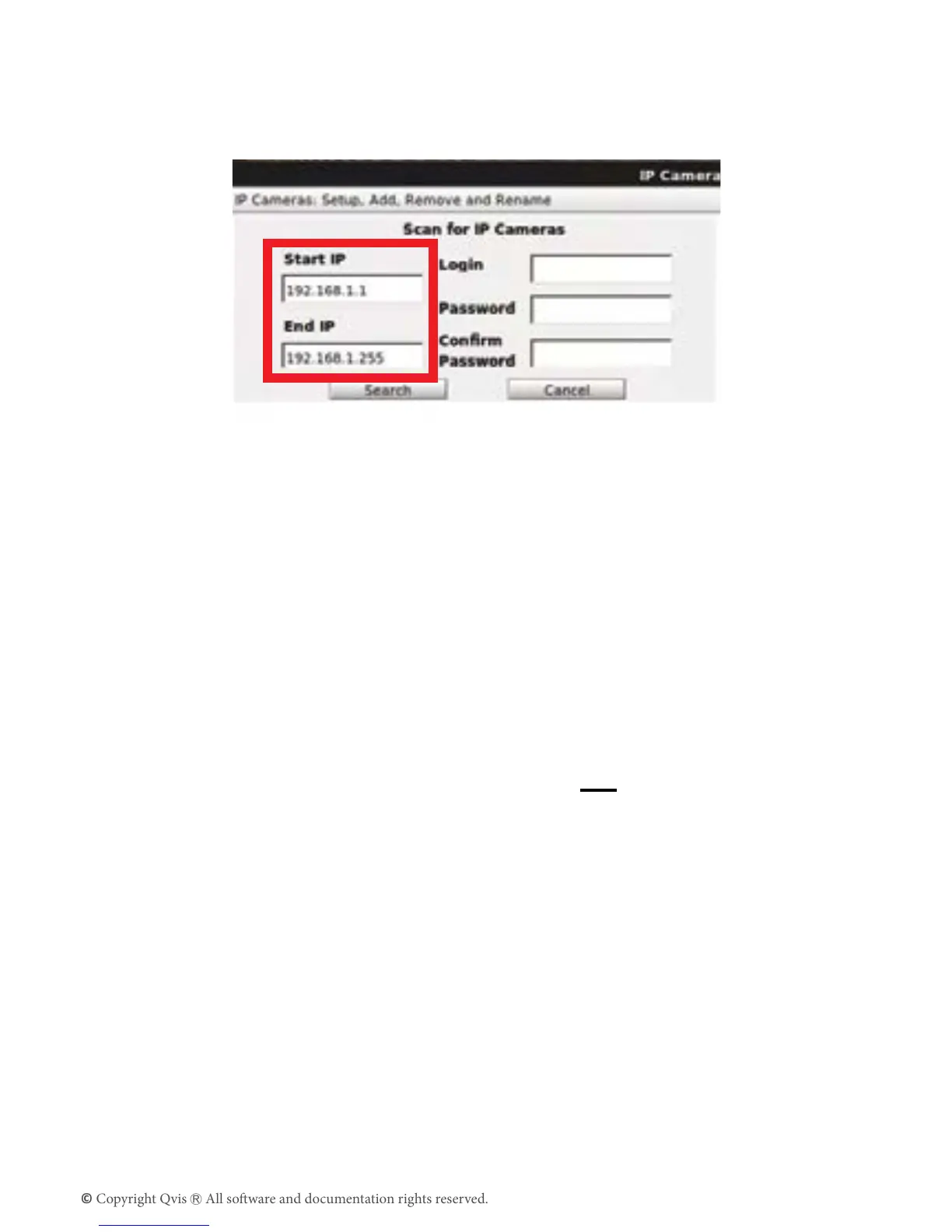11
4. Onthe‘IPcameras:Setup,Add,RemoveandRename’sectionto
theNVR,addintheIPaddressoftheCCTV’snetworkintothe‘Start
IP’eld.Changethelastdigitto‘1’.AddthesameIPaddressinto
the‘EndIP’eldbutthistimechangethelastdigitto‘255’.Clickthe
‘Search’button.
5. TheNVRwillsearchforcameraswithinthisIPaddressrangeand
displaytheminthelistbelow.Doubleclickonthecamerasfoundto
connectthemwiththeNVR.
2.1.3 Connection over LAN network (without DHCP server)
IfyouareconnectingthecameratoanetworkthatdoesnothaveaDHCP
server,anditisconnectedtotheLANportontheNVRviaanexternalPoE
switch,thenpleasefollowthesestepstosearchforthecamerasconnected
tothenetwork:
These instructions need to be followed only if you are connecting the
camera to the NVR over a network that does not have a DHCP server
apart of it.
1. YouwillneedtondoutyourCCTV’snetworkIPaddressrangeto
startwith.TodothisyouwillneedtoconnectaWindowsPC,viaan
Ethernetcable,tothesamerouterastheNVRisconnectedto.
2. SearchforthecommandpromptonWindowsbytypingin‘CMD’into
the‘Searchforprogramsandles’searchbarfoundbyclickingthe
Windowslogobuttonatthebottomlefthandcornerofthedesktop
area.
3. Oncethecommandprompthasloadedup,typein‘IPCONFIG’and
pressenter.ThisshouldbringuptheCCTVsystem’snetworkaddress
details.TheIPaddresswillbefoundonthe‘IPv4’line,pleasetake
noteofit.