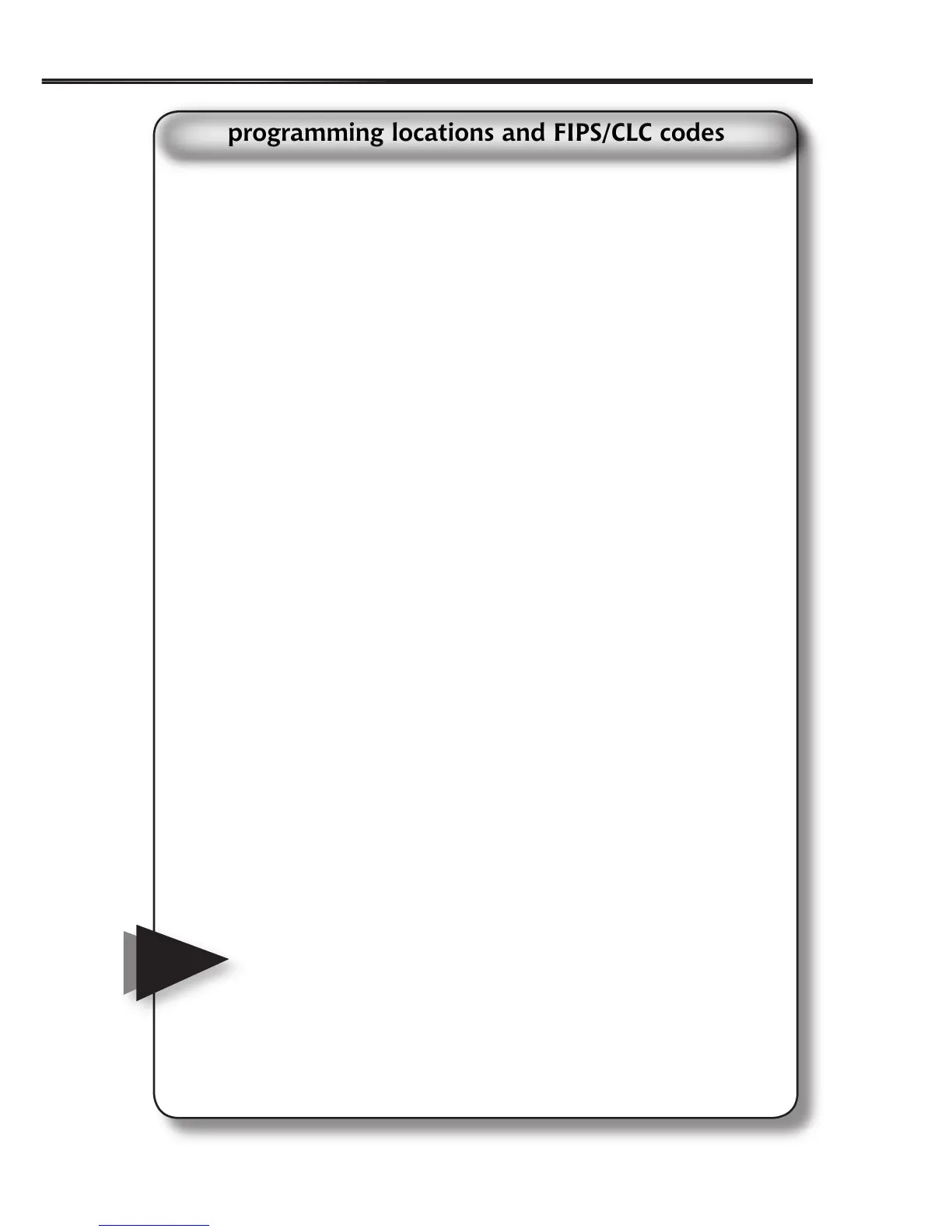15
using your radio
Your Hazard Alert Radio is pre-programmed with the seven weather
broadcast frequencies (channels 1-7). The rst time you use your
Hazard Alert Radio, it automatically scans for the strongest channel
and receives all SAME alert signals broadcast within a 50-mile (80 km)
radius.
WARNING! Your radio has FIPS/CLC codes preset for your state/
province and county/region. Only change a FIPS/CLC code if you
have veried with the NWS/EC that the code is correct.
1. Press MENU/SELECT and press or to select LOCATION setup.
Press MENU/SELECT again to enter location setting.
2. Press or and select from the following, then press MENU/
SELECT:
• ALL – Receives all SAME alert signals broadcast within a 50-
mile (80 km) radius. There are no locations to edit.
• SINGLE – Receives a SAME alert signal for only one
programmed location. In SINGLE mode, only the rst
memory location can be selected.
• MULTIPLE – Receives a SAME alert signal only for the pre-
programmed locations (up to 9). Press or to select an
EMPTY location or a location to edit.
3. In MULTIPLE or SINGLE mode, press MENU/SELECT to select
current memory location and press or to select EDIT? or
DELETE?.
4. To edit, press MENU/SELECT then press or to select new
state/province and county/region. Or, after a county/region is
selected, press to display FIPS/CLC code. Use or to change
the rst digit in the FIPS/CLC code and to select the next digit in
the code.
5. Press MENU/SELECT to conrm and to exit.
• The Hazard Alert Radio may miss alert signals while it is being
programmed.
• When selecting an empty location after adding an county/region to
memory, a list of nearby counties/regions displays. Press once to
choose a county/region from a previously selected state/province.
Press again to select another state/province.
• The radio updates the location based on the entered FIPS/CLC code
and displays the location name. If the new FIPS/CLC code does not
match any county or region, NOT FOUND displays and the entered code
is displayed instead of a county/region name.
• If you press when the cursor is at the left most digit of the FIPS/
CLC code, your changes will not be saved.
